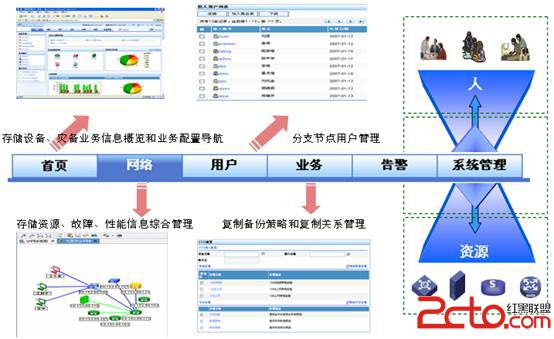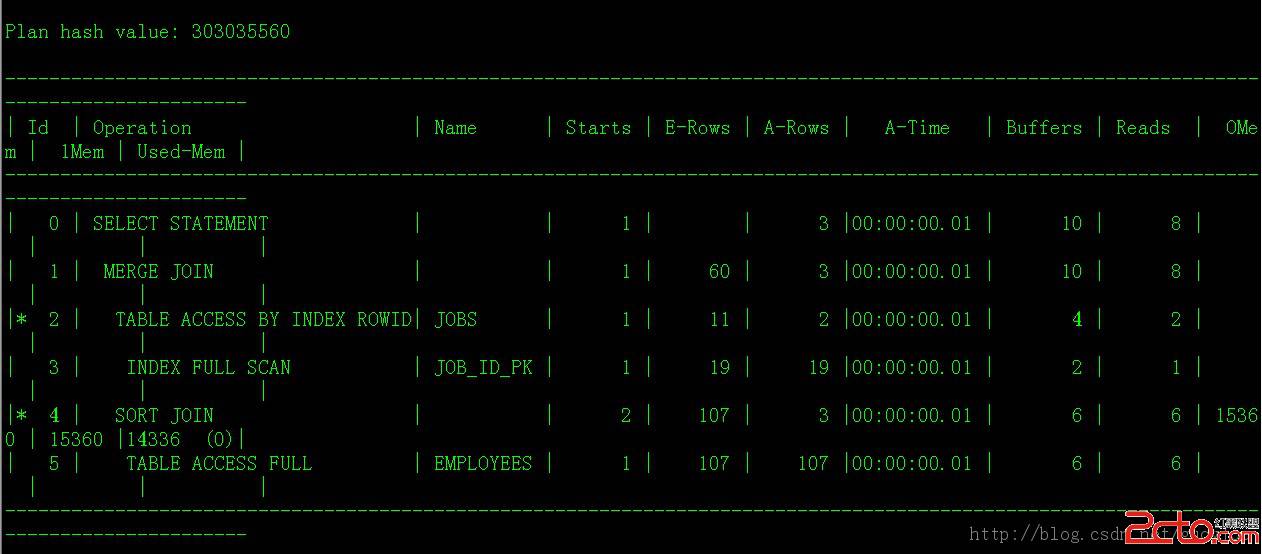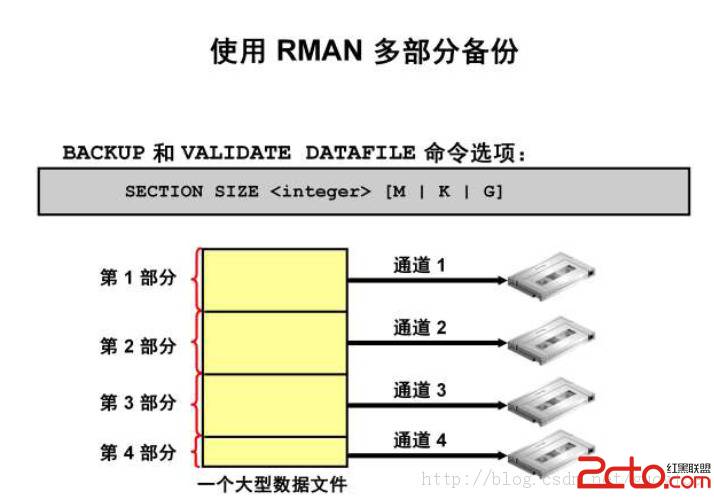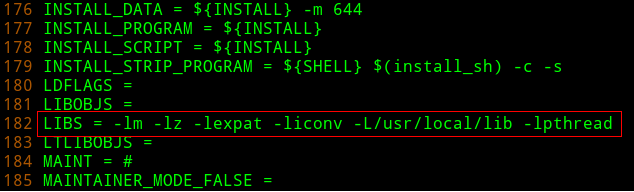PlayEncodedDVDsinXine
First of all, you'll need to download the plugins.xine_d4d_plugin-0.3.2.tar.gz
xine-d5d-0.2.7.tgz
xine-lib-0.9.12.tar
xine-ui-0.9.12.tar
These plugins will ONLY work with the xine-lib and xine-ui-0.9.12. If you get 0.9.13 it will NOT work.
After you download those, switch to root
[tux@linux tux]$ su
Password: *****
Then you'll have to move the files that you just downloaded to your /root/ directory. Do this by typing in the
following at the command promt.
mv *.tar.gz /root/
If that doesn't work, then just type out the following:
mv xine-lib-0.9.12.tar.gz /root/
Do this for each of the files. After you get that done, then switch to your /root/ directory by typing in the following:
cd /root/ type: ls
And you'll get a listing of all the files in your /root/ directory. Now for the good part
Now to gunzip and untar it
To do this, type in the following:
gunzip -d xine-lib-0.9.12.tar.gz
Switch to that directory by typing the following:
cd xine-lib-0.9.12
Now type in:
ls
Now that you're in the directory, you'll have a README file and INSTALL file. ALWAYS read the README file.
No matter how many times you've done this before, something might have changed. If the README doesn't tell
you anything read the INSTALL file.
To do this, type in:
more README
(just like it is in the directory, if you don't type it identical, it won'taccess it)
more INSTALL
Normally, a typical installation is done by typing in these commands:
./configure
make
make check
make install
Again, always read the README. Each distribution of Linux is different and therefore the installation
instructions could be different.
Keep repeating the above steps until all 4 files are installed.
Then type in:
tar -xvf xine-lib.0.9.12.tar
Now type in:
ls
You'll see a directory (in dark blue) with the name:
xine-lib-0.9.12
Then type in the following to update your drive:
updatedb
That could take awhile depending on your drive. When that's done, you'll have to locate xine.
To do so, type in the following:
locate xine
It usually puts it in /usr/local/bin/ but to be on the safe side, locate it.
Once you have it located, until you add it to your menus, type in the directoryof where it was.
So if it was in /usr/local/bin/xine you would type in: /usr/local/bin/xine
That would start the program running if that's where it was located.
Now here's the tricky part that you'll have to play with and figure out on your own. When xine comes up, you'll
see the d4d and d5d buttons at the bottom. When you put a dvd into the dvdrom drive you'll have to click on either the
d4d or d5d button to get it to play the encoded dvd.
Unfortunately, I don't know which one will work with the dvd you put in.
Some dvds take the d5d, others take the d4d, you'll just have to play around with it and experiment to find the one that's right.
What I've started doing is when I put a dvd in and find out which plugin works (i.e. d4d, d5d) I write it down, so I know and
I don't have to play games with it to figure it out!
Congratulations! You've just gotten the plugins to work and now you can sit back and enjoy the movie!