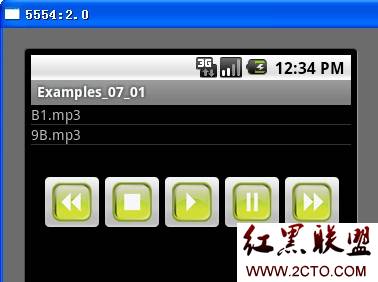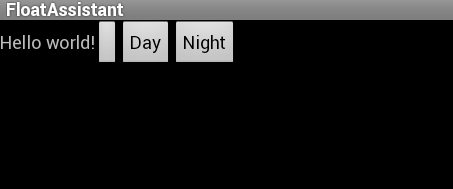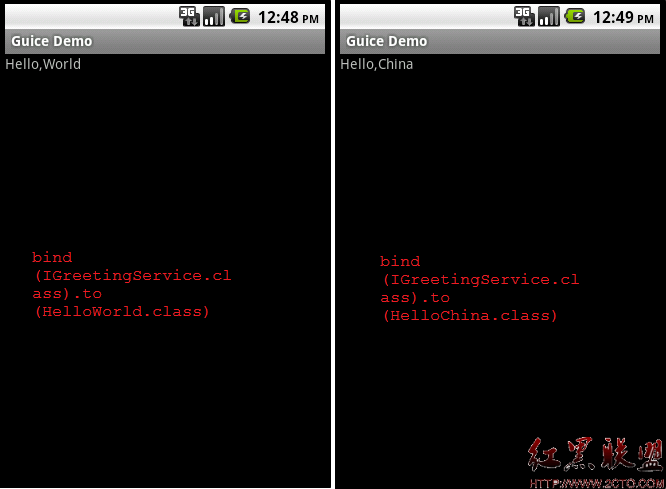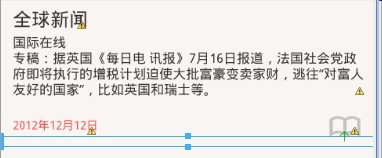Implementing Adaptative UI Flows
Depending on the layout that your application is currently showing, the UI flow may be different. For example, if your application is in the dual-pane mode, clicking on an item on the left pane will simply display the content on the right pane; if it is in single-pane mode, the content should be displayed on its own (in a different activity).
Determine the Current Layout
Since your implementation of each layout will be a little different, one of the first things you will probably have to do is determine what layout the user is currently viewing. For example, you might want to know whether the user is in "single pane" mode or "dual pane" mode. You can do that by querying if a given view exists and is visible:
public class NewsReaderActivity extends FragmentActivity {
boolean mIsDualPane;
@Override
public void onCreate(Bundle savedInstanceState) {
super.onCreate(savedInstanceState);
setContentView(R.layout.main_layout);
View articleView = findViewById(R.id.article);
mIsDualPane = articleView != null &&
articleView.getVisibility() == View.VISIBLE;
}
}
Notice that this code queries whether the "article" pane is available or not, which is much more flexible than hard-coding a query for a specific layout.
Another example of how you can adapt to the existence of different components is to check whether they are available before performing an operation on them. For example, in the News Reader sample app, there is a button that opens a menu, but that button only exists when running on versions older than Android 3.0 (because it's function is taken over by the ActionBar on API level 11+). So, to add the event listener for this button, you can do:
Button catButton = (Button) findViewById(R.id.categorybutton);
OnClickListener listener = /* create your listener here */;
if (catButton != null) {
catButton.setOnClickListener(listener);
}
React According to Current Layout
Some actions may have a different result depending on the current layout. For example, in the News Reader sample, clicking on a headline from the headlines list opens the article in the right hand-side pane if the UI is in dual pane mode, but will launch a separate activity if the UI is in single-pane mode:
@Override
public void onHeadlineSelected(int index) {
mArtIndex = index;
if (mIsDualPane) {
/* display article on the right pane */
mArticleFragment.displayArticle(mCurrentCat.getArticle(index));
} else {
/* start a separate activity */
Intent intent = new Intent(this, ArticleActivity.class);
intent.putExtra("catIndex", mCatIndex);
intent.putExtra("artIndex", index);
startActivity(intent);
}
}
Likewise, if the app is in dual-pane mode, it should set up the action bar with tabs for navigation, whereas if the app is in single-pane mode, it should set up navigation with a spinner widget. So your code should also check which case is appropriate:
final String CATEGORIES[] = { "Top Stories", "Politics", "Economy", "Technology" };
public void onCreate(Bundle savedInstanceState) {
....
if (mIsDualPane) {
/* use tabs for navigation */
actionBar.setNavigationMode(android.app.ActionBar.NAVIGATION_MODE_TABS);
int i;
for (i = 0; i < CATEGORIES.length; i++) {
actionBar.addTab(actionBar.newTab().setText(
CATEGORIES[i]).setTabListener(handler));
}
actionBar.setSelectedNavigationItem(selTab);
}
else {
/* use list navigation (spinner) */
actionBar.setNavigationMode(android.app.ActionBar.NAVIGATION_MODE_LIST);
SpinnerAdapter adap = new ArrayAdapter
(this,
R.layout.headline_item, CATEGORIES);
actionBar.setListNavigationCallbacks(adap, handler);
}
}
Reuse Fragments in Other Activities
A recurring pattern in designing for multiple screens is having a portion of your interface that's implemented as a pane on some screen configurations and as a separate activity on other configurations. For example, in the News Reader sample, the news article text is presented in the right side pane on large screens, but is a separate activity on smaller screens.
In cases like this, you can usually avoid code duplication by reusing the same Fragment subclass in several activities. For example, ArticleFragment is used in the dual-pane layout:
<LinearLayout xmlns:android="http://schemas.android.com/apk/res/android"
android:layout_width="fill_parent"
android:layout_height="fill_parent"
android:orientation="horizontal">
<fragment android:id="@+id/headlines"
android:layout_height="fill_parent"
android:name="com.example.android.newsreader.HeadlinesFragment"
android:layout_width="400dp"
android:layout_marginRight="10dp"/>
<fragment android:id="@+id/article"
android:layout_height="fill_parent"
android:name="com.example.android.newsreader.ArticleFragment"
android:layout_width="fill_parent" />
</LinearLayout>And reused (without a layout) in the activity layout for smaller screens (ArticleActivity):
ArticleFragment frag = new ArticleFragment();
getSupportFragmentManager().beginTransaction().add(android.R.id.content, frag).commit();
Naturally, this has the same effect as declaring the fragmen
补充:移动开发 , Android ,