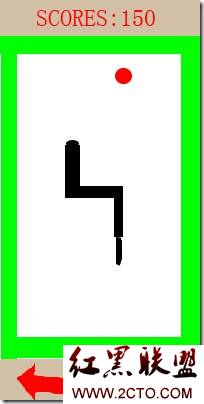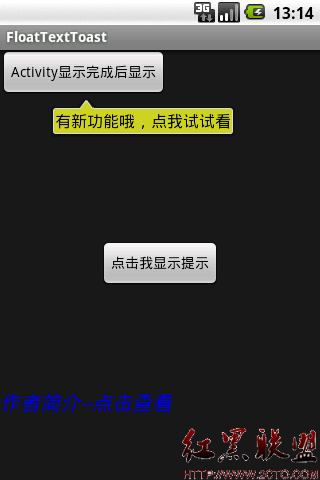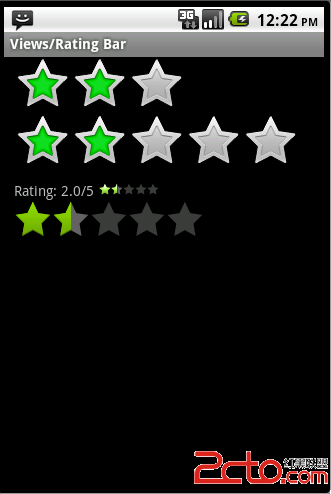Android自定义Button按钮
Android自定义Button按钮主要可以分成两种形式:
1.通过自定MyButton类来继承Button,将所有效果在类中实现.
2.通过xml文件来改变Button的样式和颜色.
今天我就先讲通过xml文件,稍后封装自定义Button类再补上.
TestcActivity
[html]
package com.example.blueapp;
import android.app.Activity;
import android.os.Bundle;
public class TestcActivity extends Activity {
@Override
protected void onCreate(Bundle savedInstanceState) {
// TODO Auto-generated method stub
super.onCreate(savedInstanceState);
setContentView(R.layout.testc);
}
}
package com.example.blueapp;
import android.app.Activity;
import android.os.Bundle;
public class TestcActivity extends Activity {
@Override
protected void onCreate(Bundle savedInstanceState) {
// TODO Auto-generated method stub
super.onCreate(savedInstanceState);
setContentView(R.layout.testc);
}
}
testc.xml
[html]
<?xml version="1.0" encoding="utf-8"?>
<LinearLayout xmlns:android="http://schemas.android.com/apk/res/android"
android:layout_width="match_parent"
android:layout_height="match_parent"
android:orientation="vertical" >
<Button
android:layout_width="fill_parent"
android:layout_height="wrap_content"
android:textSize="20dp"
android:text="测试按钮"
android:background="@drawable/button_style"
/>
<Button
android:layout_width="fill_parent"
android:layout_height="wrap_content"
android:textSize="20dp"
android:text="原始按钮"
/>
</LinearLayout>
<?xml version="1.0" encoding="utf-8"?>
<LinearLayout xmlns:android="http://schemas.android.com/apk/res/android"
android:layout_width="match_parent"
android:layout_height="match_parent"
android:orientation="vertical" >
<Button
android:layout_width="fill_parent"
android:layout_height="wrap_content"
android:textSize="20dp"
android:text="测试按钮"
android:background="@drawable/button_style"
/>
<Button
android:layout_width="fill_parent"
android:layout_height="wrap_content"
android:textSize="20dp"
android:text="原始按钮"
/>
</LinearLayout>
button_style.xml
[html]
<?xml version="1.0" encoding="utf-8"?>
<selector xmlns:android="http://schemas.android.com/apk/res/android">
<item android:state_pressed="true">
<shape>
<gradient android:startColor="#0d76e1" android:endColor="#0d76e1"
android:angle="270" />
<stroke android:width="1dip" android:color="#f403c9" />
<corners android:radius="2dp" />
<padding android:left="10dp" android:top="10dp"
android:right="10dp" android:bottom="10dp" />
</shape>
</item>
<item android:state_focused="true">
<shape>
<gradient android:startColor="#ffc2b7" android:endColor="#ffc2b7"
android:angle="270" />
<stroke android:width="1dip" android:color="#f403c9" />
<corners android:radius="2dp" />
<padding android:left="10dp" android:top="10dp"
android:right="10dp" android:bottom="10dp" />
</shape>
</item>
<item>
<shape>
<gradient android:startColor="#000000" android:endColor="#ffffff"
android:angle="180" />
<stroke android:width="1dip" android:color="#f403c9&quo
补充:移动开发 , Android ,