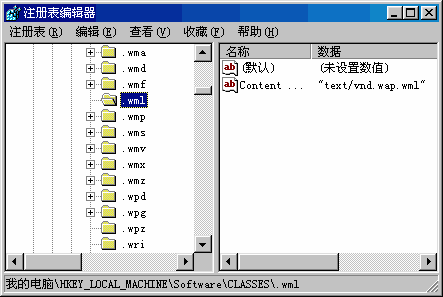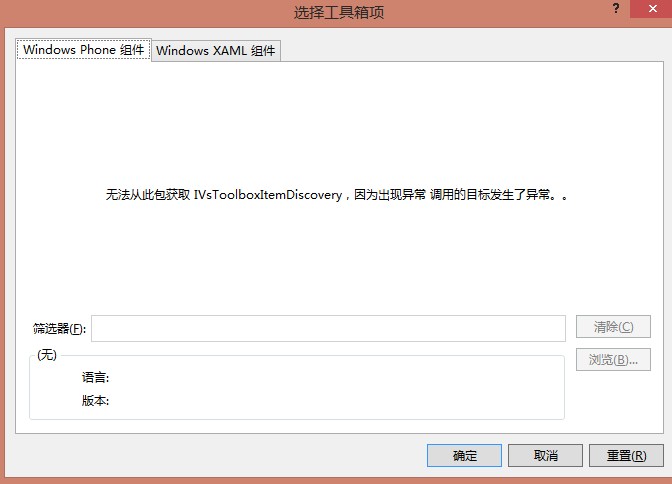Windows Phone 实用开发技巧(27):创建透明Tile
I have talked about how to create custom Live Tile in 《Windows Phone 实用开发技巧(17):自定义应用程序的Tile》. Today let’s dig a little bit deeper.What do you see in this image shown below ?

Do you see the same tile with different background called accent color in windows phone . So how can we create such tile . One 易做图st way is we replace ApplicationIcon.png with a transparent png file. But as we know it is just main tile of our app. Can we create own tile since we can pin what we want to start ?
Yes, we can do that. All we need to do is to create a transparent png file and save it to Isolated.
Maybe you have already know, we can save jpg file to Iso with following code:
WriteableBitmap bit = new WriteableBitmap();
bit.SaveJpeg(stream, 480, 800, 0, 100);
or
Extensions.SaveJpeg(WriteableBitmap, stream, 480, 800, 0, 100);
But jpg can not be transparent. So we need some extra library to help us create transparent png images. Here I use the famous open souce ImageTools.
We can use two differernt ways to dynamic create images. One way I have post here.
//add encoder for png image
Encoders.AddEncoder<PngEncoder>();
StandardTileData std = new StandardTileData
{
BackgroundImage = new Uri(CreateBackground()),
Title = "Tile Test",
BackTitle = "Secondary",
BackBackgroundImage = new Uri(CreateBackground())
};
ShellTile.Create(new Uri("/MainPage.xaml?type=1", UriKind.Relative), std);
sw.Stop();
Debug.WriteLine("Tranditonal method took time :" + sw.ElapsedMilliseconds);
Here is CreateBackground method looks like:
public static string CreateBackground()
{
Grid grid = new Grid
{
Background = new ImageBrush
{
ImageSource = new BitmapImage
{
UriSource = new Uri("/mangTile;component/Images/1.png", UriKind.Relative),
CreateOptions = BitmapCreateOptions.IgnoreImageCache
}
},
Width = 173,
Height = 173
};
TextBlock tb = new TextBlock
{
Text = "Hello world",
Foreground = new SolidColorBrush(Colors.Red),
FontSize = 32,
};
grid.Children.Add(tb);
grid.Arrange(new Rect(0d, 0d, 173, 173));
WriteableBitmap wbmp = new WriteableBitmap(grid, null);
ExtendedImage extendImage = wbmp.ToImage();
using (var store = IsolatedStorageFile.GetUserStoreForApplication())
{
if (!store.DirectoryExists(tiledirectory))
{
store.CreateDirectory(tiledirectory);
}
using (var stream = store.OpenFile(fullPath, System.IO.FileMode.OpenOrCreate))
{
extendImage.WriteToStream(stream, fullPath);
}
}
return "isostore:/" + fullPath;
}
And as we run it we can see what shown below:
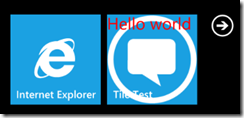
Another way is just render it within ImageOpened event:
public static void CreateTile(Uri imageUri, string temperature, string timeOfDay)
{
var source = new BitmapImage(imageUri)
{
CreateOptions = BitmapCreateOptions.IgnoreImageCache,
};
string fullPath = tiledirectory + @"/" + timeOfDay + ".png";
// This is important. The image can't be rendered before it's loaded.
source.ImageOpened += (sender, e) =>
{
// Create our image as a control, so it can be rendered to the WriteableBitmap.
var cloudImage = new Image { Source = source, Width = 173, Height = 173 };
// TextBlock for the time of the day.
TextBlock tbTemperature = new TextBlock
{
Text = temperature + '°',
FontSize = 36,
Foreground = new SolidColorBrush(Colors.White),
FontFamily = new FontFamily("Segoe WP"),
};
using (IsolatedStorageFile store = IsolatedStorageFile.GetUserStoreForApplication())
{
if (
补充:移动开发 , Windows Phone ,