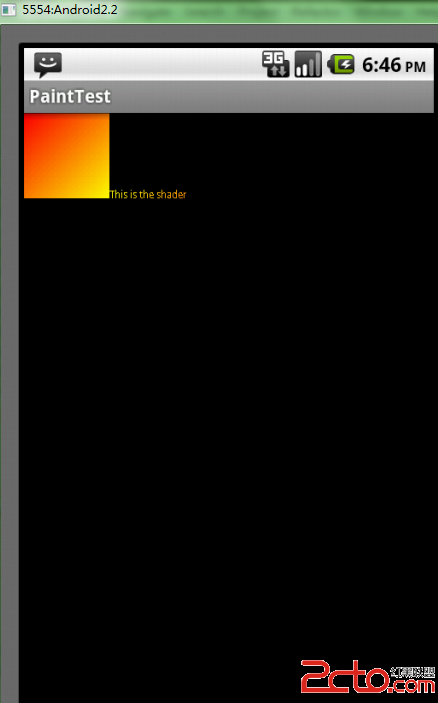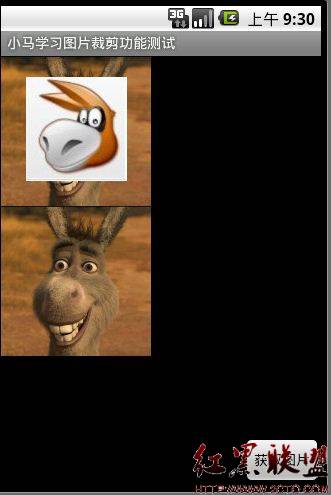Android layer-list(边框加粗效果)
要实现以上效果:当checkbox被选中之后,checkbox的边框被加粗(颜色改变、字体改变可容易实现,不再赘述)。暂时的解决方案是使用layer-list。
layer-list:图层的累加,字面上是多个层,也就是你可以把多个layer放在一起,然后一其显现出来。
tab-widget中自定义的视图checkbox所处布局:
[html]
<LinearLayout xmlns:android="http://schemas.android.com/apk/res/android"
xmlns:tools="http://schemas.android.com/tools"
android:layout_width="match_parent"
android:layout_height="40dp"
android:orientation="vertical">
<CheckBox
android:id="@+id/checkMsg"
style="@style/tab_checkbox"
android:layout_width="match_parent"
android:layout_height="40dp" />
</LinearLayout>
<LinearLayout xmlns:android="http://schemas.android.com/apk/res/android"
xmlns:tools="http://schemas.android.com/tools"
android:layout_width="match_parent"
android:layout_height="40dp"
android:orientation="vertical">
<CheckBox
android:id="@+id/checkMsg"
style="@style/tab_checkbox"
android:layout_width="match_parent"
android:layout_height="40dp" />
</LinearLayout>
checkbox style.xml 样式文件:
[html]
<style name="tab_checkbox">
<item name="android:background">@drawable/msg_tab_widget_sharp</item>
<item name="android:button" >@null</item>
<item name="android:textColor">@color/gray</item>
<item name="android:textSize" >16sp</item>
<item name="android:gravity" >center</item>
</style>
<style name="tab_checkbox">
<item name="android:background">@drawable/msg_tab_widget_sharp</item>
<item name="android:button" >@null</item>
<item name="android:textColor">@color/gray</item>
<item name="android:textSize" >16sp</item>
<item name="android:gravity" >center</item>
</style>
msg_tab_widget_sharp.xml checkbox style.xml 样式文件中的background 的布局文件:
[html]
<?xml version="1.0" encoding="utf-8"?>
<selector xmlns:android="http://schemas.android.com/apk/res/android">
<item android:drawable="@drawable/msg_tab_widget1" android:state_checked="true"></item>
<item android:drawable="@drawable/msg_tab_widget2" android:state_checked="false"></item>
<item android:drawable="@drawable/msg_tab_widget2"></item>
</selector>
<?xml version="1.0" encoding="utf-8"?>
<selector xmlns:android="http://schemas.android.com/apk/res/android">
<item android:drawable="@drawable/msg_tab_widget1" android:state_checked="true"></item>
<item android:drawable="@drawable/msg_tab_widget2" android:state_checked="false"></item>
<item android:drawable="@drawable/msg_tab_widget2"></item>
</selector>
msg_tab_widget1.xml 当checkbox被选中时:
[html]
<?xml version="1.0" encoding="utf-8"?>
<layer-list xmlns:android="http://schemas.android.com/apk/res/android" >
<item>
<!-- This is the border color -->
<shape>
<solid android:color="#0066CC" />
</shape>
</item>
<item android:bottom="3dp" android:right="1dp">
<!-- This is the main color -->
<shape>
<solid android:color="#E9F2FC" />
<padding
android:bottom="5dp"
android:left="5dp"
android:right="5dp"
android:top="5dp" />
</shape>
</item>
</layer-list>
<?xml version="1.0" encoding="utf-8"?>
<layer-list xmlns:android="http://schemas.android.com/apk/res/android" >
<item>
<!-- This is the border color -->
<shape>
<solid android:color="#0066CC" />
</shape>
</item>
<item android:bottom="3dp" android:right="1dp">
<!-- This is the main color -->
<shape>
<solid android:color="#E9F2FC" />
<padding
android:bottom="5dp"
&
补充:移动开发 , Android ,