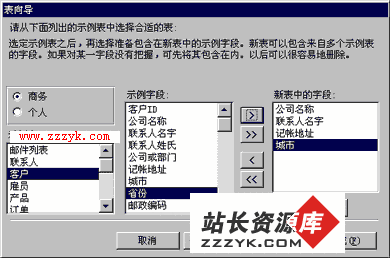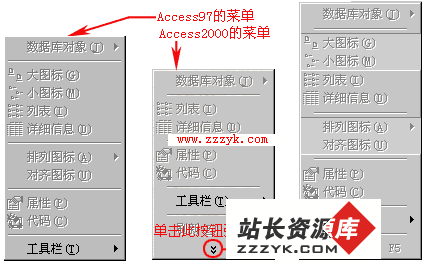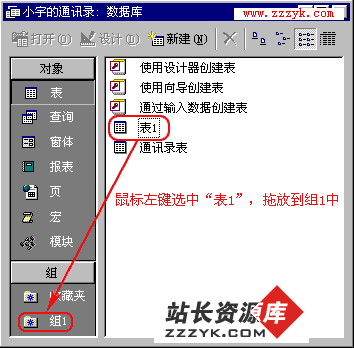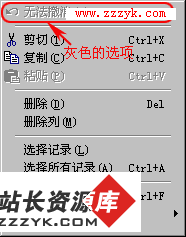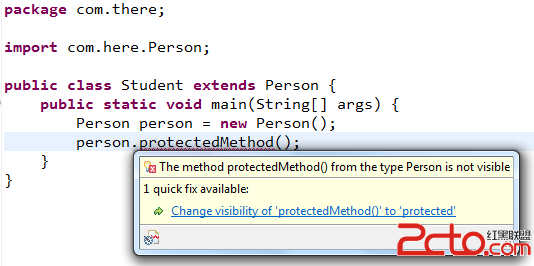Developing an Accessibility Service 开发无障碍服务
Accessibility services are a feature of the Android framework designed to provide alternative navigation feedback to the user on behalf of applications installed on Android devices. An accessibility service can communicate to the user on the application's behalf, such as converting text to speech, or haptic feedback when a user is hovering on an important area of the screen. This lesson covers how to create an accessibility service, process information received from the application, and report that information back to the user.
Create Your Accessibility Service
An accessibility service can be bundled with a normal application, or created as a standalone Android project. The steps to creating the service are the same in either situation. Within your project, create a class that extendsAccessibilityService.
package com.example.android.apis.accessibility;
import android.accessibilityservice.AccessibilityService;
public class MyAccessibilityService extends AccessibilityService {
...
@Override
public void onAccessibilityEvent(AccessibilityEvent event) {
}
@Override
public void onInterrupt() {
}
...
}
Like any other service, you also declare it in the manifest file. Remember to specify that it handles theandroid.accessibilityservice intent, so that the service is called when applications fire anAccessibilityEvent.
<application ...>
...
<service android:name=".MyAccessibilityService">
<intent-filter>
<action android:name="android.accessibilityservice.AccessibilityService" />
</intent-filter>
. . .
</service>
...
</application>
If you created a new project for this service, and don't plan on having an application, you can remove the starter Activity class (usually called MainActivity.java) from your source. Remember to also remove the corresponding activity element from your manifest.
Configure Your Accessibility Service
Setting the configuration variables for your accessibility service tells the system how and when you want it to run. Which event types would you like to respond to? Should the service be active for all applications, or only specific package names? What different feedback types does it use?
You have two options for how to set these variables. The backwards-compatible option is to set them in code, usingsetServiceInfo(android.accessibilityservice.AccessibilityServiceInfo). To do that, override theonServiceConnected() method and configure your service in there.
@Override
public void onServiceConnected() {
// Set the type of events that this service wants to listen to. Others
// won't be passed to this service.
info.eventTypes = AccessibilityEvent.TYPE_VIEW_CLICKED |
AccessibilityEvent.TYPE_VIEW_FOCUSED;
// If you only want this service to work with specific applications, set their
// package names here. Otherwise, when the service is activated, it will listen
// to events from all applications.
info.packageNames = new String[]
{"com.example.android.myFirstApp", "com.example.android.mySecondApp"};
// Set the type of feedback your service will provide.
info.feedbackType = AccessibilityServiceInfo.FEEDBACK_SPOKEN;
// Default services are invoked only if no package-specific ones are present
// for the type of AccessibilityEvent generated. This service *is*
// application-specific, so the flag isn't necessary. If this was a
// general-purpose service, it would be worth considering setting the
// DEFAULT flag.
// info.flags = AccessibilityServiceInfo.DEFAULT;
info.notificationTimeout = 100;
this.setServiceInfo(info);
}
Starting with Android 4.0, there is a second option available: configure the service using an XML file. Certain configuration options likecanRetrieveWindowContent are only available if you configure your service using XML. The same configuration options above, defined using XML, would look like this:
<accessibility-service
android:accessibilityEventTypes="typeViewClicked|typeViewFocused"
android:packageNames="com.example.android.myFirstApp, com.example.android.mySecondApp"
android:accessibilityFeedbackType="feedbackSpoken"
android:notificationTimeout="100"
android:settingsActivity="com.example.android.apis.accessibility.TestBackActivity"
android:canRetrieveWindowContent="true"
/>
If you go the XML route, be sure to reference it in your manifest, by adding a<meta-data> tag to your service declaration, pointing at the XML file. If you stored your XML file inres/xml/serviceconfig.xml, the new tag would look like this:
<service android:name=".MyAccessibilityService">
<intent-filter>
<action android:name="android.accessibilityservice.AccessibilityService" />
</intent-filter>
<meta-data android:name="android.accessibilityservice"
android:resource="@xml/serviceconfig" />
</service>
Respond to AccessibilityEvents
Now that your service is set up to run and listen for events, write some code so it knows what to do when anAccessibilityEvent actually arrives! Start by overriding theonAccessibilityEvent(AccessibilityEvent) method. In that method, usegetEventType() to determine the type of event, and getContentDescription() to extract any label text associated with the view that fired the event.
@Override
public void onAccessibilityEvent(AccessibilityEvent event) {
final int eventType = event.getEventType();
String eventText = null;
switch(eventType) {
case AccessibilityEvent.TYPE_VIEW_CLICKED:
eventText = "Focused: ";
break;
case AccessibilityEvent.TYPE_VIEW_FOCUSED:
eventText = "Focused: ";
break;
}
eventText = eventText + event.getContentDescription();
// Do something nifty with this text, like speak the composed string
// back to the user.
speakToUser(eventText);
...
}
Query the View Heirarchy for More Context
Th
补充:移动开发 , Android ,