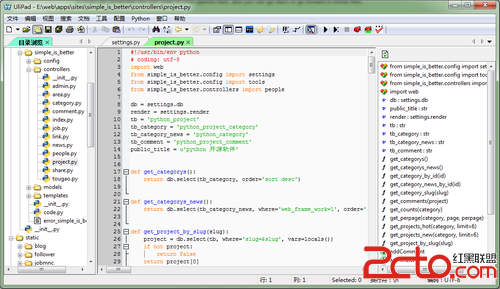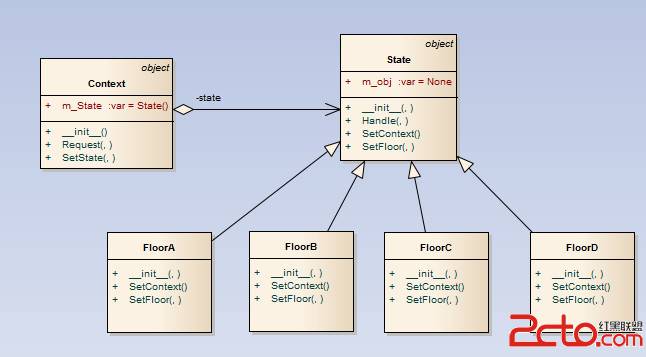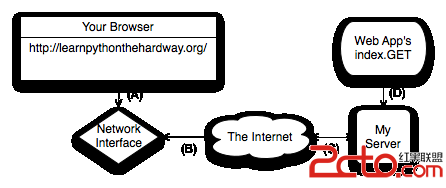Python:pygame游戏编程之旅五(游戏界面文字处理详解)
上一篇:http://www.zzzyk.com/kf/201204/128092.html再简单的游戏界面中均涉及文字处理,本节主要解读一下pygame模块中对文字及字体的处理方式。 同样,以实例进行讲解,先看看代码:
[python]
#!/usr/bin/env python
# -*- coding: utf-8 -*-
import sys
import os
import pygame
from pygame.locals import *
def load_image(pic_name):
'''''
Function:图片加载函数
Input:pic_name 图片名称
Output: NONE
author: dyx1024
blog:http://blog.csdn.net/dyx1024
date:2012-04-15
'''
#获取当前脚本文件所在目录的绝对路径
current_dir = os.path.split(os.path.abspath(__file__))[0]
#指定图片目录
path = os.path.join(current_dir, 'image', pic_name)
#加载图片
return pygame.image.load(path).convert()
def init_windows():
'''''
Function:窗口初始化
Input:NONE
Output: NONE
author: dyx1024
blog:http://blog.csdn.net/dyx1024
date:2012-04-21
'''
pygame.init()
display_su易做图ce = pygame.display.set_mode((600, 500))
pygame.display.set_caption('游戏中的文字处理
return display_su易做图ce
def exit_windows():
'''''
Function:退出处理
Input:NONE
Output: NONE
author: dyx1024
blog:http://blog.csdn.net/dyx1024
date:2012-04-21
'''
pygame.quit()
sys.exit()
def main():
'''''
Function:字体处理
Input:NONE
Output: NONE
author: dyx1024
blog:http://blog.csdn.net/dyx1024
date:2012-04-21
'''
screen_su易做图ce = init_windows()
back_image = load_image('mengqiqi.jpg')
color_red = (255, 0, 0)
color_green = (0, 255, 0)
color_blue = (0, 0, 255)
#第一组文字
#创建一个Font对象,其中LOWRBI__.TTF为下载的字体库
fontObj = pygame.font.Font('LOWRBI__.TTF', 32)
#创建一个存放文字su易做图ce对象,
textSu易做图ceObj = fontObj.render(u'HELLO MONCHHICHI', False, color_green)
#文字图像位置
textRectObj = textSu易做图ceObj.get_rect()
#第二组文字
fontObj2 = pygame.font.Font('simkai.TTF', 20)
#添加下画线
fontObj2.set_underline(True)
textSu易做图ceObj2 = fontObj2.render(u'很萌,有木有!', False, color_red)
textRectObj2 = textSu易做图ceObj2.get_rect()
textRectObj2.center = (80, 480)
#第三组文字
#使用系统字体
fontObj3 = pygame.font.SysFont('宋体', 20)
#加粗
fontObj3.set_bold(True)
#斜体
fontObj3.set_italic(True)
#文字具有蓝色背景
textSu易做图ceObj3 = fontObj3.render(u'又到凌晨了,睡', True, color_red, color_blue)
textRectObj3 = textSu易做图ceObj3.get_rect()
textRectObj3.center = (500, 10)
while True:
#绘图
screen_su易做图ce.blit(back_image, (0, 0))
screen_su易做图ce.blit(textSu易做图ceObj, textRectObj)
screen_su易做图ce.blit(textSu易做图ceObj2, textRectObj2)
screen_su易做图ce.blit(textSu易做图ceObj3, textRectObj3)
for event in pygame.event.get():
if event.type == QUIT:
exit_windows()
pygame.display.update()
if __name__ == '__main__':
main()
#!/usr/bin/env python
# -*- coding: utf-8 -*-
import sys
import os
import pygame
from pygame.locals import *
def load_image(pic_name):
'''
Function:图片加载函数
Input:pic_name 图片名称
Output: NONE
author: dyx1024
blog:http://blog.csdn.net/dyx1024
date:2012-04-15
'''
#获取当前脚本文件所在目录的绝对路径
current_dir = os.path.split(os.path.abspath(__file__))[0]
#指定图片目录
path = os.path.join(current_dir, 'image', pic_name)
#加载图片
return pygame.image.load(path).convert()
def init_windows():
'''
Function:窗口初始化
Input:NONE
Output: NONE
author: dyx1024
blog:http://blog.csdn.net/dyx1024
date:2012-04-21
'''
pygame.init()
display_su易做图ce = pygame.display.set_mode((
补充:Web开发 , Python ,