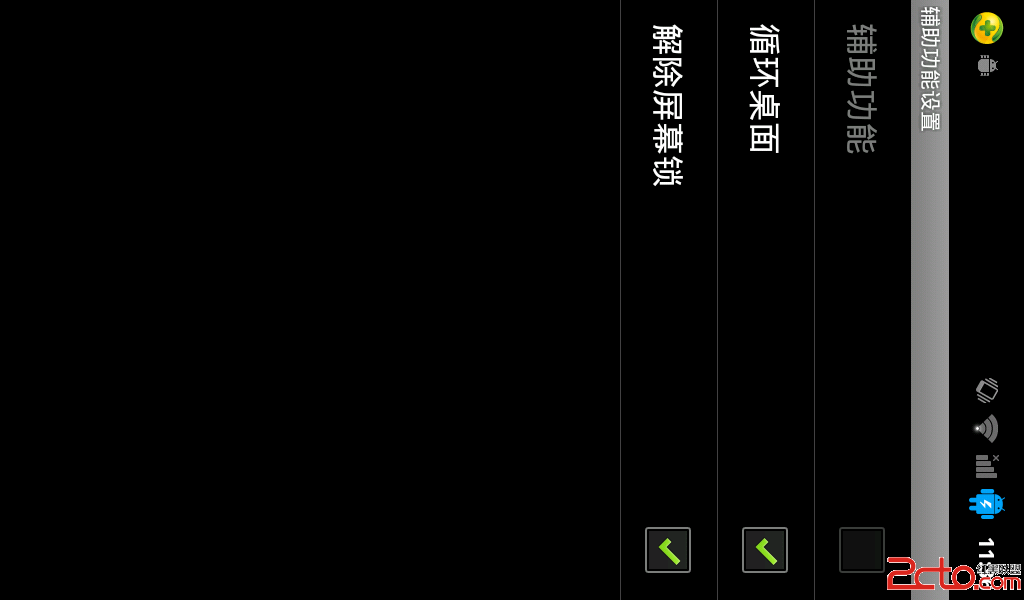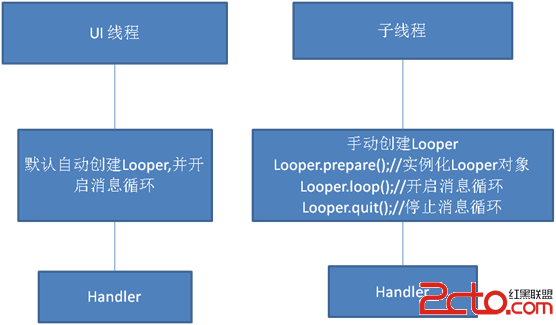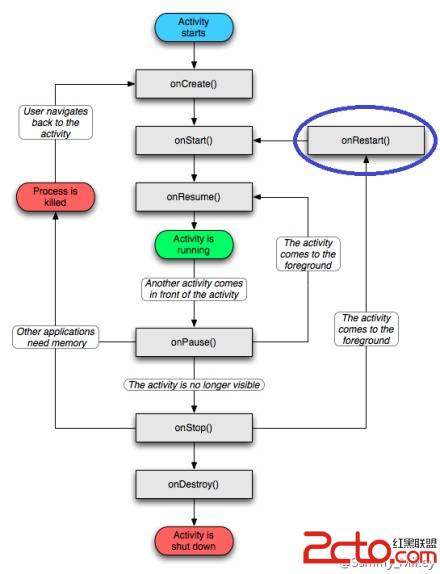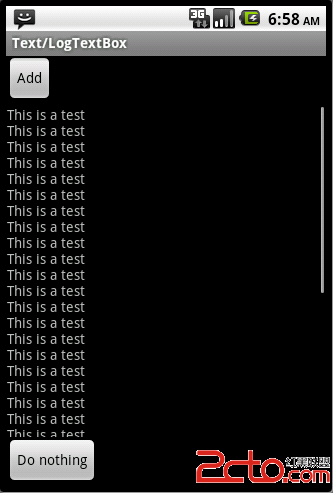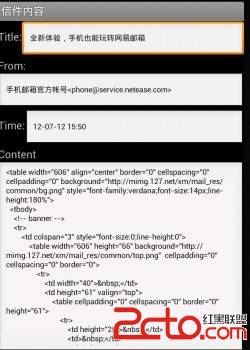Android游戏开发学习笔记(一):tweened animation
android中的自定义动画有两种模式:tweened animation和frame by frame。这里介绍一种通过xml实现tweened animation的方法。
tweened animation(渐变动画),有四种动画类型:alpha(透明度)、scale(尺寸伸缩)、translate(位置变换)和rotate(图形旋转)。
首先,建立一个叫Animation的项目,在res下新建一个anim的目录,在目录中新建一个动画设置的xml文件myanim.xml,代码如下:
<?xml version="1.0" encoding="utf-8"?>
<set xmlns:android="http://schemas.android.com/apk/res/android">
<alpha
android:fromAlpha="0.1"
android:toAlpha="1.0"
android:duration="2000"
/> <!-- 透明度的变换 -->
<!-- fromAlpha属性为动画起始时透明度,toAlpha属性为动画结束时的透明度,
duration为动画持续的时间 -->
<scale
android:interpolator="@android:anim/accelerate_decelerate_interpolator"
android:fromXScale="0.0"
android:toXScale="1.4"
android:fromYScale="0.0"
android:toYScale="1.4"
android:pivotX="50%"
android:pivotY="50%"
android:fillAfter="false"
android:duration="3000"
/> <!-- 尺寸的变换 -->
<!-- interpolator指定一个动画的插入器,fromXScale属性为动画起始时x坐标上的
伸缩尺寸,toCScale属性为动画结束时x坐标上的伸缩尺寸,fromYScale属性为动画
起始时y坐标上的伸缩尺寸,toYScale属性为动画结束时y坐标上的伸缩尺寸,pivotX
和pivotY设置动画相对于自身的位置,fillAfter表示动画的转换在动画结束后是否
被应用 -->
<translate
android:fromXDelta="30"
android:toXDelta="0"
android:fromYDelta="30"
android:toYDelta="50"
android:duration="3000"
/> <!-- 位置的变换 -->
<!-- fromXDelta属性为动画起始时x坐标上的位置,toXDelta属性为动画结束时x坐标
上的位置,fromYDelta属性为动画起始时y坐标上的位置,toYDelta属性为动画结束时y
坐标上的位置 -->
<rotate
android:interpolator="@android:anim/accelerate_decelerate_interpolator"
android:fromDegrees="0"
android:toDegrees="+350"
android:pivotX="50%"
android:pivotY="50%"
android:duration="3000"
/> <!-- 旋转变换 -->
<!-- interpolator同样为一个动画的插入器,fromDegrees属性为动画起始时物件
的角度,toDegrees属性为动画结束时物件旋转的角度 -->
</set>
然后编写布局文件main.xml,代码如下:
<?xml version="1.0" encoding="utf-8"?>
<LinearLayout xmlns:android="http://schemas.android.com/apk/res/android"
android:orientation="vertical"
android:layout_width="fill_parent"
android:layout_height="fill_parent"
>
<ImageView
android:id="@+id/myImageView"
android:layout_width="fill_parent"
android:layout_height="fill_parent"
android:src="@drawable/preview"
/>
</LinearLayout>
其中,preview是放入res/drawable-mdpi的一张图片,我们以此图片作为动画演示。
最后,在MainActivity.java中编写加载动画的代码:
package game.test;
import android.app.Activity;
import android.os.Bundle;
import android.view.animation.Animation;
import android.view.animation.AnimationUtils;
import android.widget.ImageView;
public class MainActivity extends Activity {
Animation myAnimation;
ImageView myImageView;
/** Called when the activity is first created. */
@Override
public void onCreate(Bundle savedInstanceState) {
super.onCreate(savedInstanceState);
setContentView(R.layout.main);
myAnimation=AnimationUtils.loadAnimation(this, R.anim.myanim);
myImageView=(ImageView)this.findViewById(R.id.myImageView);
myImageView.startAnimation(myAnimation);
}
}
作者 “Android学习心得”
补充:移动开发 , Android ,