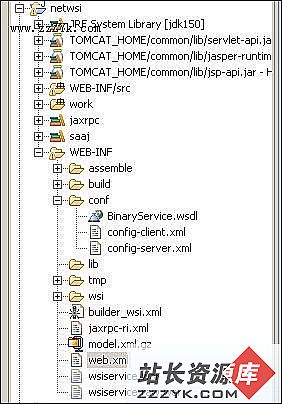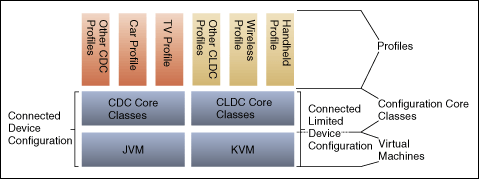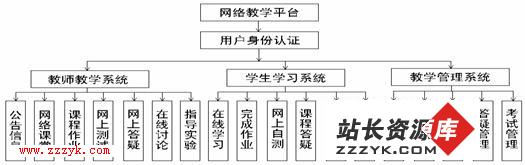当前位置:编程学习 > JSP >>
答案:Application Development Considerations
Developing applications that can be deployed with Java Web Start are generally the same as developing a stand-alone application for the Java 2 platform. Hence, the entry point for the application is the standard public static void main(String[] argv).
However, in order to support Web deployment -- automatic download and launching of the application -- and to ensure that an application can run in a secure sandbox, there are a few added considerations:
An application must be delivered as a set of JAR files.
All application resources, such as files and images must be stored in JAR files; and they must be referred to using the getResource mechanism in the Java 2 platform (see below).
If an application is written to run in a secure sandbox, it must follow these restrictions:
No access to local disk.
All JAR files must be downloaded from the same host.
Network connections are enabled only to the host from which the JAR files are downloaded.
No security manager can be installed.
No native libraries.
Limited access to system properties. The application has read/write access to all system properties defined in the JNLP File, as well as read-only access to the same set of properties than an Applet has access to.
An application is allowed to use the System.exit call.
An application that needs unrestricted access to the system will need to be delivered in a set of signed JAR files. All entries in each JAR file must be signed.
Retrieving Resources from JAR files
Java Web Start only transfers JAR files from the Web server to the client machine. It determines where to store the JAR files on the local machine. Thus, an application cannot use disk-relative references to resources such as images and configuration files.
All application resources must be retrieved from the JAR files specified in the resources section of the JNLP file, or retrieved explicitly using an HTTP request to the Web server. We recommend storing resources in JAR files, since they will be cached on the local machine by Java Web Start.
The following code example shows how to retrieve images from a JAR file:
// Get current classloader
ClassLoader cl = this.getClass().getClassLoader();
// Create icons
Icon saveIcon = new ImageIcon(cl.getResource("images/save.gif"));
Icon cutIcon = new ImageIcon(cl.getResource("images/cut.gif"));
...
The example assumes that the following entries exist in one of the JAR files for the application:
images/save.gif
images/cut.gif
Security and Code Signing
Java Web Start addresses the security issues of:
Protecting users against malicious code (intentional & unintentional) that may affect local files
Protecting enterprises against code that may attempt to access or destroy data on networks
Applications launched with Java Web Start are -- by default -- run in a restricted environment where they have limited access to local computing resources, such as storage devices and the local network. In this sandbox environment, Java Web Start can guarantee that a downloaded and potentially untrusted application cannot compromise the security of the local files or the network.
An additional security feature supported by Java Web Start is digital code signing. If an application being invoked is delivered in one or more signed JAR files, Java Web Start will verify that the contents of the JAR file have not been modified since they were signed. If verification of a digital signature fails, Java Web Start will not run the application, since it may have been compromised by a third-party.
The support for code signing is important for both users and for application service providers. This service makes it possible for users to verify that an application comes from a trusted source. Because the application service provider signs the code, both can be ensured that no other party can impersonate the application on the Web. A signed application that is trusted by the user can also request additional system privileges, such as access to a local disk.
Java Web Start presents a dialog displaying the application's origin, based on the signer's certificate, before the application is launched. Thereby allowing the user to make an informed decision whether to grant additional privileges to the downloaded code, or not.
An application can request full access to a client system when all its JAR files are signed by including the following settings in the JNLP file:
<security>
<all-permissions/>
</security>
The implementation of code signing in Java Web Start is based on the security API in the core Java 2 Platform. The Java 2 SE JRE 1.2.x supports code signing with the SHAwithSDA algorithm. Java 2 SE JRE 1.3 also supports MD2withRSA and MD5withRSA. The MD5withRSA is currently the most often used algorithm.
Developers sign code for use with Java Web Start in the same manner as for Java Applets by using the standard jarsigner tool from the Java 2 SE SDK. The documentation for the jarsigner tool provides examples on how to sign code, create test certificates, and other signing related issues.
Java Web Start also support use of the Netscape signtool when used with the Java 2 SE JRE 1.3.0. See the Netscape Web site for details: http://developer.netscape.com/software/signedobj/
Signing JAR Files with a Test Certificate
Here are the steps needed to sign a JAR file with a test certificate:
Make sure that you have a JDK 1.2 or JDK 1.3 keytool and jarsigner in your path (located in the J2SE SDK bin directory).
Create a new key in a new keystore as follows:
keytool -genkey -keystore myKeystore -alias myself
You will get prompted for a information about the new key, such as password, name, etc. This will create the myKeystore file on disk.
Then, create a self-signed test certificate as follows:
keytool -selfcert -alias myself -keystore myKeystore
This will prompt for the password. Generating the certificate takes a few minutes.
Check to make sure that everything is ok. To list the contents of the keystore, use the command:
keytool -list -keystore myKeystore
It should list something like:
Keystore type: jks
Keystore provider: SUN
Your keystore contains 1 entry:
myself, Tue Jan 23 19:29:32 PST 2001, keyEntry,
Certificate fingerprint (MD5):
C2:E9:BF:F9:D3:DF:4C:8F:3C:5F:22:9E:AF:0B:42:9D
Finally, sign the JAR file with the test certificate as follows:
jarsigner -keystore myKeystore test.jar myself
Repeat this step on all of your JAR files.
Please note that a self-signed test certificate should only be used for internal testing, since it does not provide any guarantees about the identity of the user and therefore cannot be trusted. A trust-worthy certificate can be obtained from a certificate authority, such as VeriSign, and should be used when the application is put into production.
Converting JNLP files to work with this release
The JNLP file format has changed significantly since the 0.4 early access release. Below is a list of the most common modifications that needs to be applied to a 0.4 JNLP file to make it compatible with Java Web Start 1.0:
Set spec attribute to 1.0.
Rename the unrestricted element to all-permissions.
Rename the jre element to j2se and move this element inside the resources element (i.e., make j2se a subelement of resources).
Converting JNLP files used with the 1.0-beta or 1.0-rc release only requires updating the spec attribute to
- 更多JSP疑问解答:
- jsp新手求指导,不要笑!
- 如何让一个form提取的值传递给多个jsp?
- DW中,新建的html页面能否有jsp或php代码?
- jsp 如何限制表单,实现只能填写特定的数据。
- jsp 和javabean结合的程序有问题
- 从数据库里取出的数据如何传递到另外的jsp页面中
- 你好,ext嵌入那个jsp页面,是不是还需要加上一些插件啊,不太懂,麻烦你了。
- JSP不能处理所有问题吗?还要来一大堆的TLD,TAG,XML。为JSP 非要 Servlet 不可吗?
- 光标离开时全角转半角在jsp中怎么实现
- jsp 页面 打开 pdf 文件 控制大小 和 工具栏 能发份源码么 谢啦
- jsp页面点保存按钮,运行缓慢,弹出对话框提示
- jsp刷新页面如何不闪屏
- jsp 与html 的交互问题?
- jsp小数显示问题 例如 我在oracle 数据库中查询出来的是 0.01 但是在jsp页面上就显示成 .01 没有前面的0
- jsp中日历控件