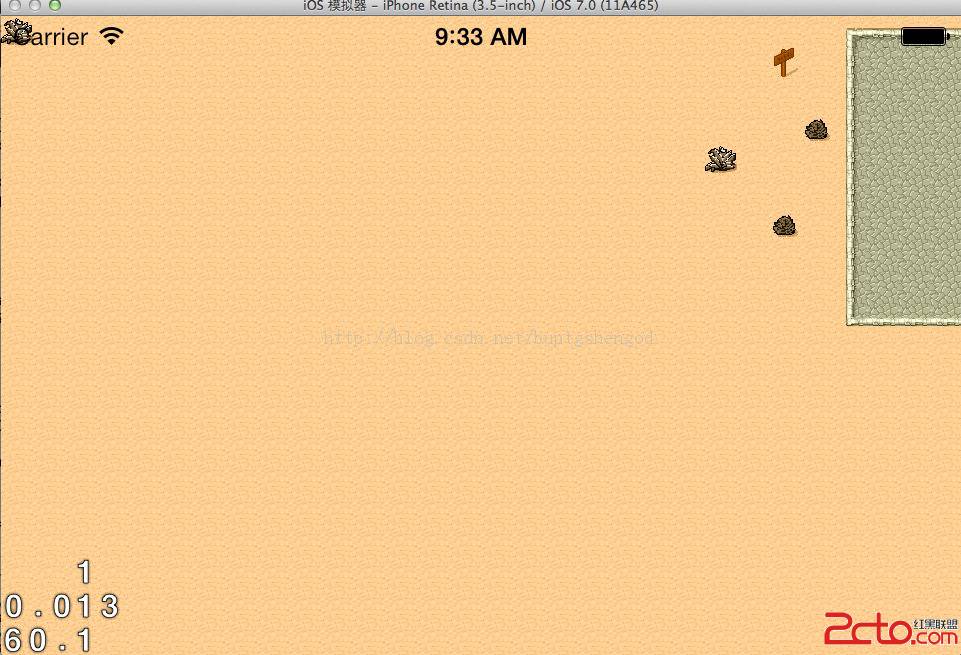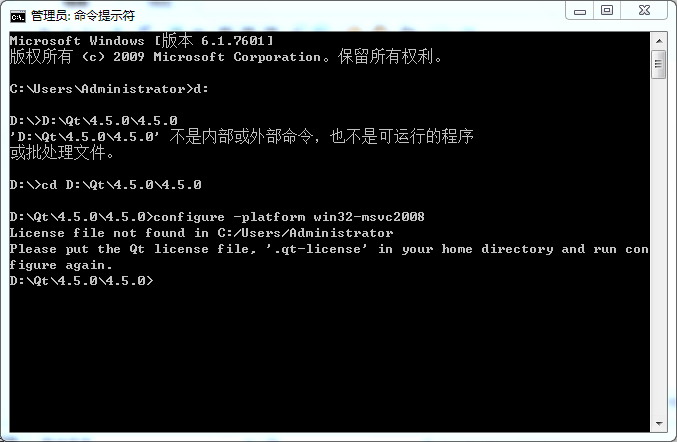修改UISearchBar背景颜色
iPhone开发之UISearchBar学习是本文要学习的内容,主要介绍了UISearchBar的使用,不多说,我们先来看详细内容。关于UISearchBar的一些问题。1、修改UISearchBar的背景颜色
UISearchBar是由两个subView组成的,一个是UISearchBarBackGround,另一个是UITextField. 要IB中没有直接操作背景的属性。方法是直接将 UISearchBarBackGround移去
seachBar=[[UISearchBar alloc] init];
seachBar.backgroundColor=[UIColor clearColor];
for (UIView *subview in seachBar.subviews)
{
if ([subview isKindOfClass:NSClassFromString(@"UISearchBarBackground")])
{
[subview removeFromSuperview];
break;
}
}
第二种解决的方法:
[[searchbar.subviews objectAtIndex:0]removeFromSuperview];
2、
UISearchBar* m_searchBar = [[UISearchBar alloc] initWithFrame:CGRectMake(0, 44, 320, 41)];
m_searchBar.delegate = self;
m_searchBar.barStyle = UIBarStyleBlackTranslucent;
m_searchBar.autocorrectionType = UITextAutocorrectionTypeNo;
m_searchBar.autocapitalizationType = UITextAutocapitalizationTypeNone;
m_searchBar.placeholder = _(@"Search");
m_searchBar.keyboardType = UIKeyboardTypeDefault;
//为UISearchBar添加背景图片
UIView *segment = [m_searchBar.subviews objectAtIndex:0];
UIImageView *bgImage = [[UIImageView alloc] initWithImage:[UIImage imageNamed:@"Images/search_bar_bg.png"]];
[segment addSubview: bgImage];
//<---背景图片
[self.view addSubview:m_searchBar];
[m_searchBar release];
3:取消UISearchBar调用的键盘
[searchBar resignFirstResponder];
添加UISearchBar的两种方法:
代码
UISearchBar *mySearchBar = [[UISearchBar alloc]
initWithFrame:CGRectMake(0.0, 0.0, self.view.bounds.size.width, 45)];
mySearchBar.delegate = self;
mySearchBar.showsCancelButton = NO;
mySearchBar.barStyle=UIBarStyleDefault;
mySearchBar.placeholder=@"Enter Name or Categary";
mySearchBar.keyboardType=UIKeyboardTypeNamePhonePad;
[self.view addSubview:mySearchBar];
[mySearchBar release];
在 tableview上添加:
代码
//add Table
UITableView *myBeaconsTableView = [[UITableView alloc]
initWithFrame:CGRectMake(0, 0, self.view.bounds.size.width, self.view.bounds.size.height-40)
style:UITableViewStylePlain];
myBeaconsTableView.backgroundColor = [UIColor whiteColor];
myBeaconsTableView.delegate=self;
myBeaconsTableView.dataSource=self;
[myBeaconsTableView setRowHeight:40];
// Add searchbar
searchBar = [[UISearchBar alloc] initWithFrame:CGRectMake(0.0, 0.0, self.view.bounds.size.width, 40)];
searchBar.placeholder=@"Enter Name";
searchBar.delegate = self;
myBeaconsTableView.tableHeaderView = searchBar;
searchBar.autocorrectionType = UITextAutocorrectionTypeNo;
searchBar.autocapitalizationType = UITextAutocapitalizationTypeNone;
[searchBar release];
[self.view addSubview:myBeaconsTableView];
[myBeaconsTableView release];
小结:iPhone开发之UISearchBar学习的内容介绍完了,希望本文对你有所帮助
补充:移动开发 , IOS ,