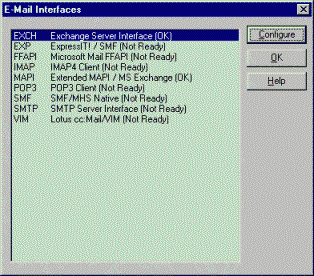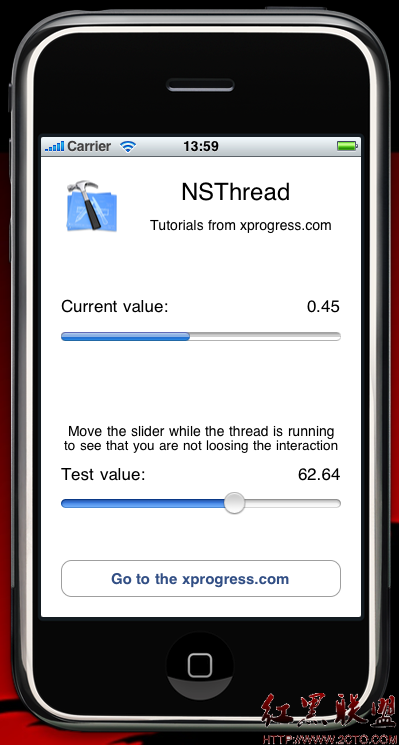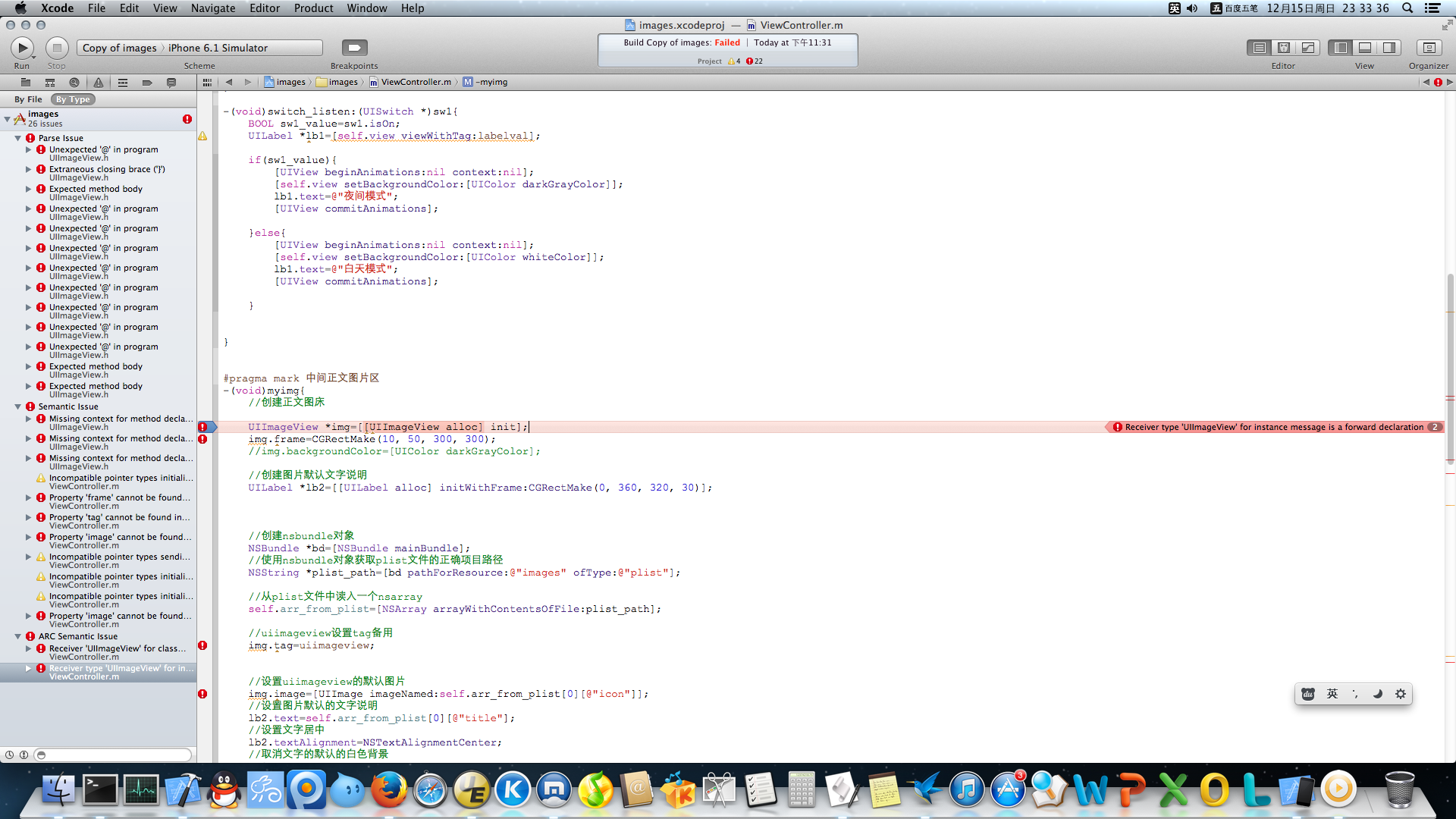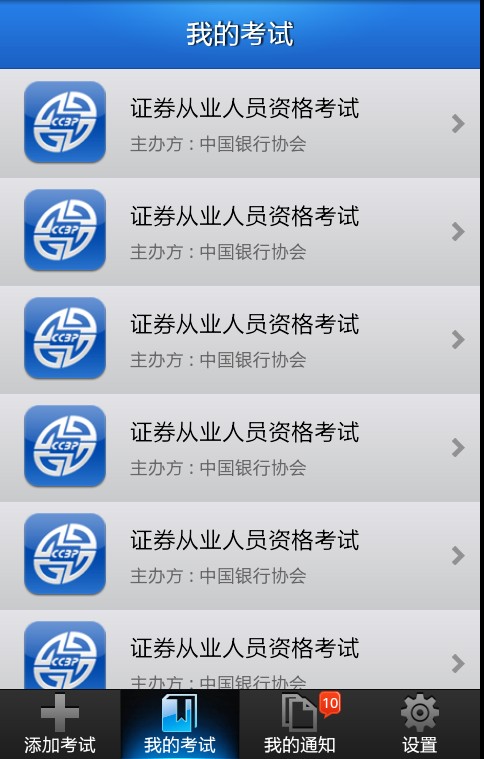IOS TableView Cell重用机制及TableView常用Code
创建UITableViewController子类的实例后,IDE生成的代码中有如下段落:
[cpp] view plaincopy - (UITableViewCell *)tableView:(UITableView *)tableView cellForRowAtIndexPath:(NSIndexPath *)indexPath {
static NSString *CellIdentifier = [NSString stringWithFormat:@"Cell"];
UITableViewCell *cell = [tableView dequeueReusableCellWithIdentifier:CellIdentifier];
if (cell == nil) {
cell = [[[UITableViewCell alloc] initWithStyle:UITableViewCellStyleDefault reuseIdentifier:CellIdentifier] autorelease];
}
//config the cell
return cell;
}
这里就涉及了TableView的重用机制,为了做到显示和数据分离,IOS tableView的实现并且不是为每个数据项创建一个tableCell。而是只创建屏幕可显示最大个数的cell,然后重复使用这些cell,对cell做单独的显示配置,来达到既不影响显示效果,又能充分节约内容的目的。下面简要分析一下它的实现原理。
重用实现分析
查看UITableView头文件,会找到NSMutableArray* visiableCells,和NSMutableDictnery* reusableTableCells两个结构。visiableCells内保存当前显示的cells,reusableTableCells保存可重用的cells。
TableView显示之初,reusableTableCells为空,那么tableView dequeueReusableCellWithIdentifier:CellIdentifier返回nil。开始的cell都是通过[[UITableViewCell alloc] initWithStyle:UITableViewCellStyleDefault reuseIdentifier:CellIdentifier]来创建,而且cellForRowAtIndexPath只是调用最大显示cell数的次数。
比如:有100条数据,iPhone一屏最多显示10个cell。程序最开始显示TableView的情况是:
1. 用[[UITableViewCell alloc] initWithStyle:UITableViewCellStyleDefault reuseIdentifier:CellIdentifier]创建10次cell,并给cell指定同样的重用标识(当然,可以为不同显示类型的cell指定不同的标识)。并且10个cell全部都加入到visiableCells数组,reusableTableCells为空。
2. 向下拖动tableView,当cell1完全移出屏幕,并且cell11(它也是alloc出来的,原因同上)完全显示出来的时候。cell11加入到visiableCells,cell1移出visiableCells,cell1加入到reusableTableCells。
3. 接着向下拖动tableView,因为reusableTableCells中已经有值,所以,当需要显示新的cell,cellForRowAtIndexPath再次被调用的时候,tableView dequeueReusableCellWithIdentifier:CellIdentifier,返回cell1。cell1加入到visiableCells,cell1移出reusableTableCells;cell2移出visiableCells,cell2加入到reusableTableCells。之后再需要显示的Cell就可以正常重用了。
所以整个过程并不难理解,但需要注意正是因为这样的原因:配置Cell的时候一定要注意,对取出的重用的cell做重新赋值,不要遗留老数据。
一些情况
使用过程中,我注意到,并不是只有拖动超出屏幕的时候才会更新reusableTableCells表,还有:
1. reloadData,这种情况比较特殊。一般是部分数据发生变化,需要重新刷新cell显示的内容时调用。在cellForRowAtIndexPath调用中,所有cell都是重用的。我估计reloadData调用后,把visiableCells中所有cell移入reusableTableCells,visiableCells清空。cellForRowAtIndexPath调用后,再把reuse的cell从reusableTableCells取出来,放入到visiableCells。
2. reloadRowsAtIndex,刷新指定的IndexPath。如果调用时reusableTableCells为空,那么cellForRowAtIndexPath调用后,是新创建cell,新的cell加入到visiableCells。老的cell移出visiableCells,加入到reusableTableCells。于是,之后的刷新就有cell做reuse了。
TableView常用 code
-、建立 UITableView
DataTable = [[UITableView alloc] initWithFrame:CGRectMake(0, 0, 320, 420)];
[DataTable setDelegate:self];
[DataTable setDataSource:self];
[self.view addSubview:DataTable];
[DataTable release];
二、UITableView各Method说明
//Section总数
- (NSArray *)sectionIndexTitlesForTableView:(UITableView *)tableView{
return TitleData;
}
// Section Titles
//每个section显示的标题
- (NSString *)tableView:(UITableView *)tableView titleForHeaderInSection:(NSInteger)section{
return @"";
}
//指定有多少个分区(Section),默认为1
- (NSInteger)numberOfSectionsInTableView:(UITableView *)tableView {
return 4;
}
//指定每个分区中有多少行,默认为1
- (NSInteger)tableView:(UITableView *)tableView numberOfRowsInSection:(NSInteger)section{
}
//绘制Cell
-(UITableViewCell *)tableView:(UITableView *)tableView cellForRowAtIndexPath:(NSIndexPath *)indexPath {
static NSString *SimpleTableIdentifier = @"SimpleTableIdentifier";
UITableViewCell *cell = [tableView dequeueReusableCellWithIdentifier:
SimpleTableIdentifier];
if (cell == nil) {
cell = [[[UITableViewCell alloc] initWithStyle:UITableViewCellStyleDefault
reuseIdentifier: SimpleTableIdentifier] autorelease];
}
cell.imageView.image=image;//未选cell时的图片
cell.imageView.highlightedImage=highlightImage;//选中cell后的图片
cell.text=//.....
return cell;
}
//行缩进
-(NSInteger)tableView:(UITableView *)tableView indentationLevelForRowAtIndexPath:(NSIndexPath *)indexPath{
NSUInteger row = [indexPath row];
return row;
}
//改变行的高度
- (CGFloat)tableView:(UITableView *)tableView heightForRowAtIndexPath:(NSIndexPath *)indexPath{
return 40;
}
//定位
[TopicsTable setContentOffset:CGPointMake(0, promiseNum * 44 + Chapter * 20)];
//返回当前所选cell
NSIndexPath *ip = [NSIndexPath indexPathForRow:row inSection:section];
[TopicsTable selectRowAtIndexPath:ip animated:YES scrollPosition:UITableViewScrollPositionNone];
[tableView setSeparatorStyle:UITableViewCellSelectionStyleNone];
//选中Cell响应事件
- (void)tableView:(UITableView *)tableView didSelectRowAtIndexPath:(NSIndexPath *)indexPath{
[tableView deselectRowAtIndexPath:indexPath animated:YES];//选中后的反显颜色即刻消失
}
//判断选中的行(阻止选中第一行)
-(NSIndexPath *)tableView:(UITableView *)tableView willSelectRowAtIndexPath:(NSIndexPath *)indexPath
{
NSUInteger row = [indexPath row];
if (row == 0)
return nil;
return indexPath;
}
//划动cell是否出现del按钮
- (BOOL)tableView:(UITableView *)tableView canEditRowAtIndexPath:(NSIndexPath *)indexPath {
}
//编辑状态
- (void)tableView:(UITableView *)tableView commitEditingStyle:(UITableViewCellEditingStyle)editingStyle
forRowAtIndexPath:(NSIndexPath *)indexPath
{
}
[topicsTable setContentSize:CGSizeMake(0,controller.promiseNum * 44)];
//右侧添加一个索引表
- (NSArray *)sectionIndexTitlesForTableView:(UITableView *)tableView{
}
//返回Section标题内容
- (NSString *)tableView:(UITableView *)tableView titleForHeaderInSection:(NSInteger)section{
}
//自定义划动时del按钮内容
- (NSString *)tableView:(UITableView *)tableView
titleForDeleteConfirmationButtonForRowAtIndexPath:(NSIndexPath *)indexPath
//跳到指的row or section
[tableView scrollToRowAtIndexPath:[NSIndexPath indexPathForRow:0 inSection:0] atScrol
补充:移动开发 , IOS ,