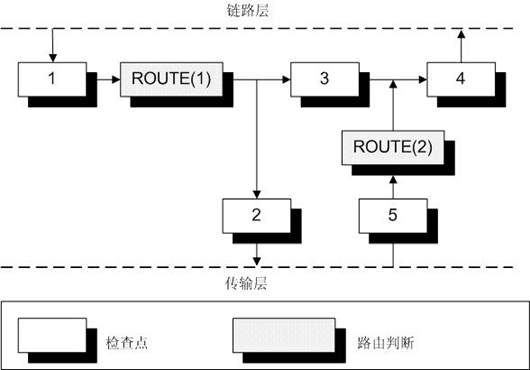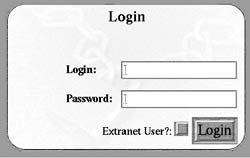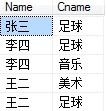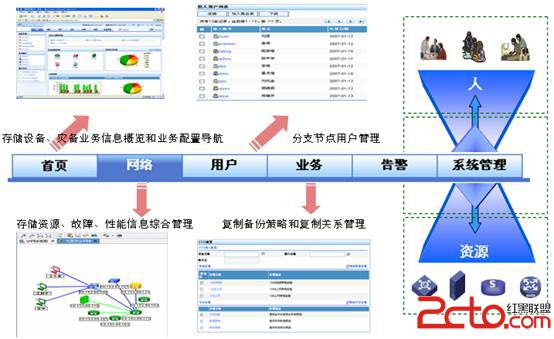fc7下常用软件安装包括字体
给Fedora 7添加livna的yum仓库和多媒体软件包,freshrpm的更新太慢,我现在不用了# wget http://rpm.livna.org/livna-release-7.rpm
# rpm -ivh livna-release-7.rpm
安装多媒体解码器
# yum -y install gstreamer-plugins*
# yum install -y ffmpeg mjpegtools
安装多媒体播放器VLC
yum -y install videolan-client
执行
运用程序 -->影音-->VideoLan CLient
<现在的FC7下的livna的vlc包有问题,主要是dts的类库在libdca里被删除了,不知道为什么,大家再等等吧,也可以自己去网上下载vlc的源码进行编译>
安装多媒体播放器xmms
yum install xmms* -y
执行
应用程序-->影音-->音频播放器
安装多媒体播放器amarok
yum install -y amarok
执行
应用程序-->影音-->amarok
要支持mp3的话需要安装xine才可以,xine的支持见下面
安装多媒体播放器xine
yum install -y xine
执行
应用程序-->影音-->xine
按照下面的方法安装mplayer的codecs就可以支持win32codecs了
安装realplayer 10 gold for linux
首先确信安装了compat-libstdc++-33 ,如果没有用
yum -y install compat-libstdc++-33
到这里下载realplayer10
# wget http://www.real.com/realcom/R?href=...yer10GOLD%2Erpm
# rpm -ivh RealPlayer10GOLD.rpm
执行
应用程序-->影音-->realplayer 10
yum install -y mplayer
安装mplayer for linux
还是建议有经验的用户用源码自己编译,这样比较灵活。这里只给初学者介绍yum的安装方法
yum install -y mplayer
之后需要下载w32codecs解码器
# wget http://www1.mplayerhq.hu/MPlayer/re...0061022.tar.bz2
# tar jxvf all-20061022.tar.bz2
# cd all-20061022
# mv * /usr/lib/codecs
ok 搞定
安装windows字体
复制你wndows的字体到Linux目录,windows字体通常存放在windows\Fonts或者winnt\Fonts目录下,你可以把整个目录复制到linux的/usr/share/fonts/目录下
重启x即可
如果想安装嵌入点阵字体的中文下载http://ftp.chinalinuxpub.com/fonts/linuxsong.tgz
解压缩到/usr/share/fonts/linuxsong目录下,重启x即可
之后把默认字体都设置成
系统-->首选项-->字体
除了等宽字体用Vera Sans YuanTi Mono外全部用Vera Sans YuanTi ,字体大小根据你实际显示效果调整,我通常设置成10号字体
安装多媒体播放器audacious
# yum install -y audacious
执行
应用程序-->影音-->Audacious
安装桌面录像程序istanbul
yum install -y istanbul
执行
应用程序-->影音-->Istanbul Desktop Session Recorder
评论:我用的很少,能用,但是很不稳定,经常crash,录像的质量很差,没仔细研究过,谁有时间研究一下
安装桌面录像程序byzanz
# yum -y install byzanz
执行byzanz-recod [参数] 文件名
给gnome的桌面右键菜单添加“打开终端”
yum install -y nautilus-open-terminal
退出重新登录x即可
在FC7上打开compiz特效
首先安装Nvdia或者Ati的3D驱动
nvidia现在的驱动不能驱动某些nv的卡,需要暂时用beta版本的
# wget http://us.download.nvidia.com/XFree....14.06-pkg1.run
# chmod +x NVIDIA-Linux-x86-100.14.06-pkg1.run
# ./NVIDIA-Linux-x86-100.14.06-pkg1.run
之后修改你的/etc/X11/xorg.conf的内容为(记得先备份)
# nvidia-xconfig: X configuration file generated by nvidia-xconfig
# nvidia-xconfig: version 1.0 (buildmeister@builder3) Wed Sep 20 16:56:19 PDT 2006
# Xorg configuration created by pyxf86config
Section "ServerLayout"
Identifier "Default Layout"
Screen 0 "Screen0" 0 0
InputDevice "Mouse0" "CorePointer"
InputDevice "Keyboard0" "CoreKeyboard"
EndSection
Section "Files"
ModulePath "/usr/lib/xorg/modules/extensions/nvidia"
ModulePath "/usr/lib/xorg/modules"
EndSection
Section "Module"
SubSection "extmod"
Option "omit xfree86-dga" # don't initialise the DGA extension
EndSubSection
Load "glx"
EndSection
Section "InputDevice"
# generated from default
Identifier "Mouse0"
Driver "mouse"
Option "Protocol" "auto"
Option "Device" "/dev/input/mice"
Option "Emulate3Buttons" "no"
Option "ZAxisMapping" "4 5"
EndSection
Section "InputDevice"
Identifier "Keyboard0"
Driver "kbd"### Comment all HorizSync and VertSync values to use DDC:
### Comment all HorizSync and VertSync values to use DDC:
### Comment all HorizSync and VertSync values to use DDC:
### Comment all HorizSync and VertSync values to use DDC:
### Comment all HorizSync and VertSync values to use DDC:
### Comment all HorizSync and VertSync values to use DDC:
### Comment all HorizSync and VertSync values to use DDC:
### Comment all HorizSync and VertSync values to use DDC:
### Comment all HorizSync and VertSync values to use DDC:
### Comment all HorizSync and VertSync values to use DDC:
Option "XkbModel" "pc105"
Option "XkbLayout" "us"
EndSection
Section "Monitor"
Identifier "Monitor0"
VendorName "Unknown"
ModelName "Unknown"
### Comment all HorizSync and VertSync values to use DDC:
HorizSync 30.0 - 110.0
VertRefresh 50.0 - 150.0
Option "DPMS"
EndSection
Section "Device"
# Enable 32-bit ARGB GLX Visuals
Identifier "Videocard0"
Driver "nvidia"
EndSection
Section "Screen"
Identifier "Screen0"
Device "Videocard0"
Monitor "Monitor0"
DefaultDepth 24
Option "DisableGLXRootClipping" "True"
Option "AddARGBGLXVisuals" "True"
# Uncomment me if you get black screens with Compiz
SubSection "Display"
Viewport 0 0
Depth 24
EndSubSection
EndSection
Section "Extensions"
Option "Composite" "Enable"
EndSection
执行 系统-->首选项-->Desktop Effects
然后点Enable Desktop Effects
如果不报错,重启x就可以看到特效了
FC7开启桌面特效后的快捷键
默认基本快捷键
* 打开主菜单 = Alt + F1 * 运行 = Alt + F2
* 显示桌面 = Ctrl + Alt + d
* 最小化当前窗口 = Alt + F9
* 最大化当前窗口 = Alt + F10
* 关闭当前窗口 = Alt + F4