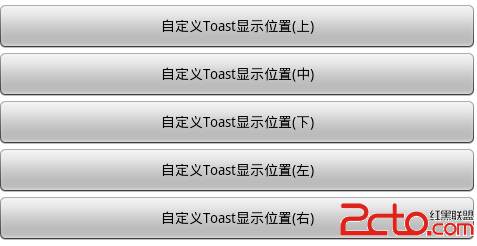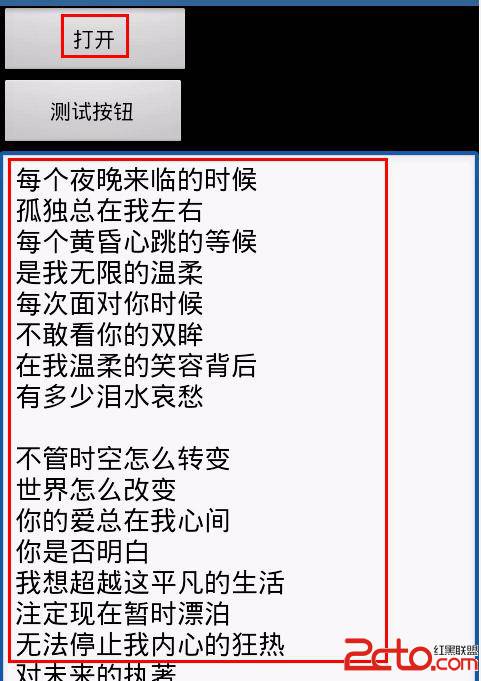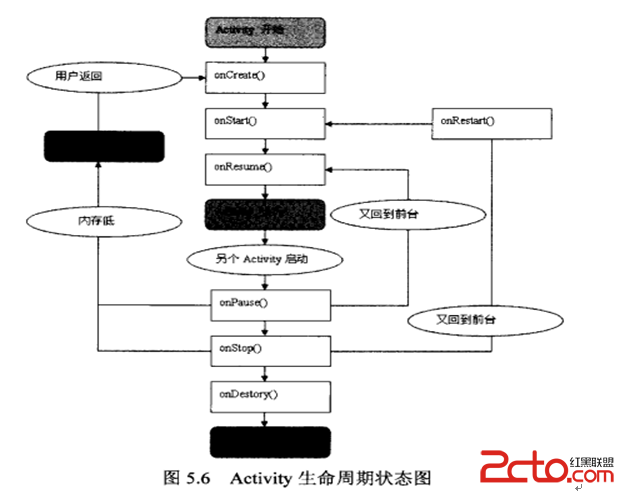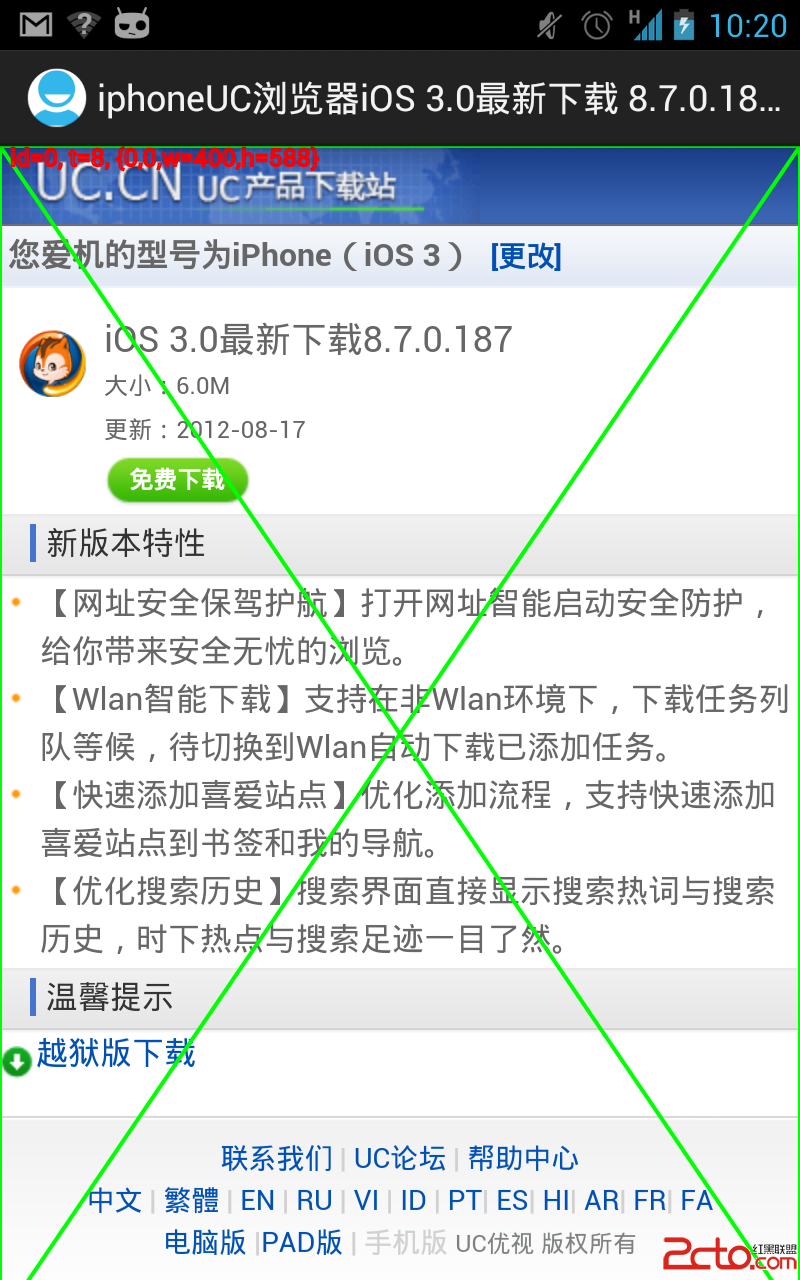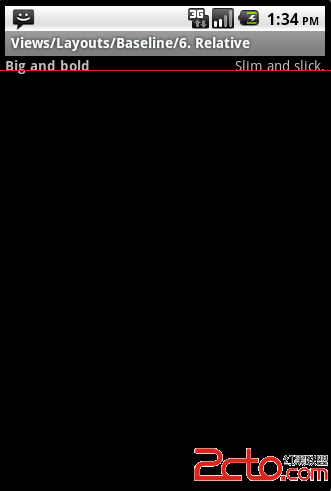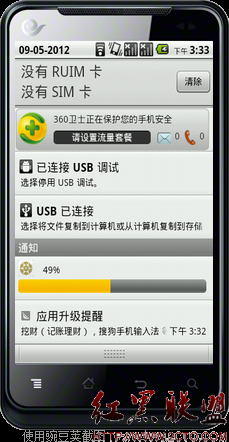Android中的ListView实现图片文字和按钮
实现效果图:
布局文件:
vlist2.xml
?
<?xml version="1.0" encoding="utf-8"?>
<LinearLayout xmlns:android="http://schemas.android.com/apk/res/android"
android:orientation="horizontal"
android:layout_width="fill_parent"
android:layout_height="fill_parent">
<ImageView android:id="@+id/img"
android:layout_width="wrap_content"
android:layout_height="wrap_content"
android:layout_margin="5px"/>
<LinearLayout android:orientation="vertical"
android:layout_width="wrap_content"
android:layout_height="wrap_content">
<TextView android:id="@+id/title"
android:layout_width="wrap_content"
android:layout_height="wrap_content"
android:textColor="#FFFFFFFF"
android:textSize="22px" />
<TextView android:id="@+id/info"
android:layout_width="wrap_content"
android:layout_height="wrap_content"
android:textColor="#FFFFFFFF"
android:textSize="13px" />
</LinearLayout>
<Button android:id="@+id/view_btn"
android:layout_width="wrap_content"
android:layout_height="wrap_content"
android:text="@string/s_view_btn"
android:layout_gravity="bottom|right" />
</LinearLayout>
程序代码:
/**
*
@author allin
*
*/
public class MyListView4
extends ListActivity
{
private List<Map<String,
Object>> mData;
@Override
public void onCreate(Bundle
savedInstanceState) {
super.onCreate(savedInstanceState);
mData
= getData();
MyAdapter
adapter = new MyAdapter(this);
setListAdapter(adapter);
}
private List<Map<String,
Object>> getData() {
List<Map<String,
Object>> list = new ArrayList<Map<String,
Object>>();
Map<String,
Object> map = new HashMap<String,
Object>();
map.put("title",
"G1");
map.put("info",
"google
1");
map.put("img",
R.drawable.i1);
list.add(map);
map
= new HashMap<String,
Object>();
map.put("title",
"G2");
map.put("info",
"google
2");
map.put("img",
R.drawable.i2);
list.add(map);
map
= new HashMap<String,
Object>();
map.put("title",
"G3");
map.put("info",
"google
3");
map.put("img",
R.drawable.i3);
list.add(map);
return list;
}
//
ListView 中某项被选中后的逻辑
@Override
protected void onListItemClick(ListView
l, View v, int position,
long id)
{
Log.v("MyListView4-click",
(String)mData.get(position).get("title"));
}
/**
*
listview中点击按键弹出对话框
*/
public void showInfo(){
new AlertDialog.Builder(this)
.setTitle("我的listview")
.setMessage("介绍...")
.setPositiveButton("确定",
new DialogInte易做图ce.OnClickListener()
{
@Override
public void onClick(DialogInte易做图ce
dialog, int which)
{
}
})
.show();
}
public final class ViewHolder{
public ImageView
img;
public TextView
title;
public TextView
info;
public Button
viewBtn;
}
public class MyAdapter
extends BaseAdapter{
private LayoutInflater
mInflater;
public MyAdapter(Context
context){
this.mInflater
= LayoutInflater.
补充:移动开发 , Android ,