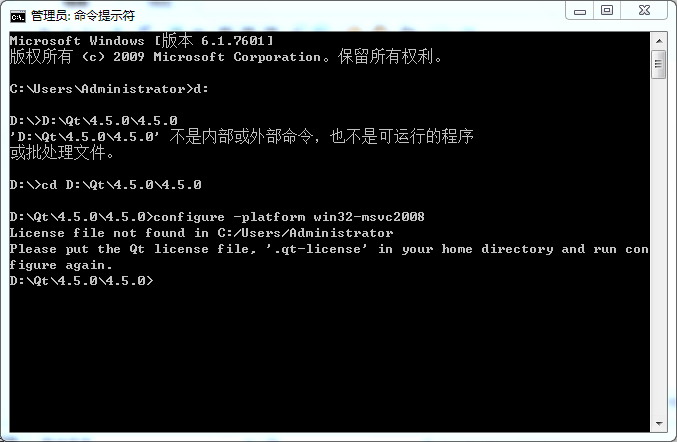IOS控件AlertView的使用
Alert views are pop-up views that appear over the current view on the iPhone.
Creating and showing an alert (ARC compatible):
UIAlertView *alert = [[UIAlertView alloc] initWithTitle:@"Really reset?" message:@"Do you really want to reset this game?" delegate:self cancelButtonTitle:@"Cancel" otherButtonTitles:nil];
// optional - add more buttons:
[alert addButtonWithTitle:@"Yes"];
[alert show];
For non-ARC (retain/release) projects, you must autorelease the alert view:
UIAlertView *alert = [[[UIAlertView alloc] initWithTitle:@"Really reset?" message:@"Do you really want to reset this game?" delegate:self cancelButtonTitle:@"Cancel" otherButtonTitles:nil] autorelease];
// optional - add more buttons:
[alert addButtonWithTitle:@"Yes"];
[alert show];
If you add the UIAlertViewDelegate protocol to your controller, you can also add the following method which is called after the user dismisses the alert view:
- (void)alertView:(UIAlertView *)alertView didDismissWithButtonIndex:(NSInteger)buttonIndex {
if (buttonIndex == 1) {
// do stuff
}
}
Button indices start at 0 (for the cancelButton specified in the alloc/init), and go up by 1 for each addButtonWithTitle call you add. If you have a lot of alerts, your didDismiss method can keep track of which one is being dismissed if you add the setTag call to the alert initialization: [alert setTag:23];
UIAlertView *alert = [[[UIAlertView alloc] initWithTitle:@"Error" message:@"I'm sorry Dave, I'm afraid I can't do that." delegate:self cancelButtonTitle:@"OK" otherButtonTitles:nil] autorelease];
[alert setTag:12];
[alert show];
... later ...
- (void)alertView:(UIAlertView *)alertView didDismissWithButtonIndex:(NSInteger)buttonIndex {
if ([alertView tag] == 12) { // it's the Error alert
if (buttonIndex == 0) { // and they clicked OK.
// do stuff
}
}
}
Additional References
补充:移动开发 , IOS ,