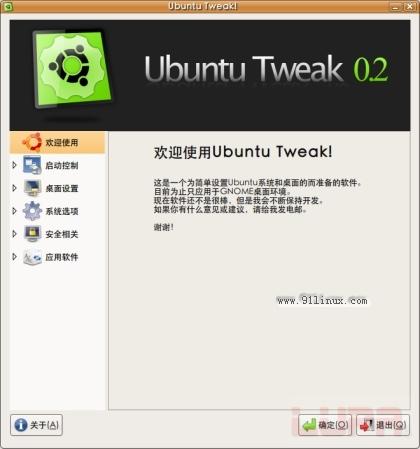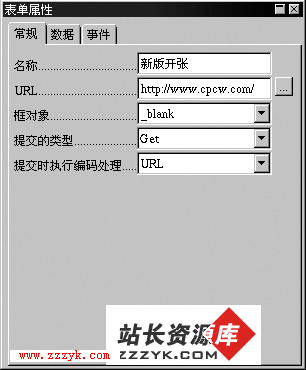红旗Linux与Windows共享网络打印机
通过“网络邻居”查看有哪些共享打印机是可以利用的。点击X Window桌面上的“网上邻居”图标,点击“选项/设置”选单,在弹出的“设置/IP范围”对话框里填入要搜索的网络终端IP地址范围,点击“附加”按钮,输入的范围会显示在“IP-Ranges”列表中,点击“OK”回到网络邻居窗口,点击“扫描”快捷键,等到鼠标变成箭头后,双击列表框中的“网络”,就会看到网上所有终端。一一查看找到可以使用的共享打印机,记下终端(如:USER1)和共享打印机(如:HP 6P)的名称后关闭网络邻居。
添加打印机
在系统主选单中,点击“系统配置/打印机/打印机配置”,会弹出打印机管理窗口。点击窗口下方的“Add”按钮,在打印机类型中选择 “SMB/Windows 95/NT Printer”,点击“OK”进入打印机编辑窗口,按表1填入。
点击“OK”回到打印机编辑窗口,点击“lpd/Restart lpd”选单,载入修改的配置,然后选中列表中刚才添加的打印机,点击“Tests/P rint ASCII test page”,如果能够打印出图1所示的结果,即可使用了。
几个细节
1.测试打印机前,最好先查看一下“/etc/HOSTNAME”文件,该文件第一行为“主机名.域名”(如果是单机,域名可以随便起一个,如“Red_Flag.domain”), 第二行为主机的IP地址。如果没有,将上述信息写入文件后再测试。
2.对不同的打印类型,Linux有不同的命令,打印文本文件用“txtprint”,打印网页用“nsprint”,这些在红旗 Linux用户手册里有介绍。
names
lp
spool directory
/var/spool/lpd/lp
hostname of printer server
网络终端名称(user1)
print name
共享打印机名称(HP 6p)
input filter
点击“select”按钮,在“print type”列表中选择打印机类型;选定“printting options”下的三个可选项(“send eof after job to eject page?”、“fix stair-stepping text?”和“fast text printting(non-ps printers only)?”)
If this is all you see,try enabling \LF-〉CR/LF\ translation in printtool...
Line2,Column 1 Line 2,Column
This is the Red Flag Printtool
ASCII Test Page
If you see this text,check that these exclamation marks line up:
The ! exclamation ! marks ! in this ! line !
should ! line up ! with ! these ! too !
If the lines do not match up then try enabling \LF-〉CR/LF\
If this page did not eject automatically, try enabling \Send EOF\.