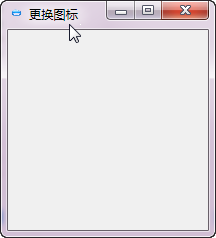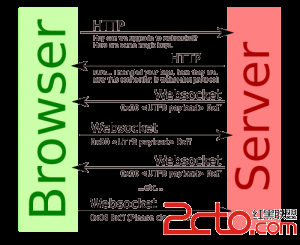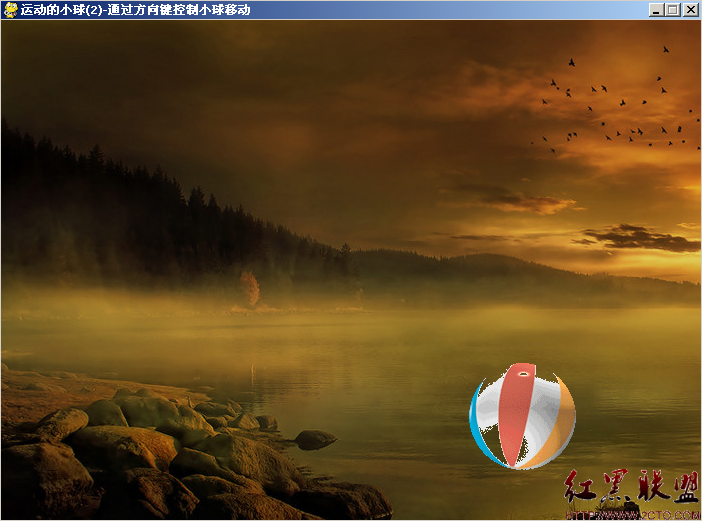如果你经常使用python开发GUI程序的话,那么就知道,有时你需要很长时间来执行一个任务。当然,如果你使用命令行程序来做的话,你回非常惊讶。大部分情况下,这会堵塞GUI的事件循环,用户会看到程序卡死。如何才能避免这种情况呢?当然是利用线程或进程了!本文,我们将探索如何使用wxPython和theading模块来实现。
wxpython线程安全方法
wxPython中,有三个“线程安全”的函数。如果你在更新UI界面时,三个函数都不使用,那么你可能会遇到奇怪的问题。有时GUI也忙运行挺正常,有时却会无缘无故的崩溃。因此就需要这三个线程安全的函数:wx.PostEvent, wx.CallAfter和wx.CallLater。据Robin Dunn(wxPython作者)描述,wx.CallAfter使用了wx.PostEvent来给应用程序对象发生事件。应用程序会有个事件处理程序绑定到事件上,并在收到事件后,执行处理程序来做出反应。我认为wx.CallLater是在特定时间后调用了wx.CallAfter函数,已实现规定时间后发送事件。
Robin Dunn还指出Python全局解释锁 (GIL)也会避免多线程同时执行python字节码,这会限制程序使用CPU内核的数量。另外,他还说,“wxPython发布GIL是为了在调用wx API时,其他线程也可以运行”。换句话说,在多核机器上使用多线程,可能效果会不同。
总之,大概的意思是桑wx函数中,wx.CallLater是最抽象的线程安全函数, wx.CallAfter次之,wx.PostEvent是最低级的。下面的实例,演示了如何使用wx.CallAfter和wx.PostEvent函数来更新wxPython程序。
wxPython, Theading, wx.CallAfter and PubSub
wxPython邮件列表中,有些专家会告诉其他人使用wx.CallAfter,并利用PubSub实现wxPython应用程序与其他线程进行通讯,我也赞成。如下代码是具体实现:
[python]
import time
import wx
from threading import Thread
from wx.lib.pubsub import Publisher
########################################################################
class TestThread(Thread):
"""Test Worker Thread Class."""
#----------------------------------------------------------------------
def __init__(self):
"""Init Worker Thread Class."""
Thread.__init__(self)
self.start() # start the thread
#----------------------------------------------------------------------
def run(self):
"""Run Worker Thread."""
# This is the code executing in the new thread.
for i in range(6):
time.sleep(10)
wx.CallAfter(self.postTime, i)
time.sleep(5)
wx.CallAfter(Publisher().sendMessage, "update", "Thread finished!")
#----------------------------------------------------------------------
def postTime(self, amt):
"""
Send time to GUI
"""
amtOfTime = (amt + 1) * 10
Publisher().sendMessage("update", amtOfTime)
########################################################################
class MyForm(wx.Frame):
#----------------------------------------------------------------------
def __init__(self):
wx.Frame.__init__(self, None, wx.ID_ANY, "Tutorial")
# Add a panel so it looks the correct on all platforms
panel = wx.Panel(self, wx.ID_ANY)
self.displayLbl = wx.StaticText(panel, label="Amount of time since thread started goes here")
self.btn = btn = wx.Button(panel, label="Start Thread")
btn.Bind(wx.EVT_BUTTON, self.onButton)
sizer = wx.BoxSizer(wx.VERTICAL)
sizer.Add(self.displayLbl, 0, wx.ALL|wx.CENTER, 5)
sizer.Add(btn, 0, wx.ALL|wx.CENTER, 5)
panel.SetSizer(sizer)
# create a pubsub receiver
Publisher().subscribe(self.updateDisplay, "update")
#----------------------------------------------------------------------
def onButton(self, event):
"""
Runs the thread
"""
TestThread()
self.displayLbl.SetLabel("Thread started!")
btn = event.GetEventObject()
btn.Disable()
#----------------------------------------------------------------------
def updateDisplay(self, msg):
"""
Receives data from thread and updates the display
"""
t = msg.data
if isinstance(t, int):
self.displayLbl.SetLabel("Time since thread started: %s seconds" % t)
else:
self.displayLbl.SetLabel("%s" % t)
self.btn.Enable()
#----------------------------------------------------------------------
# Run the program
if __name__ == "__main__":
app = wx.PySimpleApp()
frame = MyForm().Show()
app.MainLoop()
我们会用time模块来模拟耗时过程,请随意将自己的代码来代替,而在实际项目中,我用来打开Adobe Reader,并将其发送给打印机。这并没什么特别的,但我不用线程的话,应用程序中的打印按钮就会在文档发送过程中卡住,UI界面也会被挂起,直到文档发送完毕。即使一秒,两秒对用户来说都有卡的感觉。
总之,让我们来看看是如何工作的。在我们编写的Thread类中,我们重写了run方法。该线程在被实例化时即被启动,因为我们在__init__方法中有“self.start”代码。run方法中,我们循环6次,每次sheep10秒,然后使用wx.CallAfter和PubSub更新UI界面。循环结束后,我们发送结束消息给应用程序,通知用户。
你会注意到,在我们的代码中,我们是在按钮的事件处理程序中启动的线程。我们还禁用按钮,这样就不能开启多余的线程来。如果我们让一
补充:Web开发 , Python ,