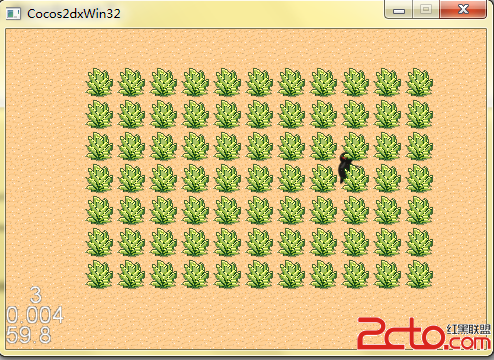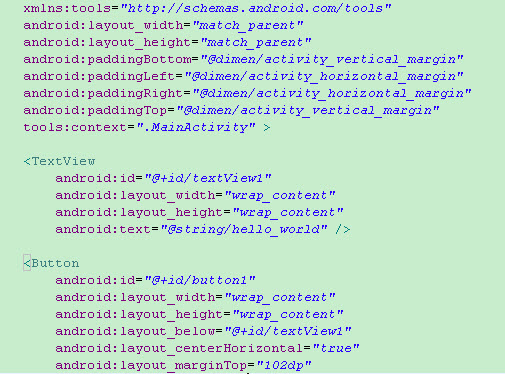iOS开发之应用首次启动显示用户引导
这个功能的重点就是在如何判断应用是第一次启动的. 其实很简单
我们只需要在一个类里面写好用户引导页面 基本上都是使用UIScrollView 来实现,
新建一个继承于UIViewController的类 命名为 UserGuideViewController ,
在UserGuideViewController.m 写
1 - (void)viewDidLoad
2 {
3 [super viewDidLoad];
4 // Do any additional setup after loading the view.
5 self.view.backgroundColor = [UIColor redColor];
6
7 [self initGuide]; //加载新用户指导页面
8 }
9
10 - (void)initGuide
11 {
12 UIScrollView *scrollView = [[UIScrollView alloc] initWithFrame:CGRectMake(0, 0, 320, 640)];
13 [scrollView setContentSize:CGSizeMake(1280, 0)];
14 [scrollView setPagingEnabled:YES]; //视图整页显示
15 // [scrollView setBounces:NO]; //避免弹跳效果,避免把根视图露出来
16
17 UIImageView *imageview = [[UIImageView alloc] initWithFrame:CGRectMake(0, 0, 320, 460)];
18 [imageview setImage:[UIImage imageNamed:@"0.png"]];
19 [scrollView addSubview:imageview];
20 [imageview release];
21
22 UIImageView *imageview1 = [[UIImageView alloc] initWithFrame:CGRectMake(320, 0, 320, 460)];
23 [imageview1 setImage:[UIImage imageNamed:@"1.png"]];
24 [scrollView addSubview:imageview1];
25 [imageview1 release];
26
27 UIImageView *imageview2 = [[UIImageView alloc] initWithFrame:CGRectMake(640, 0, 320, 460)];
28 [imageview2 setImage:[UIImage imageNamed:@"2.png"]];
29 [scrollView addSubview:imageview2];
30 [imageview2 release];
31
32 UIImageView *imageview3 = [[UIImageView alloc] initWithFrame:CGRectMake(960, 0, 320, 460)];
33 [imageview3 setImage:[UIImage imageNamed:@"3.png"]];
34 imageview3.userInteractionEnabled = YES; //打开imageview3的用户交互;否则下面的button无法响应
35 [scrollView addSubview:imageview3];
36 [imageview3 release];
37
38 UIButton *button = [UIButton buttonWithType:UIButtonTypeCustom];//在imageview3上加载一个透明的button
39 [button setTitle:nil forState:UIControlStateNormal];
40 [button setFrame:CGRectMake(46, 371, 230, 37)];
41 [button addTarget:self action:@selector(firstpressed) forControlEvents:UIControlEventTouchUpInside];
42 [imageview3 addSubview:button];
43
44 [self.view addSubview:scrollView];
45 [scrollView release];
46 }
button的方法
1 - (void)firstpressed
2 {
3 [self presentModalViewController:[[[WeiBoViewController alloc] init] autorelease] animated:YES]; //点击button跳转到根视图
4 }
至于添加button是因为我的用户引导最后一个页面有一个画上去的button,写着 开始使用 我在上面添加一个透明的button 用以实现调用方法
打开AppDelegate.m
首先引入头文件
1 #import "UserGuideViewController.h"
2 #import "WeiBoViewController.h"
WeiBoViewController是我的根视图application: didFinishLaunchingWithOptions: 方法内进行判断
1 - (BOOL)application:(UIApplication *)application didFinishLaunchingWithOptions:(NSDictionary *)launchOptions
2 {
3 self.window = [[[UIWindow alloc] initWithFrame:[[UIScreen mainScreen] bounds]] autorelease];
4 // Override point for customization after application launch.
5
6 //判断是不是第一次启动应用
7 if(![[NSUserDefaults standardUserDefaults] boolForKey:@"firstLaunch"])
8 {
9 [[NSUserDefaults standardUserDefaults] setBool:YES forKey:@"firstLaunch"];
10 NSLog(@"第一次启动");
11 //如果是第一次启动的话,使用UserGuideViewController (用户引导页面) 作为根视图
12 UserGuideViewController *userGuideViewController = [[UserGuideViewController alloc] init];
13 self.window.rootViewController = userGuideViewController;
14 [userGuideViewController release];
15 }
16 else
17 {
18 NSLog(@"不是第一次启动");
19 //如果不是第一次启动的话,使用LoginViewController作为根视图
20 WeiBoViewController *weiBoViewController = [[WeiBoViewController alloc] init];
21 self.window.rootViewController = weiBoViewController;
22 [weiBoViewController release];
23
24 }
25
26 self.window.backgroundColor = [UIColor whiteColor];
27 [self.window makeKeyAndVisible];
28 return YES;
29 }
补充:移动开发 , IOS ,