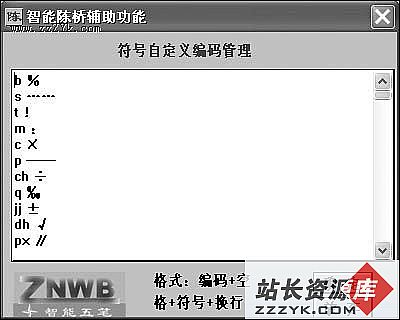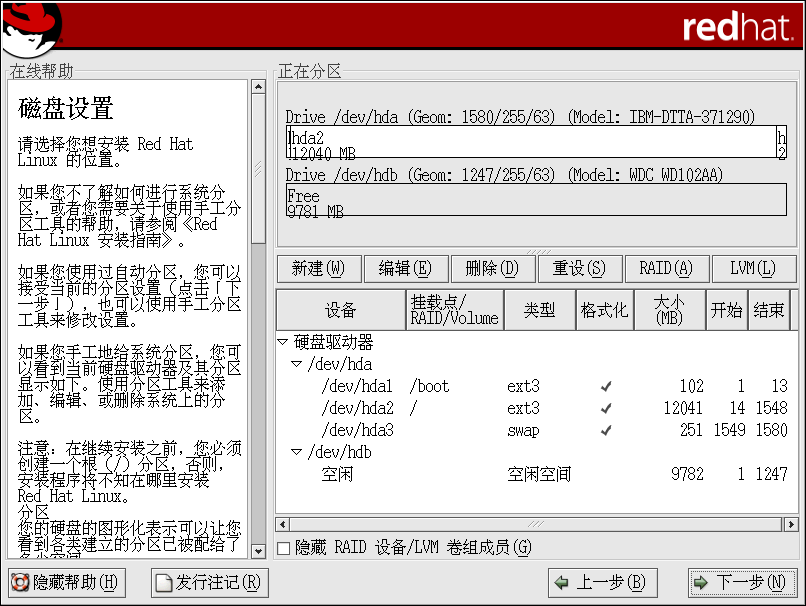vmware下的fedora 6的vmware tools安装
下了个fedora6 ,安装后发现vmware tool安装有问题,用rp包,安装正常,可是没有变化,用压缩包,就提示找不到内核头文件,搜了下,是需要补丁,按照说明下了补丁 ,却有提示“no x installed",继续搜,找到vmtn网站,是vmware官方的站点,里面有解决的办法,但是太过复杂了,我就没有弄,想,也许最新的版本应该没有这个问题吧。于是下了最新的5.5.3,昨天晚上安装完才走的。
上午快下班了才有空,只把vmware开启,fedora启动,就下班了。吃过饭回来,就开始安装,先是用rpm包,安装成功,但是,还是提示“vmware tools版本已过期”,于是还是用压缩包提供的文件来安装。
安装很顺利,编译也没有错误,没有提示找不到X,安装后我注销了一下,问题来了,提示视频设备问题,几个“ok”后,还是出来了登陆的界面,进去,发现配置的还是800X600,60hz的刷新率,太不理想了。同时,鼠标也不能同时在host与client之间用,这是我装tools的根本目的,如果不行的话,tools也没有必要安装了。google了一下,还是vmtn,里面有个解决的办法:
# Install software called by by VMware Tools
yum install gcc
yum install gcc
# Install kernel header files
yum install kernel-devel
yum install kernel-devel
# Check it matches the running kernel
uname -r # running kernel
rpm -q kernel-devel # installed kernel headers
# It the two versions do not match, run
yum -y upgrade kernel kernel-devel
# then reboot (but only if they did not match).
uname -r # running kernel
rpm -q kernel-devel # installed kernel headers
# It the two versions do not match, run
yum -y upgrade kernel kernel-devel
# then reboot (but only if they did not match).
# Find out where the kernel headers are
ls -d /usr/src/kernels/$(uname -r)*/include
# You may need this later.
ls -d /usr/src/kernels/$(uname -r)*/include
# You may need this later.
# If you already have VMwareTools-5.5.2-29772.tar.gz
on disk, SKIP THIS STEP!
# Download VMware-workstation-5.5.2-29772.tar.gz from vmware.com
# Extract the VMware Tools iso from it
tar --strip-components=3 -zxvf VMware-workstation-5.5.2-29772.tar.gz \
vmware-distrib/lib/isoimages/linux.iso
# Create a temporary mount point
mkdir /mnt/vmtools-temp
# Mount the image
mount -o loop linux.iso /mnt/vmtools-temp
# Copy VMware Tools from the mount
cp /mnt/vmtools-temp/VMwareTools-5.5.2-29772.tar.gz /tmp/
# Unmount the image and tidy up
umount /mnt/vmtools-temp
rmdir /mnt/vmtools-temp
rm linux.iso
# Download VMware-workstation-5.5.2-29772.tar.gz from vmware.com
# Extract the VMware Tools iso from it
tar --strip-components=3 -zxvf VMware-workstation-5.5.2-29772.tar.gz \
vmware-distrib/lib/isoimages/linux.iso
# Create a temporary mount point
mkdir /mnt/vmtools-temp
# Mount the image
mount -o loop linux.iso /mnt/vmtools-temp
# Copy VMware Tools from the mount
cp /mnt/vmtools-temp/VMwareTools-5.5.2-29772.tar.gz /tmp/
# Unmount the image and tidy up
umount /mnt/vmtools-temp
rmdir /mnt/vmtools-temp
rm linux.iso
# Unpack VMware Tools to a temporary directory
cd /tmp/
tar zxvf VMwareTools-5.5.2-29772.tar.gz
cd /tmp/vmware-tools-distrib/
./vmware-install.pl
# Do you want to run vmware-config-tools.pl? yes
cd /tmp/
tar zxvf VMwareTools-5.5.2-29772.tar.gz
cd /tmp/vmware-tools-distrib/
./vmware-install.pl
# Do you want to run vmware-config-tools.pl? yes
# Fix xorg config
# If when you (re)start X, you get the error "Undefined Monitor "vmware"..":
vi /etc/X11/xorg.conf
# Add the lines
Section "Monitor"
Identifier "vmware"
EndSection
# To add better mouse support, add the lines
Section "InputDevice"
Identifier "Mouse0"
Driver "vmmouse"
Option "Protocol" "Auto"
Option "Device" "/dev/input/mouse0"
EndSection
# then find the "ServerLayout" section, and in that section, add the line
InputDevice "Mouse0" "CorePointer"
# If when you (re)start X, you get the error "Undefined Monitor "vmware"..":
vi /etc/X11/xorg.conf
# Add the lines
Section "Monitor"
Identifier "vmware"
EndSection
# To add better mouse support, add the lines
Section "InputDevice"
Identifier "Mouse0"
Driver "vmmouse"
Option "Protocol" "Auto"
Option "Device" "/dev/input/mouse0"
EndSection
# then find the "ServerLayout" section, and in that section, add the line
InputDevice "Mouse0" "CorePointer"
# TODO fix vmhgfs compile (currently broken)
# TODO fix fast ethernet driver compile (currently broken)
# TODO copy and paste broken
# TODO fix fast ethernet driver compile (currently broken)
# TODO copy and paste broken
这是安装的全部过程,红色部分是解决显示与鼠标的部分。安装如上操作,鼠标终于搞定!至此,vmware tools 的安装就全部完成了。