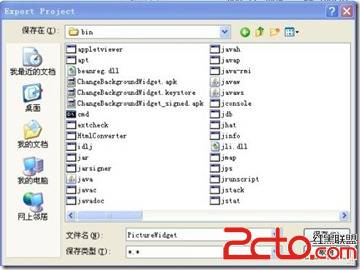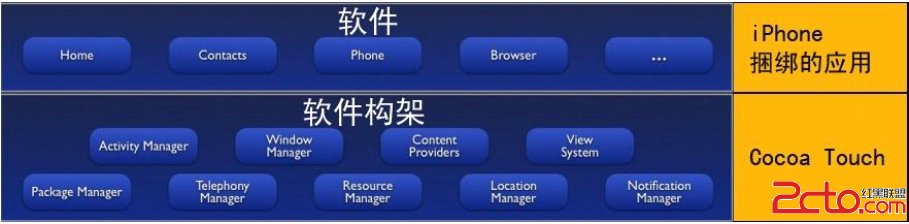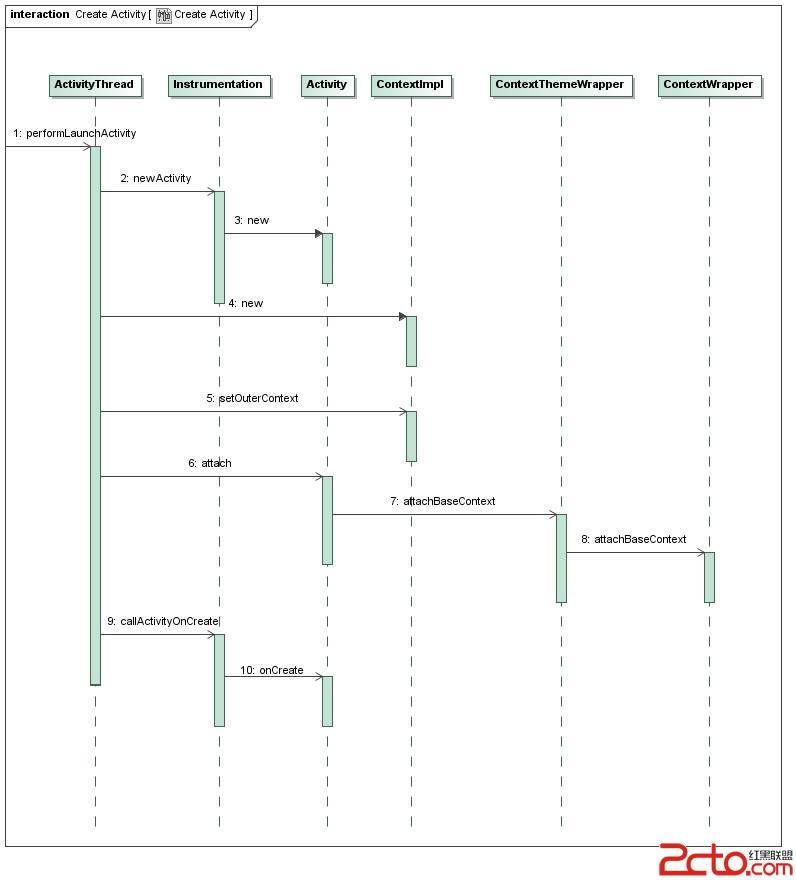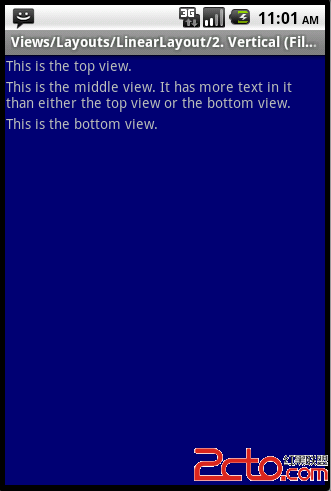Android系统五大布局详解Layout
我们知道Android系统应用程序一般是由多个Activity组成,而这些Activity以视图的形式展现在我们面前,视图都是由一个一个的组件构成的。组件就是我们常见的Button、TextEdit等等。那么我们平时看到的Android手机中那些漂亮的界面是怎么显示出来的呢?这就要用到Android的布局管理器了,网上有人比喻的很好:布局好比是建筑里的框架,组件按照布局的要求依次排列,就组成了用于看见的漂亮界面了。
在分析布局之前,我们首先看看控件:Android中任何可视化的控件都是从android.veiw.View继承而来的,系统提供了两种方法来设置视图:第一种也是我们最常用的的使用XML文件来配置View的相关属性,然后在程序启动时系统根据配置文件来创建相应的View视图。第二种是我们在代码中直接使用相应的类来创建视图。
如何使用XML文件定义视图:
每个Android项目的源码目录下都有个res/layout目录,这个目录就是用来存放布局文件的。布局文件一般以对应activity的名字命名,以 .xml 为后缀。在xml中为创建组件时,需要为组件指定id,如:android:id="@+id/名字"系统会自动在gen目录下创建相应的R资源类变量。
如何在代码中使用视图:
在代码中创建每个Activity时,一般是在onCreate()方法中,调用setContentView()来加载指定的xml布局文件,然后就可以通过findViewById()来获得在布局文件中创建的相应id的控件了,如Button等。
如:
private Button btnSndMag;
public void onCreate(Bundle savedInstanceState) {
super.onCreate(savedInstanceState);
setContentView(R.layout.main); // 加载main.xml布局文件
btnSndMag = (Button)this.findViewById(R.id.btnSndMag); // 通过id找到对于的Button组件
....
}
private Button btnSndMag;
public void onCreate(Bundle savedInstanceState) {
super.onCreate(savedInstanceState);
setContentView(R.layout.main); // 加载main.xml布局文件
btnSndMag = (Button)this.findViewById(R.id.btnSndMag); // 通过id找到对于的Button组件
....
}
下面我们来介绍Android系统中为我们提供的五大布局:LinearLayout(线性布局)、FrameLayout(单帧布局)、AbsoluteLayout(绝对布局)、TablelLayout(表格布局)、RelativeLayout(相对布局)。其中最常用的的是LinearLayout、TablelLayout和RelativeLayout。这些布局都可以嵌套使用。
(1)LinearLayout 线性布局
线性布局是按照水平或垂直的顺序将子元素(可以是控件或布局)依次按照顺序排列,每一个元素都位于前面一个元素之后。线性布局分为两种:水平方向和垂直方向的布局。分别通过属性android:orientation="vertical" 和 android:orientation="horizontal"来设置。
android:layout_weight 表示子元素占据的空间大小的比例,有人说这个值大小和占据空间成正比,有人说反比。我在实际应用中设置和网上资料显示的刚好相反,这个问题后面会专门写一篇文章来分析。现在我们只需要按照正比例来设置就可以。
例如下面我们实现一个如图所示的简易计算器界面:
代码:
<LinearLayout xmlns:android="http://schemas.android.com/apk/res/android"
xmlns:tools="http://schemas.android.com/tools"
android:orientation="vertical"
android:layout_width="match_parent"
android:layout_height="match_parent"
android:background="#FFFFFF"
tools:context=".MainActivity" >
// 这里第一行显示标签为一个水平布局
<LinearLayout
android:layout_width="match_parent"
android:layout_height="wrap_content"
android:orientation="horizontal" >
<EditText
android:id="@+id/msg"
android:inputType="number"
android:layout_width="match_parent"
android:layout_height="wrap_content"
android:text="">
</EditText>
</LinearLayout>
// 第二行为 mc m+ m- mr 四个Button构成一个水平布局
<LinearLayout
android:layout_width="match_parent"
android:layout_height="wrap_content"
android:orientation="horizontal" >
<Button
android:layout_width="match_parent"
android:layout_height="wrap_content"
android:text="mc" android:layout_weight="1">
</Button>
<Button
android:layout_width="match_parent"
android:layout_height="wrap_content"
android:text="m+" android:layout_weight="1">
</Button>
<Button
android:layout_width="match_parent"
android:layout_height="wrap_content"
android:text="m-" android:layout_weight="1">
</Button>
<Button
android:layout_width="match_parent"
android:layout_height="wrap_content"
android:text="mr" android:layout_weight="1">
</Button>
</LinearLayout>
// 同上 C +/- / * 四个Button构成一个水平布局
<LinearLayout
android:layout_width="match_parent"
android:layout_height="wrap_content"
android:orientation="horizontal" >
<Button
android:layout_width="match_parent"
android:layout_height="wrap_content"
android:layout_weight="1"
android:text="C" >
</Button>
<Button
android:layout_width="match_parent"
android:layout_height="wrap_content"
android:layout_weight="1"
android:text="+/-" >
</Button>
<Button
android:layout_width="match_parent"
android:layout_height="wrap_content"
android:layout_weight="1"
android:text="/" >
</Button>
<Button
android:layout_width="match_parent"
android:layout_height="wrap_content"
android:layout_weight="1"
android:text="*" >
</Button>
</LinearLayout>
<LinearLayout
android:layout_width="match_parent"
android:layout_height="wrap_content"
android:orientation="horizontal" >
<Button
android:layout_width="match_parent"
android:layout_height="wrap_content"
android:text="7" android:layout_weight="1">
</Button>
<Button
android:layout_width="match_parent"
android:layout_height="wrap_content"
android:text="8" android:layout_weight="1">
</Button>
<Button
android:layout_width="match_parent"
android:layout_height="wrap_content"
android:text="9" android:layout_weight="1">
</Button>
<Button
android:layout_width="match_parent"
android:layout_height="wrap_content"
android:text="-" android:layout_weight="1">
</Button>
</LinearLayout>
<LinearLayout
android:layout_width="match_parent"
android:l补充:移动开发 , Android ,