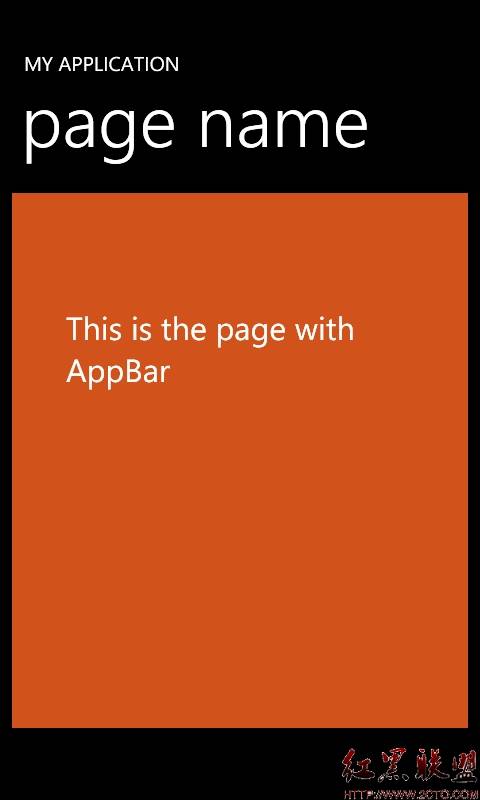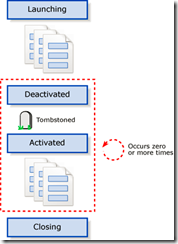wp7 不重启程序之动态换肤实现原理以及源码
每一款商业软件都离不开程序,程序UI制作的是否精美直接影响客户对您软件的第一感觉。打个比方,程序UI就像一件传统商品的外包装,该包装的好坏,可以看出该产品是否做工精细,是否质量过硬。现在我将向您介绍如何为您的wp7程序换肤,而且不用重启你的程序。点击直接更换皮肤。
当然应用这一原理,你几乎可以一键更换所有东西,包括字符串,字体,字号,图片,边框,甚至整个页面。废话不多说,来张图吧。
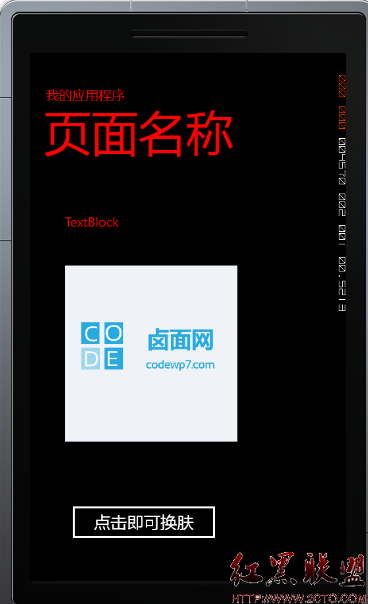
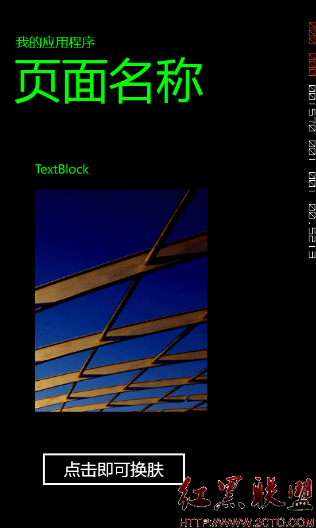
在这里我不得不感谢一直支持我的卤面网版主,是他让我提起兴趣写了这么一篇文章,再次感谢卤面网,一个非常不错的wp7开易做图坛,后面我也将再次向大家发布几篇高质量文章,请大家到卤面上找我吧,呵呵
进入正题:
1.定义theme类,这个将会是所有主题的起源
public class Theme : DependencyObject
{
}
2.定义 你的文本颜色属性
#region 文本的颜色
public static DependencyProperty TextBrushProperty = DependencyProperty.Register("TextBrush",
typeof(Brush),
typeof(Theme),
new PropertyMetadata(/*"默认值"*/null, null));
public Brush TextBrush
{
get
{
return (Brush)base.GetValue(TextBrushProperty);
}
set
{
base.SetValue(TextBrushProperty, value);
}
}
#endregion
3.同理定义你的图片属性
#region 背景的图片
public static DependencyProperty BkImgProperty = DependencyProperty.Register("BkImg",
typeof(ImageSource),
typeof(Theme),
new PropertyMetadata(/*"默认值"*/null, null));
public ImageSource BkImg
{
get
{
return (ImageSource)base.GetValue(BkImgProperty);
}
set
{
base.SetValue(BkImgProperty, value);
}
}
#endregion
3.在App.xaml中加入资源
<local:Theme x:Key="Theme"/>
4.好了,下面是UI元素了
<Grid x:Name="LayoutRoot" Background="Transparent">
<Grid.RowDefinitions>
<RowDefinition Height="Auto"/>
<RowDefinition Height="*"/>
</Grid.RowDefinitions>
<!--TitlePanel 包含应用程序的名称和页标题-->
<StackPanel x:Name="TitlePanel" Grid.Row="0" Margin="12,17,0,28">
<TextBlock x:Name="ApplicationTitle" Text="我的应用程序" Style="{StaticResource PhoneTextNormalStyle}" Foreground="{Binding Source={StaticResource Theme}, Path=cuTheme.TextBrush}"/>
<TextBlock x:Name="PageTitle" Text="页面名称" Margin="9,-7,0,0" Style="{StaticResource PhoneTextTitle1Style}" Foreground="{Binding Source={StaticResource Theme}, Path=cuTheme.TextBrush}"/>
</StackPanel>
<!--ContentPanel - 在此处放置其他内容-->
<Grid x:Name="ContentPanel" Grid.Row="1" Margin="12,0,12,0" >
<Image Source="{Binding Source={StaticResource Theme}, Path=cuTheme.BkImg}" Margin="41,85,153,167"></Image>
补充:移动开发 , Windows Phone ,