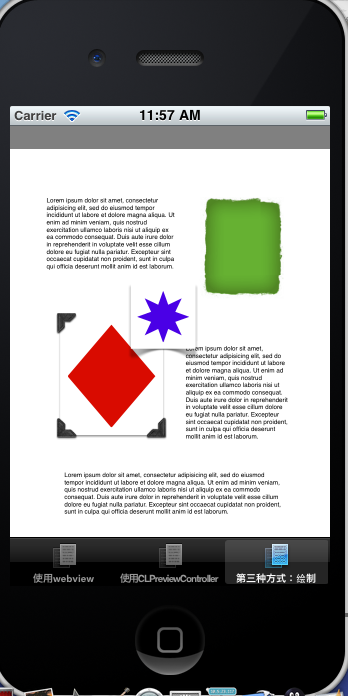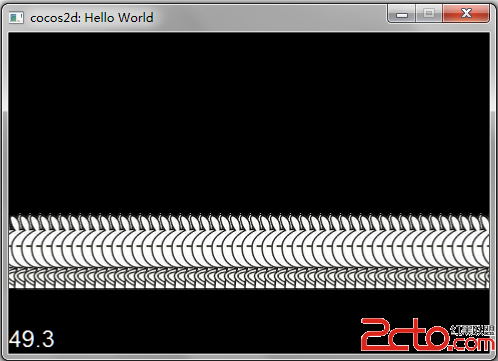Windows Phone 7–SystemTray与ProgressIndicator(wp的progressDialog)
这一篇内容主要介绍一个大家撰写App时第一件会做的事,「隐藏画面最上方的系统轴」;在Android或iOS裡,只有在游戏模戏下,才能隐藏系统轴,其余最多只能隐藏显示应用程式的标题列。
但我在猜想:「是否由于iOS/Android可由顶端往下拉出通知範围,所以不能隐藏系统轴?」,也许未来WP也支援类似的功能后,系统轴隐藏的功能也不能了,但这只是猜测,先让我们来看看怎么实作吧。
〉SystemTray:
属于Microsoft.Phone.Shell Namespace裡的类别,主要任务为提供Application Page上System Tray的方法与属性。
几个要注意的属性与方法:
| 方法/属性 | 说明 |
| CheckAccess | 用于确定唿叫该属性的Thread是否有存取该物件的能力。 CheckAccess是个Utility方法, true:代表唿叫的Thread与要操作的DependencyObject属于相同的Thread; false:代表建立该DependencyObject的Thread与唿叫的Thread不相同; 如果是false则会出现Exception要特别注意。 |
| GetProgressIndicator | 取得Application Page中的ProgressIndicator的物件/属性。 |
| SetProgressIndicator | 设定Application Page中的ProgressIndicator的物件/属性。 |
往下继续说明怎么操作SystemTray。
a. 开启/关闭System Tray:
1: //記得using Microsoft.Phone.Shell namespace
2:
3: private void ChangeSystemTray(bool pVisible)
4: {
5: // true: 顯示; false: 隱藏;
6: SystemTray.IsVisible = pVisible;
7: }
b. 在System Tray裡得到那些Status Icons呢?根据的介绍,包括如下图:
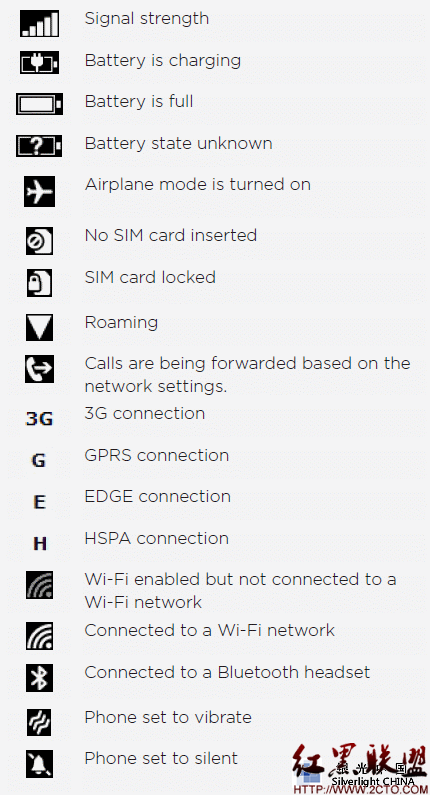
〉ProgressIndicator:
该类别用意在提供每个Application Page上的System Tray有一个互动的progress indicator。WP 7.1 SDK新增加的,以前在WP 7.0 SDK裡没有这个类别,所以如果程式裡需要做到背景执行的任务时,通常会popup一个Progressbar,
让使用者知道目前正在处理交易,请他们等待。那么,要如何使用它呢?
a. 使用Code建立ProgressIndicator:
1: private void PhoneApplicationPage_Loaded(object sender, RoutedEventArgs e)
2: {
3: //需要確實把SystemTray.IsVisible = true,ProgressIndicator才能顯示
4: Microsoft.Phone.Shell.SystemTray.IsVisible = true;
5:
6: //建立一個新的ProgressIndicator
7: ProgressIndicator tProgIndicator = new ProgressIndicator();
8: tProgIndicator.IsVisible = true;
9: //操作與ProgressBar相同的屬性 www.zzzyk.com
10: tProgIndicator.IsIndeterminate = true;
11: tProgIndicator.Text = "Loading...";
12: //將ProgressIndicator加入SystemTray之中,並指定DependencyObject為Application Page。
13: SystemTray.SetProgressIndicator(this, tProgIndicator);
14: }
b. 使用XAML建立ProgressIndicator:
1: <shell:SystemTray.ProgressIndicator>
2: <shell:ProgressIndicator IsIndeterminate="True"
3: IsVisible="True" Text="Loading..." />
4: </shell:SystemTray.ProgressIndicator>
了解ProgressIndicator的建立方式之后,在使用时机上有一个要特别注意的:
1. 使用Popup来显示ProgressBar可以在Application Page上在盖上一个UI Control,告知使用者目前不可操作画面;
2. 使用ProgressIndicator,其Application Page上的画面是可以继续操作的,因此需注意使用的情境与对象;
[补充]
‧ 如何动态取得目前画面的Width/Height;
如果想使用目前画面的Size来修改要呈现的UI Control时,直接使用Application Page的Width/Height是不行的,建议可以使用:「App.Current.RootVisual.RenderSize.Height」或「App.Current.RootVisual.RenderSize.Width」;
使用时机在Application Page的Loaded事件之后。
======
概略地说明与补充了相关SystemTray的应用与经验,希望对大家在开发上有所帮助。感谢。
摘自 xiechengfa的专栏
补充:移动开发 , Windows Phone ,