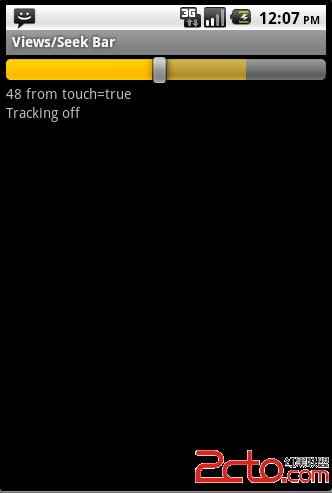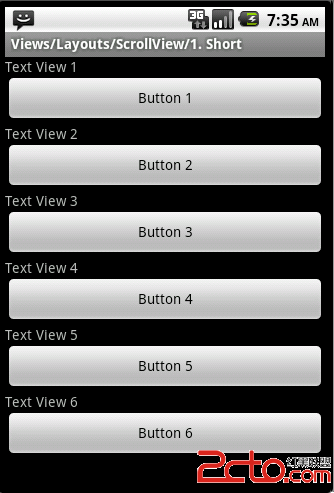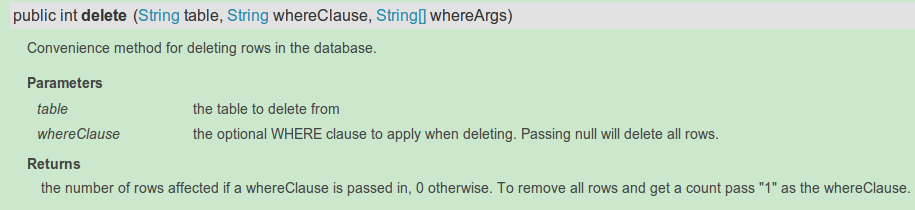Android移动操作系统源代码
Get Android Source Code
This document describes how to set up your local work environment, how to use Repo to get the Android files, and how to build the files on your machine.
Related reading:
For an overview of the entire code-review and code-update process, see Life of a Patch .
For reference details about Repo, see Using Repo and Git .
What's in the source?
To see snapshots and histories of the files available in the public Android repositories, visit the GitWeb web inte易做图ce.
The source is approximately 2.6GB in size. You will need 6GB free to complete the build.
Setting up your machine
To build the Android source files, you will need to use Linux or Mac OS. Building under Windows is not currently supported.
Linux
The Android build is routinely tested in house on recent versions of Ubuntu (10.04 and later), but most distributions should have the required build tools available. Reports of successes or failures on other distributions are welcome.
In general you will need:
Python 2.4, which you can download from python.org .
JDK 6 if you wish to build Gingerbread or newer; JDK 5 for Froyo or older. You can download either from java.sun.com .
Git 1.5.4 or newer. You can find it at http://git.or.cz/ .
Ubuntu Linux (64-bit)
The Sun JDK is no longer in Ubuntu's main package repository. In order to download it, you need to add the appropriate repository and indicate to the system which JDK should be used.
Java 6: for Gingerbread and newer
sudo add-apt-repository "deb http://archive.canonical.com/ lucid partner"
sudo add-apt-repository "deb-src http://archive.canonical.com/ubuntu lucid partner"
sudo apt-get update
sudo apt-get install sun-java6-jdk
sudo update-java-alternatives -s java-6-sun
Java 5: for Froyo and older
sudo add-apt-repository "deb http://archive.ubuntu.com/ubuntu dapper main multiverse"
sudo add-apt-repository "deb http://archive.ubuntu.com/ubuntu dapper-updates main multiverse"
sudo apt-get update
sudo apt-get install sun-java5-jdk
sudo update-java-alternatives -s java-1.5.0-sun
To set up your development environment, install the following required packages:
$ sudo apt-get install git-core gnupg flex bison gperf build-essential zip curl zlib1g-dev gcc-multilib g++-multilib libc6-dev-i386 lib32ncurses5-dev ia32-libs x11proto-core-dev libx11-dev lib32readline5-dev lib32z-dev
You might also want Valgrind, a tool that will help you find memory leaks, stack corruption, array bounds overflows, etc.
Running Linux in a virtual machine
If you are running Linux in a virtual machine, you will need at least 1.5GB of RAM and 10GB or more of disk space in order to build the Android tree.
Mac OS X
To build the Android files in a Mac OS environment, you need an Intel/x86 machine running MacOS 10.4 (Tiger), 10.5 (Leopard), or 10.6 (Snow Leopard). The Android build system and tools do not support the obsolete PowerPC architecture.
Android must be built on a case-sensitive file system because the sources contain files that differ only in case. We recommend that you build Android on a partition that has been formatted with the journaled file system HFS+. HFS+ is required to successfully build Mac OS applications such as the Android Emulator for OS X.
Creating a case sensitive disk image
If you want to avoid partitioning/formatting your hard drive, you can use a case-sensitive disk image instead. To create the image, launch Disk Utility and select "New Image". A size of 8 GB is sufficient, or more if you prefer. Be sure to select "case sensitive, journaled" as the volume format.
This will create a .dmg file which, once mounted, acts as a drive with the required formatting for Android development. For a disk image named "android.dmg" stored in your home directory, you can add the following to your ~/.bash_profile to mount the image when you execute "mountAndroid":
# mount the android file image
function mountAndroid{ hdiutil attach ~/android.dmg-mountpoint /Volumes/android; }
Once mounted, you'll do all your work in the "android" volume. You can eject it (unmount it) just like you would with an external drive.
To set up your Mac OS development environment, follow these steps:
Install XCode from http://developer.apple.com . We recommend version 3.0 or newer. If you are not already registered as an Apple developer, you will have to create an Apple ID in order to download.
Install MacPorts from http://www.macports.org/ .
Make sure that /opt/local/bin appears in your path BEFORE /usr/bin. If not, add
export PATH=/opt/local/bin:$PATH
to your ~/.bash_profile .
Get make, git, and GPG packages from port:
$ POSIXLY_CORRECT=1 sudo port install gmake libsdl git-core gnupg
If using Mac OS 10.4, also install bison:
$ POSIXLY_CORRECT=1 sudo port install bison
Temporary step: There is a bug in gmake 3.82 that prevents android from building. You can install version 3.81 using MacPorts by taking the following steps:
Edit /opt/local/etc/macports/sources.conf and a line that says
file:///Users/Shared/dports
above the rsync line. Then create this directory:
$ mkdir /Users/Shared/dports
In the new dports directory, run
$ svn co --revision 50980 http://svn.macports.org/repository/macports/trunk/dports/devel/gmake/ devel/gmake/
Create a port index for your new local repository:
$ portindex /Users/Shared/dports
Finally, install the old version of gmake with
$ sudo port install gmake @3.81
Set an appropriate per-process file descriptor limit. To do this, add the following lines to your ~/.bash_profile :
# set the number of open files to be 1024
ulimit -S -n 1024
Installing Repo
Repo is a tool that makes it easier to work with Git in the context of Android. For more information about Repo, see Using Repo and Git .
To install, initialize, and configure Repo, follow these steps:
Make sure you have a bin/ directory in your home directory, and that it is included in your path:
$ mkdir ~/bin
$ PATH=~/bin:$PATH
Download the Repo script and ensure it is executable:
$ curl http://android.git.kernel.org/repo > ~/bin/repo
$ chmod a+x ~/bin/repo
Initializing a Repo client
After installing Repo, set up your client to access the android source repository:
Create an empty directory to hold your working files:
$ mkdir directory
$ cd directory
Run repo init to bring down the latest version of Repo with all its most recent bug fixes. You must specify a URL for the manifest, which specifies where the various repositories included in the Android source will be placed within your working directory.
$ repo init -u git://android.git.kernel.org/platform/manifest.git
To check out a branch other than "master", specify it with -b:
$ repo init -u git://android.git.kernel.org/platform/manifest.git -b cupcake
When prompted, please configure Repo with your real name and email address. To use the Gerrit code-review tool, you will need an email address that is connected with aregistered Google account . Make sure this is a live address at which you can receive messages. The name that you provide here will show up in attributions for your code submissions.
A successful initialization will end with a message stating that Repo is initialized in your working directory. Your client directory should now contain a .
补充:移动开发 , Android ,