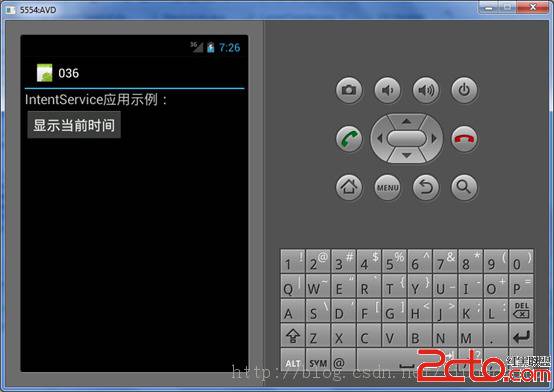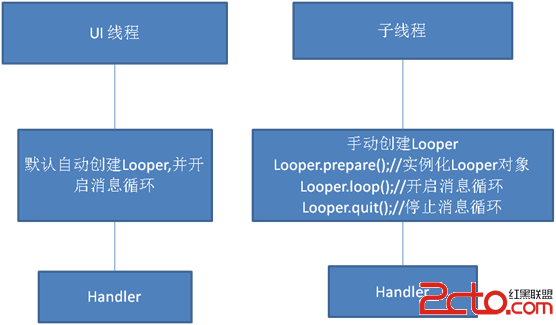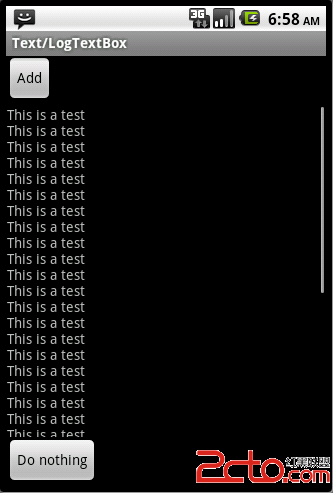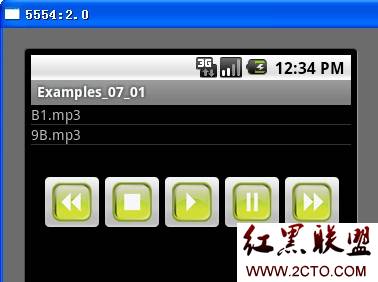android自定义控件实例
很多时候android常用的控件不能满足我们的需求,那么我们就需要自定义一个控件了。今天做了一个自定义控件的实例,来分享下。
首先定义一个layout实现按钮内部布局:
<?xml version="1.0" encoding="utf-8"?>
<LinearLayout xmlns:android="http://schemas.android.com/apk/res/android"
android:layout_width="fill_parent"
android:layout_height="fill_parent"
android:orientation="horizontal" >
<ImageView
android:id="@+id/imageView1"
android:layout_width="wrap_content"
android:layout_height="wrap_content"
android:layout_gravity="center_vertical"
android:paddingBottom="5dip"
android:paddingLeft="40dip"
android:paddingTop="5dip"
android:src="@drawable/right_icon" />
<TextView
android:id="@+id/textView1"
android:layout_width="wrap_content"
android:layout_height="wrap_content"
android:layout_gravity="center_vertical"
android:layout_marginLeft="8dip"
android:text="确定"
android:textColor="#000000" />
</LinearLayout>
接下来写一个类继承LinearLayout,导入刚刚的布局,并且设置需要的方法,从而使的能在代码中控制这个自定义控件内容的显示。
public class ImageBtn extends LinearLayout {
private ImageView imageView;
private TextView textView;
public ImageBtn(Context context) {
super(context);
// TODO Auto-generated constructor stub
}
public ImageBtn(Context context, AttributeSet attrs) {
super(context, attrs);
// TODO Auto-generated constructor stub
LayoutInflater inflater=(LayoutInflater) context.getSystemService(Context.LAYOUT_INFLATER_SERVICE);
inflater.inflate(R.layout.imagebtn, this);
imageView=(ImageView) findViewById(R.id.imageView1);
textView=(TextView)findViewById(R.id.textView1);
}
/**
* 设置图片资源
*/
public void setImageResource(int resId) {
imageView.setImageResource(resId);
}
/**
* 设置显示的文字
*/
public void setTextViewText(String text) {
textView.setText(text);
}
}
在需要使用这个自定义控件的layout中加入这控件,只需要在xml中加入即可。
<?xml version="1.0" encoding="utf-8"?>
<LinearLayout xmlns:android="http://schemas.android.com/apk/res/android"
android:layout_width="fill_parent"
android:layout_height="fill_parent"
android:orientation="horizontal" >
<cn.com.karl.view.ImageBtn
android:id="@+id/btn_right"
android:layout_height="wrap_content"
android:layout_width="wrap_content"
android:background="@drawable/btn"
/>
<cn.com.karl.view.ImageBtn
android:id="@+id/btn_error"
android:layout_marginLeft="5dp"
android:layout_height="wrap_content"
android:layout_width="wrap_content"
android:background="@drawable/btn"
/>
</LinearLayout>
这里用到了背景图片 在drawable/btn.xml
<?xml version="1.0" encoding="utf-8"?>
<selector xmlns:android="http://schemas.android.com/apk/res/android" >
<item android:state_focused="true" android:state_pressed="false" android:drawable="@drawable/btn_normal"></item>
<item android:state_pressed="true" android:drawable="@drawable/btn_white"></item>
<item android:state_checked="true" android:drawable="@drawable/btn_white"></item>
<item android:state_focused="false" android:state_pressed="false" android:drawable="@drawable/btn_normal"></item>

最后在activity中设置该控件,和其他控件差不多:
public class IdentifyButtonActivity extends Activity {
private ImageBtn imageBtn1;
private ImageBtn imageBtn2;
@Override
protected void onCreate(Bundle savedInstanceSt
补充:移动开发 , Android ,