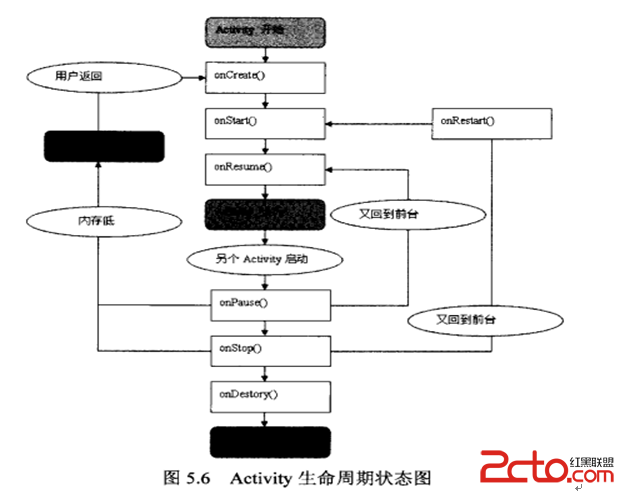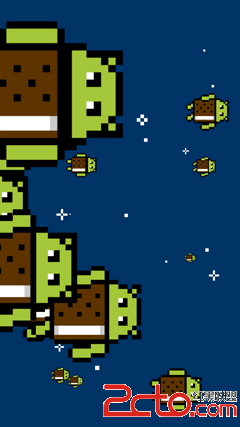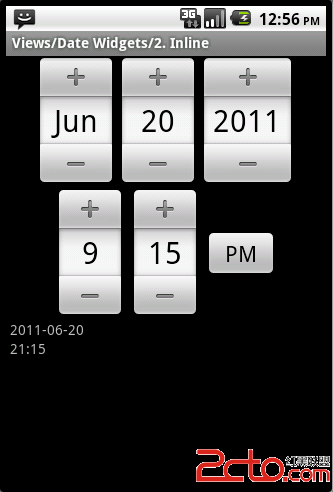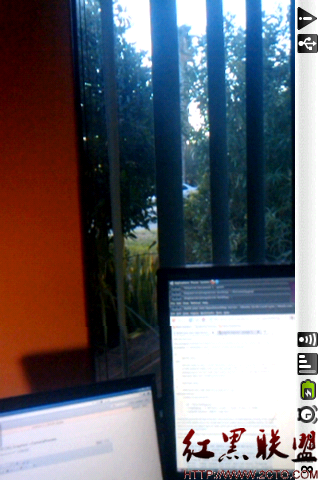Getting a Result from an Activity
Starting another activity doesn't have to be one-way. You can also start another activity and receive a result back. To receive a result, call startActivityForResult() (instead of startActivity()).
For example, your app can start a camera app and receive the captured photo as a result. Or, you might start the People app in order for the user to select a contact and you'll receive the contact details as a result.
Of course, the activity that responds must be designed to return a result. When it does, it sends the result as another Intent object. Your activity receives it in the onActivityResult() callback.
Note: You can use explicit or implicit intents when you call startActivityForResult(). When starting one of your own activities to receive a result, you should use an explicit intent to ensure that you receive the expected result.
Start the Activity
There's nothing special about the Intent object you use when starting an activity for a result, but you do need to pass an additional integer argument to the startActivityForResult() method.
The integer argument is a "request code" that identifies your request. When you receive the result Intent, the callback provides the same request code so that your app can properly identify the result and determine how to handle it.
For example, here's how to start an activity that allows the user to pick a contact:
static final int PICK_CONTACT_REQUEST = 1; // The request code
...
private void pickContact() {
Intent pickContactIntent = new Intent(Intent.ACTION_PICK, new Uri("content://contacts"));
pickContactIntent.setType(Phone.CONTENT_TYPE); // Show user only contacts w/ phone numbers
startActivityForResult(pickContactIntent, PICK_CONTACT_REQUEST);
}
Receive the Result
When the user is done with the subsequent activity and returns, the system calls your activity's onActivityResult() method. This method includes three arguments:
The request code you passed to startActivityForResult().
A result code specified by the second activity. This is either RESULT_OK if the operation was successful or RESULT_CANCELED if the user backed out or the operation failed for some reason.
An Intent that carries the result data.
For example, here's how you can handle the result for the "pick a contact" intent:
@Override
protected void onActivityResult(int requestCode, int resultCode, Intent data) {
// Check which request we're responding to
if (requestCode == PICK_CONTACT_REQUEST) {
// Make sure the request was successful
if (resultCode == RESULT_OK) {
// The user picked a contact.
// The Intent's data Uri identifies which contact was selected.
// Do something with the contact here (bigger example below)
}
}
}
In this example, the result Intent returned by Android's Contacts or People app provides a content Uri that identifies the contact the user selected.
In order to successfully handle the result, you must understand what the format of the result Intent will be. Doing so is easy when the activity returning a result is one of your own activities. Apps included with the Android platform offer their own APIs that you can count on for specific result data. For instance, the People app (Contacts app on some older versions) always returns a result with the content URI that identifies the selected contact, and the Camera app returns a Bitmap in the "data" extra (see the class about Capturing Photos).
Bonus: Read the contact data
The code above showing how to get a result from the People app doesn't go into details about how to actually read the data from the result, because it requires more advanced discussion about content providers. However, if you're curious, here's some more code that shows how to query the result data to get the phone number from the selected contact:
@Override
protected void onActivityResult(int requestCode, int resultCode, Intent data) {
// Check which request it is that we're responding to
if (requestCode == PICK_CONTACT_REQUEST) {
// Make sure the request was successful
if (resultCode == RESULT_OK) {
// Get the URI that points to the selected contact
Uri contactUri = data.getData();
// We only need the NUMBER column, because there will be only one row in the result
String[] projection = {Phone.NUMBER};
// Perform the query on the contact to get the NUMBER column
// We don't need a selection or sort order (there's only one result for the given URI)
// CAUTION: The query() method should be called from a separate thread to avoid blocking
// your app's UI thread. (For simplicity of the sample, this code doesn't do that.)
// Consider using CursorLoader to perform the query.
Cursor cursor = getContentResolver()
.query(contactUri, projection, null, null, null);
cursor.moveToFirst();
// Retrieve the phone number from the NUMBER column
int column = cursor.getColumnIndex(Phone.NUMBER);
String number = cursor.getString(column);
// Do something with the phone number...
}
}
}
Note: Before Android 2.3 (API level 9), performing a query on the Contacts Provider (like the one shown above) requires that your app declare the READ_CONTACTS permission (see Security and Permissions). However, beginning with Android 2.3, the Contacts/People app grants your app a temporary permission to read from the Contacts Provider when it returns you a result. The temporary permission applies only to the specific contact requested, so you cannot query a contact other than the one specified by the intent's Uri, unless you do declare the READ_CONTACTS permission.
补充:移动开发 , Android ,