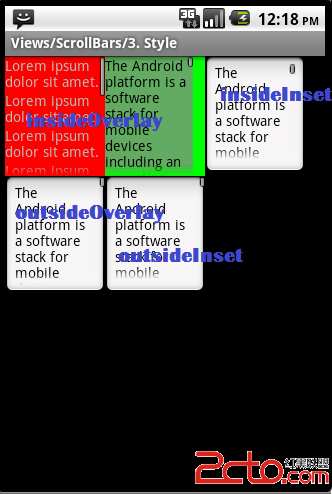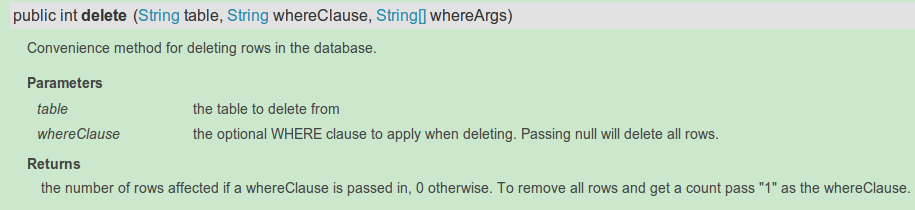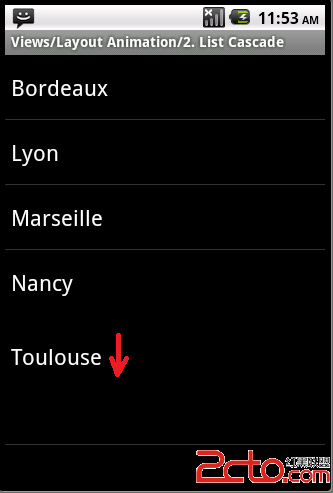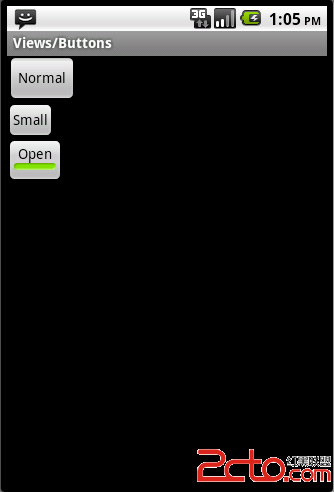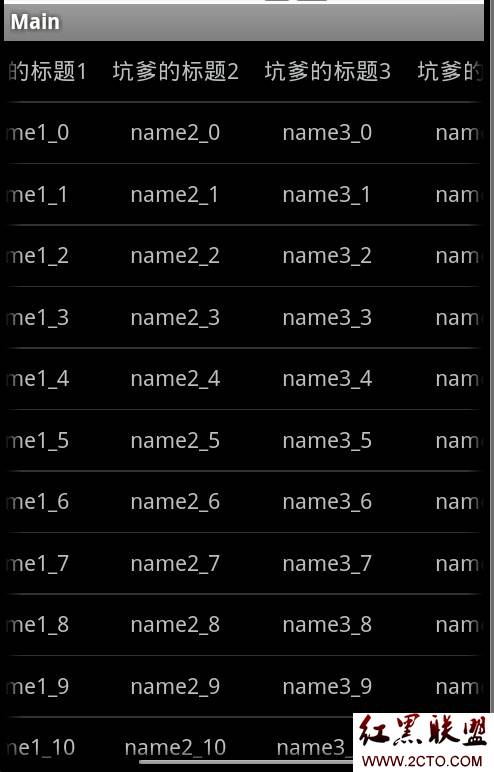Android自定义View
Android自定义View需要继承View,重写构造函数、onDraw,(onMeasure)等函数。
如果自定义的View需要有自定义的属性,需要在values下建立attrs.xml。在其中定义你的属性。
在使用到自定义View的xml布局文件中需要加入xmlns:前缀="http://schemas.android.com/apk/res/你的自定义View所在的包路径".
在使用自定义属性的时候,使用前缀:属性名,如my:textColor="#FFFFFFF"。
[java]
package com.example.cumsview
import android.content.Context;
import android.content.res.TypedArray;
import android.graphics.Canvas;
import android.graphics.Color;
import android.graphics.Paint;
import android.graphics.Paint.Style;
import android.util.AttributeSet;
import android.view.View;
/**
* 这个是自定义的TextView.
* 至少需要重载构造方法和onDraw方法
* 对于自定义的View如果没有自己独特的属性,可以直接在xml文件中使用就可以了
* 如果含有自己独特的属性,那么就需要在构造函数中获取属性文件attrs.xml中自定义属性的名称
* 并根据需要设定默认值,放在在xml文件中没有定义。
* 如果使用自定义属性,那么在应用xml文件中需要加上新的schemas,
* 比如这里是xmlns:my="http://schemas.android.com/apk/res/demo.view.my"
* 其中xmlns后的“my”是自定义的属性的前缀,res后的是我们自定义View所在的包
* @author Administrator
*
*/
public class MyView extends View {
Paint mPaint; //画笔,包含了画几何图形、文本等的样式和颜色信息
public MyView(Context context) {
super(context);
}
public MyView(Context context, AttributeSet attrs){
super(context, attrs);
mPaint = new Paint();
//TypedArray是一个用来存放由context.obtainStyledAttributes获得的属性的数组
//在使用完成后,一定要调用recycle方法
//属性的名称是styleable中的名称+“_”+属性名称
TypedArray array = context.obtainStyledAttributes(attrs, R.styleable.MyView);
int textColor = array.getColor(R.styleable.MyView_textColor, 0XFF00FF00); //提供默认值,放置未指定
float textSize = array.getDimension(R.styleable.MyView_textSize, 36);
mPaint.setColor(textColor);
mPaint.setTextSize(textSize);
array.recycle(); //一定要调用,否则这次的设定会对下次的使用造成影响
}
public void onDraw(Canvas canvas){
super.onDraw(canvas);
//Canvas中含有很多画图的接口,利用这些接口,我们可以画出我们想要的图形
//mPaint = new Paint();
//mPaint.setColor(Color.RED);
mPaint.setStyle(Style.FILL); //设置填充
canvas.drawRect(10, 10, 100, 100, mPaint); //绘制矩形
mPaint.setColor(Color.BLUE);
canvas.drawText("我是被画出来的", 10, 120, mPaint);
}
}
相应的属性文件:attrs.xmlcopy
<?xml version="1.0" encoding="utf-8"?>
<LinearLayout xmlns:android="http://schemas.android.com/apk/res/android"
xmlns:my="http://schemas.android.com/apk/res/com.example.cumsview"
android:orientation="vertical"
android:layout_width="fill_parent"
android:layout_height="fill_parent"
>
<com.example.cumsview.MyView
android:layout_width="fill_parent"
android:layout_height="wrap_content"
my:textColor="#FFFFFFFF"
my:textSize="22dp"
/>
</LinearLayout>
MainActivity.java
package com.example.cumsview;
import android.os.Bundle;
import android.app.Activity;
import android.view.Menu;
public class MainActivity extends Activity {
@Override
public void onCreate(Bundle savedInstanceState) {
super.onCreate(savedInstanceState);
setContentView(R.layout.activity_main);
}
@Override
public boolean onCreateOptionsMenu(Menu menu) {
getMenuInflater().inflate(R.menu.activity_main, menu);
return true;
}
}
效果如下:

补充:移动开发 , Android ,