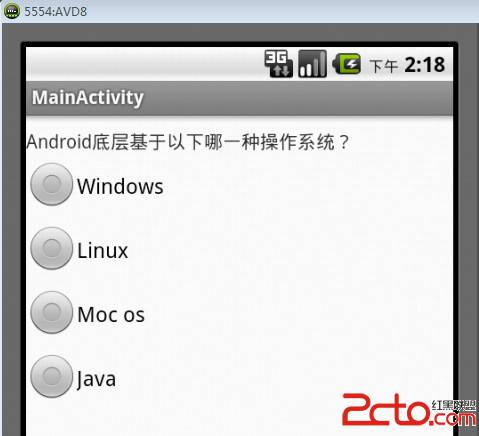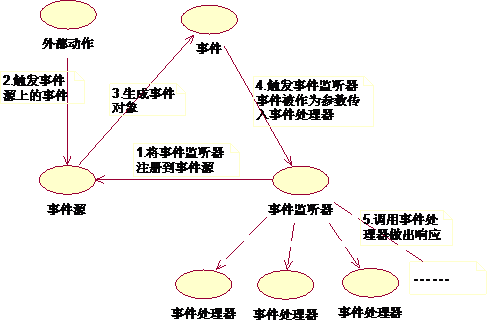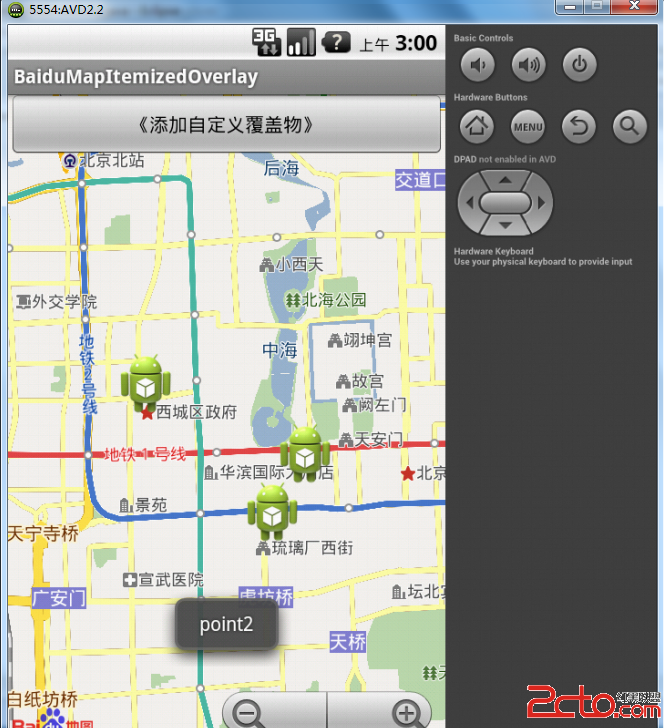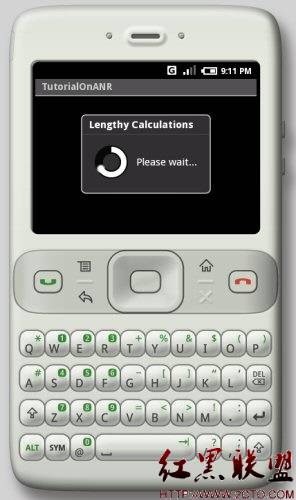Android高手进阶教程(二)之----Android Launcher抽屉类SlidingDrawer的使用!
最近在研究Lanucher ,看了源码,发现了SlidingDrawer 这个类,也就是所谓的"抽屉"类。它的用法很简单,要包括handle ,和content .
handle 就是当你点击它的时候,content 要么抽抽屉要么关抽屉。别的不多说了,具体步骤如下.
1.新建Android 工程,命名为SlidingDrawer .
2.准备素材,在这里我的图标是用Launcher2 里面的图标,放在drawable-hdpi 文件夹目录结构如下:
3.设置main.xml 布局:代码如下:
view plaincopy to clipboardprint?
<?xml version="1.0" encoding="utf-8"?>
<LinearLayout xmlns:android="http://schemas.android.com/apk/res/android"
android:orientation="vertical"
android:layout_width="fill_parent"
android:layout_height="fill_parent"
android:background="#808080"
>
<SlidingDrawer
android:id="@+id/slidingdrawer"
android:layout_width="fill_parent"
android:layout_height="fill_parent"
android:orientation="vertical"
android:handle="@+id/handle"
android:content="@+id/content">
<Button
android:id="@+id/handle"
android:layout_width="88dip"
android:layout_height="44dip"
android:background="@drawable/handle"
/>
<LinearLayout
android:id="@+id/content"
android:layout_width="fill_parent"
android:layout_height="fill_parent"
android:background="#00ff00">
<Button
android:id="@+id/button"
android:layout_width="wrap_content"
android:layout_height="wrap_content"
android:text="Button"
/>
<EditText
android:id="@+id/editText"
android:layout_width="fill_parent"
android:layout_height="wrap_content"
/>
</LinearLayout>
</SlidingDrawer>
</LinearLayout>
4.设置handle 图标的样式,在drawable 里添加handle.xml ,代码如下:
view plaincopy to clipboardprint?
<?xml version="1.0" encoding="utf-8"?>
<selector xmlns:android="http://schemas.android.com/apk/res/android">
<item android:state_window_focused="false" android:state_enabled="true" android:drawable="@drawable/handle_normal" />
<item android:state_pressed="true" android:drawable="@drawable/handle_pressed" />
<item android:state_focused="true" android:state_enabled="true" android:drawable="@drawable/handle_focused" />
<item android:state_enabled="true" android:drawable="@drawable/handle_normal" />
<item android:state_focused="true" android:drawable="@drawable/handle_focused" />
</selector>
5.运行之。将会得到如下效果: