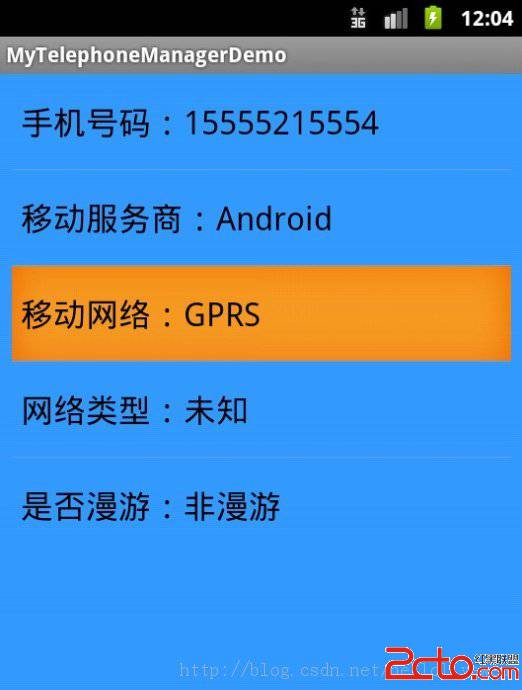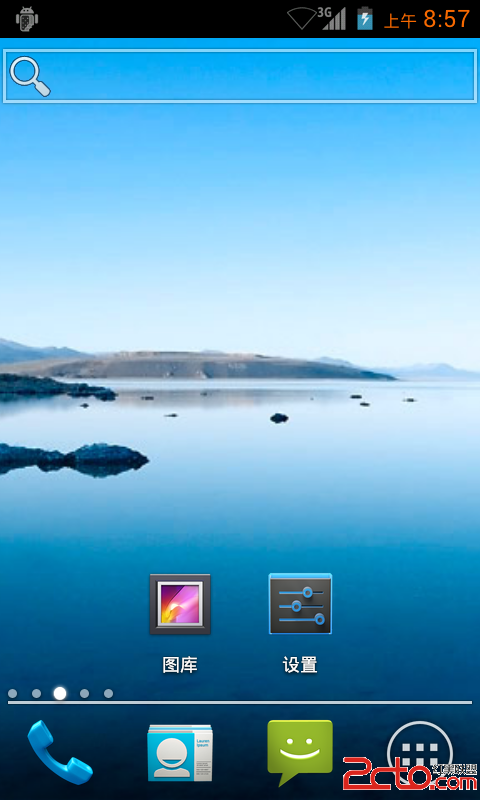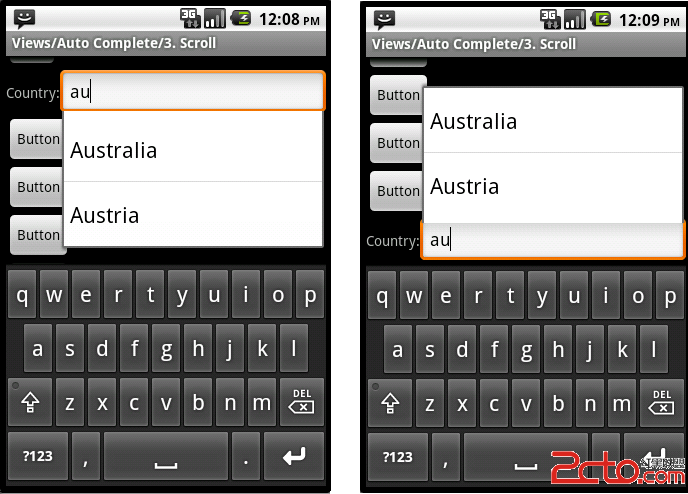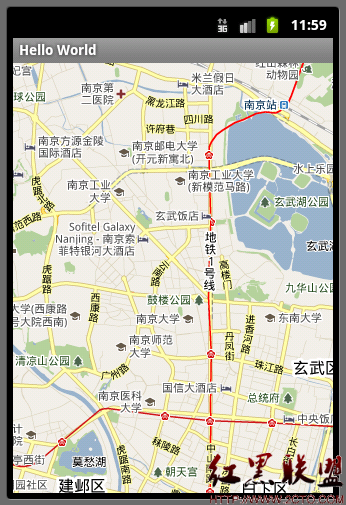Android游戏开发系统控件-CheckBox
Android游戏开发系统控件-CheckBoxCheckBox是Android系统最普通的UI控件,继承了Button按钮
下面通过一个实例来学习
功能:实现复选框的功能
创建项目“CheckBoxProject”
运行项目效果截图:

代码实现:
=>>main.xml
[html] <?xml version="1.0" encoding="utf-8"?>
<LinearLayout xmlns:android="http://schemas.android.com/apk/res/android"
android:layout_width="fill_parent"
android:layout_height="fill_parent"
android:orientation="vertical" >
<TextView
android:layout_width="fill_parent"
android:layout_height="wrap_content"
android:text="@string/hello" />
<CheckBox
android:layout_width="fill_parent"
android:layout_height="wrap_content"
android:text="@string/cb1"
android:id="@+id/cb1"
/>
<CheckBox
android:layout_width="fill_parent"
android:layout_height="wrap_content"
android:text="@string/cb2"
android:id="@+id/cb2"
/>
<CheckBox
android:layout_width="fill_parent"
android:layout_height="wrap_content"
android:text="@string/cb3"
android:id="@+id/cb3"
/>
</LinearLayout>
<?xml version="1.0" encoding="utf-8"?>
<LinearLayout xmlns:android="http://schemas.android.com/apk/res/android"
android:layout_width="fill_parent"
android:layout_height="fill_parent"
android:orientation="vertical" >
<TextView
android:layout_width="fill_parent"
android:layout_height="wrap_content"
android:text="@string/hello" />
<CheckBox
android:layout_width="fill_parent"
android:layout_height="wrap_content"
android:text="@string/cb1"
android:id="@+id/cb1"
/>
<CheckBox
android:layout_width="fill_parent"
android:layout_height="wrap_content"
android:text="@string/cb2"
android:id="@+id/cb2"
/>
<CheckBox
android:layout_width="fill_parent"
android:layout_height="wrap_content"
android:text="@string/cb3"
android:id="@+id/cb3"
/>
</LinearLayout>
=>>string.xml
[html]
<?xml version="1.0" encoding="utf-8"?>
<resources>
<string name="hello">CheckBoxProject!</string>
<string name="app_name">CheckBox</string>
<string name="cb1">CheckBox1</string>
<string name="cb2">CheckBox2</string>
<string name="cb3">CheckBox3</string>
</resources>
<?xml version="1.0" encoding="utf-8"?>
<resources>
<string name="hello">CheckBoxProject!</string>
<string name="app_name">CheckBox</string>
<string name="cb1">CheckBox1</string>
<string name="cb2">CheckBox2</string>
<string name="cb3">CheckBox3</string>
</resources>
=>>CheckBoxProject.java
[java]
package com.checkBox;
import android.app.Activity;
import android.os.Bundle;
import android.widget.CheckBox;
import android.widget.CompoundButton;
import android.widget.CompoundButton.OnCheckedChangeListener;
import android.widget.Toast;
public class CheckBoxActivity extends Activity implements OnCheckedChangeListener{
private CheckBox cb1,cb2,cb3;//创建3个CheckBox对象
/** Called when the activity is first created. */
@Override
public void onCreate(Bundle savedInstanceState) {
super.onCreate(savedInstanceState);
setContentView(R.layout.main);
//实例化3个CheckBox
cb1 = (CheckBox) findViewById(R.id.cb1);
cb2 = (CheckBox) findViewById(R.id.cb2);
cb3 = (CheckBox) findViewById(R.id.cb3);
cb1.setOnCheckedChangeListener(this);
cb2.setOnCheckedChangeListener(this);
cb3.setOnCheckedChangeListener(this);
}
//重写易做图的抽象函数
public void onCheckedChanged(CompoundButton buttonView, boolean isChecked) {
//buttonView 选中状态发生改变的那个按钮
补充:移动开发 , Android ,