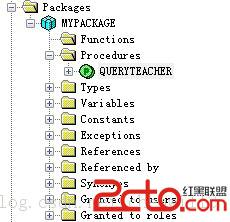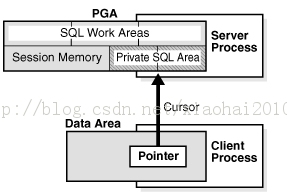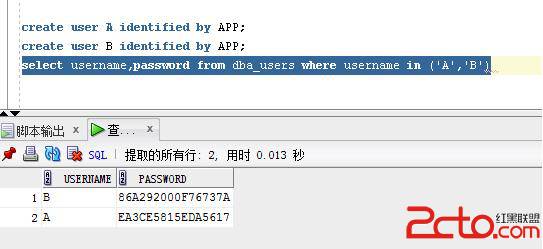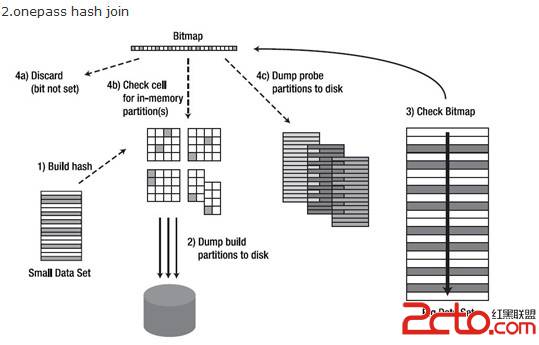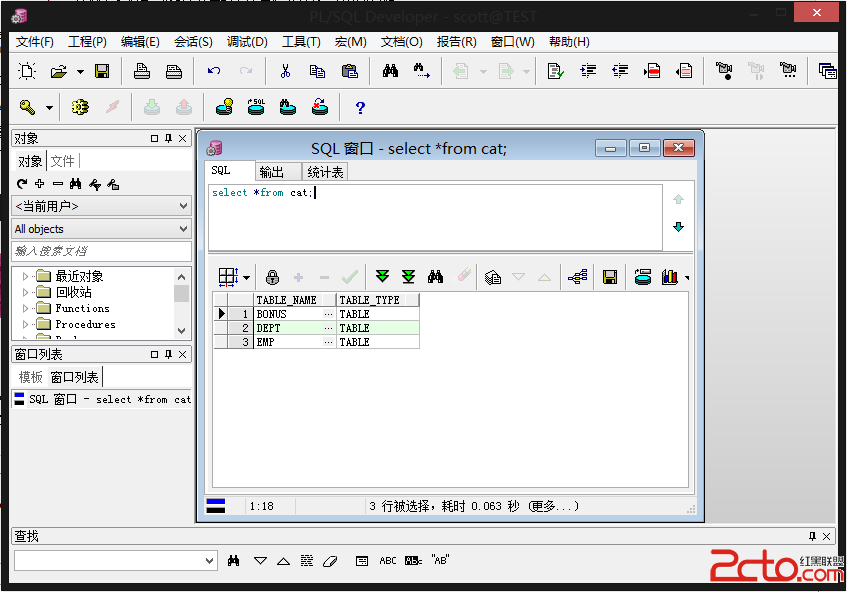Oracle GoldenGate for Oracle 11g to PostgreSQL 9.2.4 Configuration
Installing and setting up Oracle GoldenGate connecting to an Oracle database
Also please make sure the Oracle database is in archive log mode
[oracle@ggos ~]$ sqlplus / as sysdba
SQL*Plus: Release 11.2.0.4.0 Production on Wed Sep 4 21:00:12 2013
Copyright (c) 1982, 2013, Oracle. All rights reserved.
Connected to:
Oracle Database 11g Enterprise Edition Release 11.2.0.4.0 - 64bit Production
With the Partitioning, OLAP, Data Mining and Real Application Testing options
SQL> alter system set log_archive_dest_1='LOCATION=/u01/app/oracle/oradata/arch';
System altered.
SQL> shutdown immediate
Database closed.
Database dismounted.
ORACLE instance shut down.
SQL> startup mount
ORACLE instance started.
Total System Global Area 835104768 bytes
Fixed Size 2257840 bytes
Variable Size 717229136 bytes
Database Buffers 113246208 bytes
Redo Buffers 2371584 bytes
Database mounted.
SQL> alter database archivelog;
Database altered.
SQL> alter database open;
Database altered.
SQL> archive log list
Database log mode Archive Mode
Automatic archival Enabled
Archive destination /u01/app/oracle/oradata/arch
Oldest online log sequence 3
Next log sequence to archive 5
Current log sequence 5
SQL>
In addition you should enable minimum supplemental logging
SQL> alter database add supplemental log data;
Database altered.
SQL> alter database force logging;
Database altered.
SQL> SELECT force_logging, supplemental_log_data_min FROM v$database;
FOR SUPPLEME
--- --------
YES YES
Add the GoldenGate directory to your LD_LIBRARY_PATH and PATH
export PATH=.:${JAVA_HOME}/bin:${PATH}:$HOME/bin:$ORACLE_HOME/bin:$ORACLE_HOME/OPatch:/u01/app/oracle/ggs
export LD_LIBRARY_PATH=$ORACLE_HOME/lib:/u01/app/oracle/ggs/lib
The first step is to open the GoldenGate command line inte易做图ce and to create the necessary subdirectories
[oracle@ggos ggs]$ ./ggsci
Oracle GoldenGate Command Interpreter for Oracle
Version 11.2.1.0.7 16934304 OGGCORE_11.2.1.0.7_PLATFORMS_130709.1600.1_FBO
Linux, x64, 64bit (optimized), Oracle 11g on Jul 18 2013 07:04:28
Copyright (C) 1995, 2013, Oracle and/or its affiliates. All rights reserved.
GGSCI (ggos) 1> create subdirs
Creating subdirectories under current directory /u01/app/oracle/ggs
Parameter files /u01/app/oracle/ggs/dirprm: already exists
Report files /u01/app/oracle/ggs/dirrpt: created
Checkpoint files /u01/app/oracle/ggs/dirchk: created
Process status files /u01/app/oracle/ggs/dirpcs: created
SQL script files /u01/app/oracle/ggs/dirsql: created
Database definitions files /u01/app/oracle/ggs/dirdef: created
Extract data files /u01/app/oracle/ggs/dirdat: created
Temporary files /u01/app/oracle/ggs/dirtmp: created
Stdout files /u01/app/oracle/ggs/dirout: created
GGSCI (ggos) 2>
The second step is to create a parameter file for the manager which at least contains a PORT number for the manager
GGSCI (ggos) 3> edit param mgr
add the following content to the parameter file
GGSCI (ggos) 2> view param mgr
PORT 7809
Save the parameter file, exit from the editor, start the manager and verify if it is running
GGSCI (ggos) 1> start mgr
Manager started.
GGSCI (ggos) 2> info all
Program Status Group Lag at Chkpt Time Since Chkpt
MANAGER RUNNING
GGSCI (ggos) 3> info mgr
Manager is running (IP port ggos.7809).
Installing and setting up Oracle GoldenGate on the PostgreSQL machine
Then add the lib directory to the LD_LIBRARY_PATH and PATH
export LD_LIBRARY_PATH=/data/pgsql/lib:/data/pgsql/ggs/lib
export PATH=/data/pgsql/bin:/data/pgsql/ggs:$PATH
GoldenGate uses an ODBC connection to connect to the Postgres database. The ODBC driver is shipped with the installation and on Unix you have to create the ODBC configuration file which is commonly called odbc.ini on your own
Here the file I used
[postgres@ggpgt ggs]$ pwd
/data/pgsql/ggs
[postgres@ggpgt ggs]$ cat odbc.ini
[ODBC Data Sources]
GG_Postgres=DataDirect 6.1 PostgreSQL Wire Protocol
[ODBC]
IANAAppCodePage=106
InstallDir=/data/pgsql/ggs
[GG_Postgres]
Driver=/data/pgsql/ggs/lib/GGpsql25.so
Description=DataDirect 6.1 PostgreSQL Wire Protocol
Database=repdb
HostName=ggpgt
PortNumber=1521
LogonID=zwc
Password=zwc