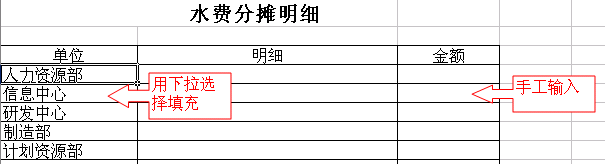Delphi开发OLE自动化控制器操纵Excel
OLE自动化是Windows应用程序之间互相操纵的一种技巧。易做图纵的一方称为自动化服务器(也称自动化对象),典型的自动化服务器有Microsoft Word、Excel和Powerpoint。操纵自动化服务器的一方称为自动化控制器。在开发数据库应有程序中,经常需要借助Microsoft Excel的强大报表功能,把数据库中的数据输出到Excel表格中。Delphi 5.0以前的版本虽然也可以编写自动化控制器和自动化服务器,但编写程序较为复杂,不易掌握。Delphi 5.0对于OLE提供了强大的支持,利用Delphi 5.0最新提供的Servers栏控件可以很容易开发OLE自动化控制器实现对OLE自动化服务器的调用,发挥Word、Excel、Powerpoint的强大功能。
下面给出一利用Delphi 5.0开发OLE自动化控制器操纵Excel的实例,希望对用Delphi开发OLE应用程序的编程人员有所帮助。
首先新建一Application, 然后在Form1上放置
Servers栏控件ExcelApplication1、 ExcelWorkbook1、
ExcelWorksheet1, 再放置控件Table1、 Datasource1、
Dbgrid1、 Button1、 Button2、 Button3、 Button4, 并设置
Table1.databasename:=dbdemos,
Table1.TableName:=Country.db,
Table1.active:=True, Button1.Caption:=
SaveToExcel,
Button2.caption:=PrintPreview,
Button3.caption:=Print,
Button4.caption:=CloseExcel。
|
代码如下:
unit Unit1;
inte易做图ce
uses
Windows, Messages, SysUtils, Classes,
Graphics, Controls,
Forms, Dialogs, Excel97, OleServer, Db, DBTables,
Grids, DBGrids, StdCtrls;
type
TForm1 = class(TForm)
ExcelApplication1: TExcelApplication;
ExcelWorkbook1: TExcelWorkbook;
ExcelWorksheet1: TExcelWorksheet;
Table1: TTable;
Table1Name: TStringField;
Table1Capital: TStringField;
Table1Continent: TStringField;
Table1Area: TFloatField;
Table1Population: TFloatField;
button1: TButton;
DataSource1: TDataSource;
DBGrid1: TDBGrid;
Button2: TButton;
Button3: TButton;
Button4: TButton;
procedure button1Click(Sender: TObject);
procedure Button2Click(Sender: TObject);
procedure Button3Click(Sender: TObject);
procedure Button4Click(Sender: TObject);
private
{ Private declarations }
public
{ Public declarations }
end;
var
Form1: TForm1;
implementation
{$R *.DFM}
procedure TForm1.button1Click(Sender: TObject);
var
i,row,column:integer;
begin
Try
ExcelApplication1.Connect;
Except
MessageDlg(Excel may not be installed,
mtError, [mbOk], 0);
Abort;
End;
ExcelApplication1.Visible[0]:=True;
ExcelApplication1.Caption:=Excel Application;
ExcelApplication1.Workbooks.Add(Null,0);
ExcelWorkbook1.ConnectTo
(ExcelApplication1.Workbooks[1]);
ExcelWorksheet1.ConnectTo
(ExcelWorkbook1.Worksheets[1] as _Worksheet);
Table1.Open;
row:=1;
While Not(Table1.Eof) do
begin
column:=1;
for i:=1 to Table1.FieldCount do
begin
ExcelWorksheet1.Cells.Item[row,column]:
=Table1.fields[i-1].AsString;
column:=column+1;
end;
Table1.Next;
row:=row+1;
end;
end;
procedure TForm1.Button2Click(Sender: TObject);
begin
ExcelWorksheet1.PrintPreview;
end;
procedure TForm1.Button3Click(Sender: TObject);
begin
ExcelWorksheet1.PrintOut;
end;
procedure TForm1.Button4Click(Sender: TObject);
begin
ExcelApplication1.Disconnect;
ExcelApplication1.Quit;
end;
end.
|
本程序在Delphi 5.0下调试通过。
让DELPHI与OFFICE联姻
由于微软的Office系列的完善的功能;与Windows和IE的紧密集成以及强大的扩展能力,它实际上已经成为事实上的Windows下办公软件的标准,我们知道在VB中可以建立各种Office对象(Word、Excel)并控制这些对象编辑、打印、保存文档以及控制执行Office中的很多操作。象这样在VB中建立并控制Office对象是十分有用的,例如你可以将一个或者一批数据库自动输入到Word或者Excel中并保存,再通过Outlook将文档分发给其它同仁。
过去,这只有通过VB才能实现的,但是现在Delphi5也提供了这样强大的对象组。利用Delphi也可以利用Office资源了。
打开Delphi,滚动Compent Palette到Servers页,就可以看到很多熟悉的控件图标,这些就是Office组件的控件。Delphi 5中对应Office的组件包括了Word、Excel、Access、PowerPoint和Outlook可以说是十分的全面。不过要使用这些组件首先要保证你的系统中安装了Office 97或以上的 版本。
下面首先来说以下Office组件的基本使用方法Delphi中对于Office中不同的组件,首先要建立一个Application对象,例如要控制Word,首先要建立TWordApplication对象,然后再将诸如TWordDocument等Word对象通过ConnectTo方法连接到TWordApplication对象上。对于其它的Excel、Outlook等也是如此。
下面我通过具体的范例来说明对Delphi中Office对象的控制,即如何将文字输出到Word中进行简单的排版并保存和打印输出。
首先建立一个新的工程,在Form1中加入三个TButton对象、一个TMemo对象、一个TWordApplication对象、一个TWordDocument对象、一个TWordFont对象。下面是Form1的代码:
unit Unit1;
inte易做图ce
uses
Windows, Messages, SysUtils, Classes, Graphics, Controls, Forms, Dialogs,
StdCtrls, ExtCtrls, Word97, OleServer,Clipbrd;
type
TForm1 = class(TForm)
Memo1: TMemo;
Button1: TButton;
WordApplication1: TWordApplication;
WordDocument1: TWordDocument;
WordFont1: TWordFont;
Button2: TButton;
Button3: TButton;
procedure FormCreate(Sender: TObject);
procedure Button1Click(Sender: TObject);
procedure Button2Click(Sender: TObject);
procedure Button3Click(Sender: TObject);
private
{ Private declarations }
public
{ Public declarations }
end;
var
Form1: TForm1;
implementation
{$R *.DFM}补充:软件开发 , Delphi ,
|