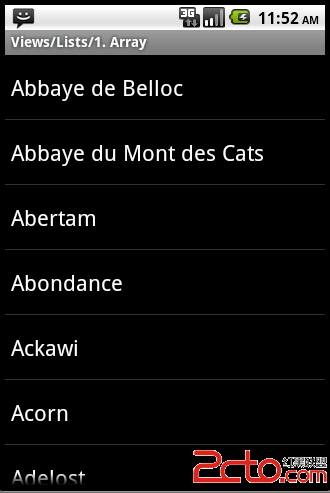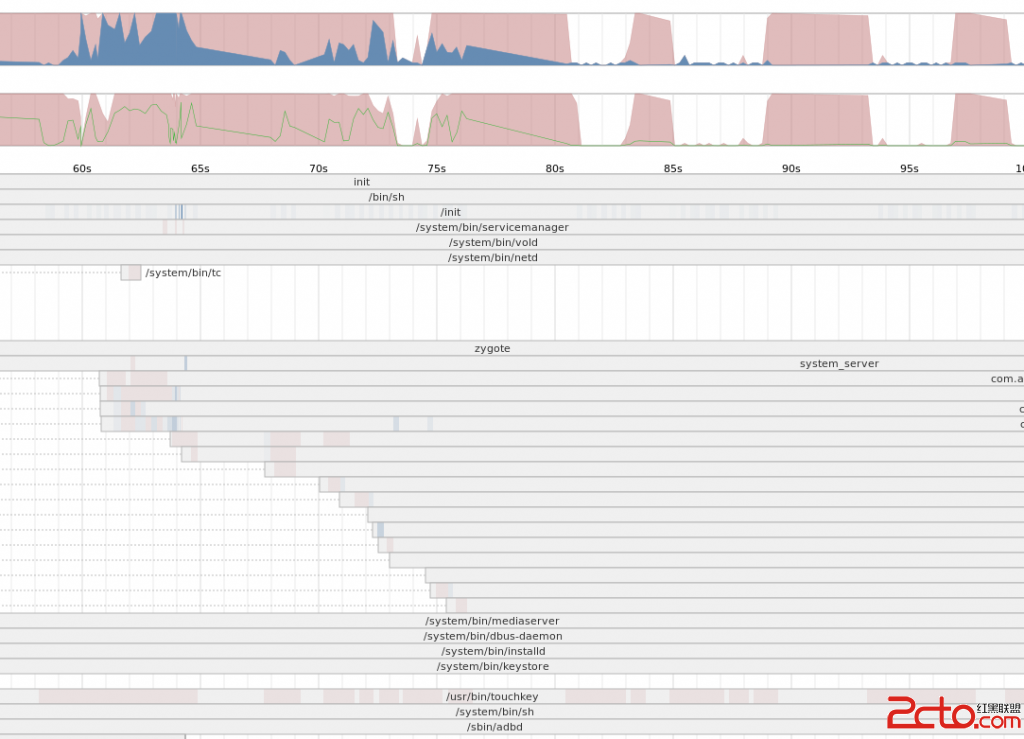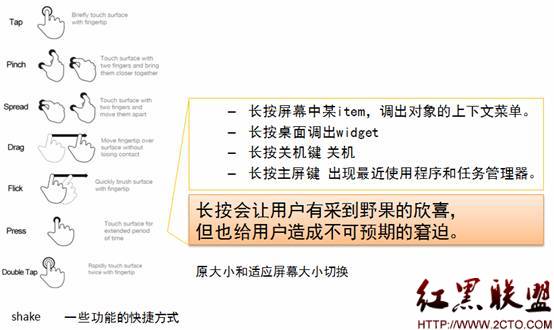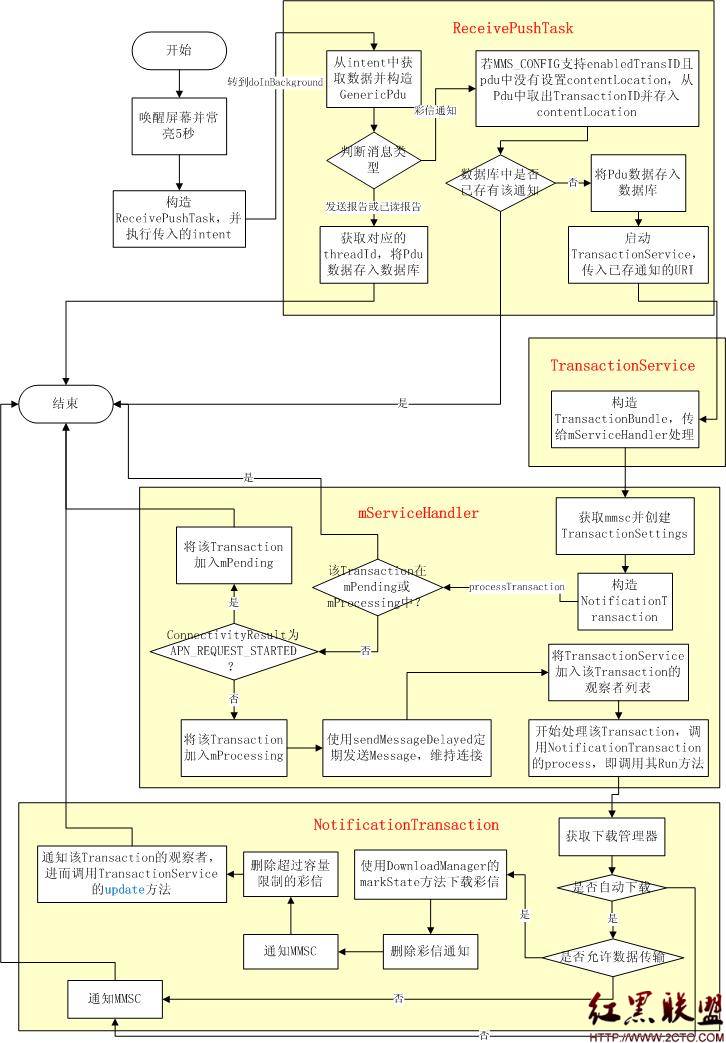Android官方提供的支持不同屏幕大小的全部方法
本文将告诉你如何让你的应用程序支持各种不同屏幕大小,主要通过以下几种办法:
让你的布局能充分的自适应屏幕
根据屏幕的配置来加载合适的UI布局
确保正确的布局应用在正确的设备屏幕上
提供可以根据屏幕大小自动伸缩的图片
使用 "wrap_content" 和 "match_parent"
为了确保你的布局能够自适应各种不同屏幕大小,你应该在布局的视图中使用"wrap_content"和"match_parent"来确定它的宽和高。如果你使用了"wrap_content",相应视图的宽和高就会被设定成刚好能够包含视图中内容的最小值。而如果你使用了"match_parent"(在Android API 8之前叫作"fill_parent"),就会让视图的宽和高延伸至充满整个父布局。
通过使用"wrap_content"和"match_parent"来替代硬编码的方式定义视图大小,你的视图要么仅仅使用了需要的那边一点空间,要么就会充满所有可用的空间。例如:
[html] <LinearLayout xmlns:android="http://schemas.android.com/apk/res/android"
android:orientation="vertical"
android:layout_width="match_parent"
android:layout_height="match_parent">
<LinearLayout android:layout_width="match_parent"
android:id="@+id/linearLayout1"
android:gravity="center"
android:layout_height="50dp">
<ImageView android:id="@+id/imageView1"
android:layout_height="wrap_content"
android:layout_width="wrap_content"
android:src="@drawable/logo"
android:paddingRight="30dp"
android:layout_gravity="left"
android:layout_weight="0" />
<View android:layout_height="wrap_content"
android:id="@+id/view1"
android:layout_width="wrap_content"
android:layout_weight="1" />
<Button android:id="@+id/categorybutton"
android:background="@drawable/button_bg"
android:layout_height="match_parent"
android:layout_weight="0"
android:layout_width="120dp"
style="@style/CategoryButtonStyle"/>
</LinearLayout>
<fragment android:id="@+id/headlines"
android:layout_height="fill_parent"
android:name="com.example.android.newsreader.HeadlinesFragment"
android:layout_width="match_parent" />
</LinearLayout>
<LinearLayout xmlns:android="http://schemas.android.com/apk/res/android"
android:orientation="vertical"
android:layout_width="match_parent"
android:layout_height="match_parent">
<LinearLayout android:layout_width="match_parent"
android:id="@+id/linearLayout1"
android:gravity="center"
android:layout_height="50dp">
<ImageView android:id="@+id/imageView1"
android:layout_height="wrap_content"
android:layout_width="wrap_content"
android:src="@drawable/logo"
android:paddingRight="30dp"
android:layout_gravity="left"
android:layout_weight="0" />
<View android:layout_height="wrap_content"
android:id="@+id/view1"
android:layout_width="wrap_content"
android:layout_weight="1" />
<Button android:id="@+id/categorybutton"
android:background="@drawable/button_bg"
android:layout_height="match_parent"
android:layout_weight="0"
android:layout_width="120dp"
style=&q
补充:移动开发 , Android ,