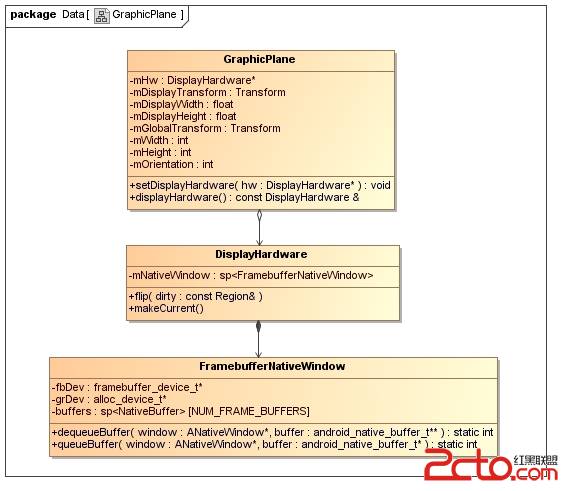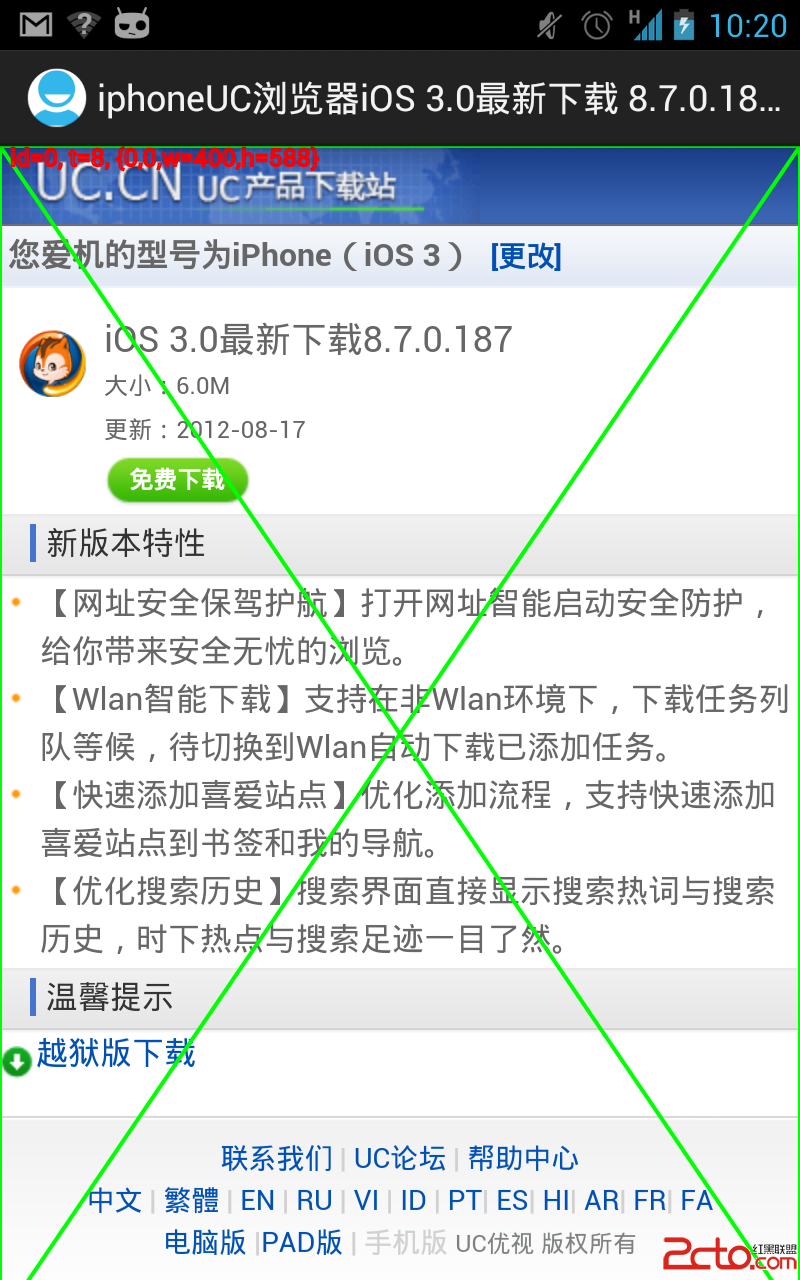Android电视关机动画
MainActivity
Java代码
package org.wp.activity;
import android.app.Activity;
import android.os.Bundle;
import android.view.View;
import android.widget.Button;
import android.widget.ImageView;
public class MainActivity extends Activity {
private ImageView myImageView = null;
private Button myButton = null;
@Override
public void onCreate(Bundle savedInstanceState) {
super.onCreate(savedInstanceState);
setContentView(R.layout.main);
myImageView = (ImageView) this.findViewById(R.id.myImageView);
myButton = (Button) this.findViewById(R.id.myButton);
myButton.setOnClickListener(new View.OnClickListener() {
@Override
public void onClick(View v) {
myImageView.startAnimation(new TVOffAnimation());
}
});
}
}
TVOffAnimation
Java代码
package org.wp.activity;
import android.graphics.Matrix;
import android.view.animation.AccelerateDecelerateInterpolator;
import android.view.animation.Animation;
import android.view.animation.Transformation;
public class TVOffAnimation extends Animation {
/** 中心点X坐标 **/
private int centerX = 0;
/** 中心点Y坐标 **/
private int centerY = 0;
@Override
public void initialize(int width, int height, int parentWidth,
int parentHeight) {
// void setDuration (long durationMillis)
// Since: API Level 1 How long this animation should last.
// The duration cannot be negative.
setDuration(500);
// void setFillAfter(boolean fillAfter)
// If fillAfter is true, the transformation that this animation
// performed will persist when it is finished.
setFillAfter(true);
// 获得图片中心点X坐标
centerX = width / 2;
// 获得图片中心点Y坐标
centerY = height / 2;
// void setInterpolator (Interpolator i)
// Since: API Level 1 Sets the acceleration curve for this animation.
// Defaults to a linear interpolation.
// setInterpolator(new AccelerateDecelerateInterpolator())
// 选择一个速度的效果
// AccelerateDecelerateInterpolator
// An interpolator where the rate of change starts and ends slowly
// but accelerates through the middle.
setInterpolator(new AccelerateDecelerateInterpolator());
}
/**
* preScale(float sx, float sy, float px, float py)
* px 和 py 是固定点,
* 例如 px,py=0,0 的话,
* 图像会以左上角为基点,向右向下放大缩小。
*
* 如果是图中心的话,图像便会以图中心为基点,
* 向上下左右等比例的放大缩小。
*
* 一般情况下,如果图像的内部座标不重要的话,
* 只用preScale(sy, sy)就可以了。
* 要用到px,py的情况,通常是前后还有牵涉Animation的运作。
*
* 简单讲,放大比例不会改变,都是按sx和sy决定。
* 只是px,py那点,在放大前和放大后都会不变。
*
* 例如: 一个(width)20 (height)10的长方形,
* 左上角座标是(0,0)。那右下角是(20,10)。
* 如果sx,sy=2,2 即放大两倍。
* 当px ,py=0,0放大后,左上角仍然是(0,0),但右下角会变成(40,20)。
*
* 但同样是sx,sy=2,2,但px,py=10,5的话,
* 放大后,左上角会是(-10,-5)而右下角会是(30,15)。
* 唯一座标不变的就只有10,5 那点。但长方形仍然会放大两倍。
*
* 看上去没有什么不同,但如果用上Animation的话,
* 因为Animation对座标是有要求,所以效果也会有不同。
*
*
* interpolatedTime 表示的是当前动画的间隔时间 范围是0-1
*
* 那么横向来讲前80%的时间我们要横向拉伸到150%,
* 变化的速率为 0.5 / 0.8 = 0.625
* 所以横向缩放值为 1 + 0.625f * interpolatedTime
*
* 纵向在前80%的时间是直接减小,最后只留一条高度为0.01f的线。
* 变化的速率为 1 / 0.8 = 1.25
* 所以纵向缩放值为 1 - 1.25f * interpolatedTime + 0.01f
* 当然也可以写成 1 - interpolatedTime / 0.8f + 0.01f
*
* 后20%的时间里我们要横向从150%压缩至0%,
* 变化的速率为 1.5 / 0.2 = 7.5
* 所以横向缩放值为 7.5f * (1 - interpolatedTime)
*
* 纵向保持不变就好了,当横向为0的时候就全部消失了。
*/
@Override
protected void applyTransformation(float interpolatedTime, Transformation t) {
final Matrix matri
补充:移动开发 , Android ,