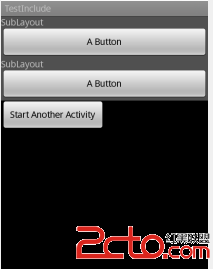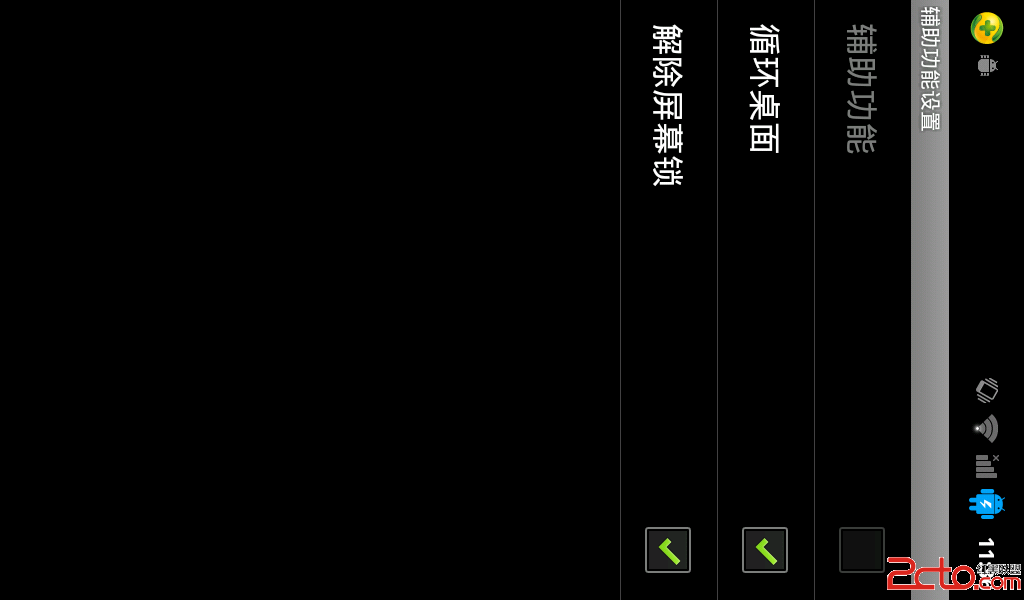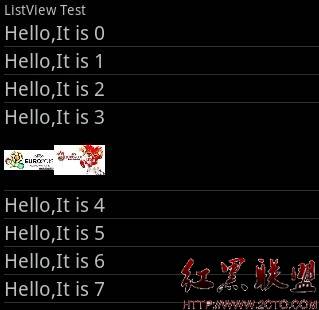小试牛刀---自定义listView及其adapter动态刷新
本文主要探讨自定义的adapter及其notifyDataSetChanged()方法的使用(无listView的监听部分):
先上图看下效果:(整个操作过程中,当前Activity未被pause或者stop, 豌豆荚截的图真大....无语)
1,初始化状态,共20个dataItem
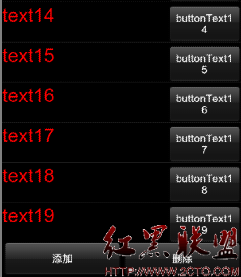
2, 15秒后向下滑动,增加了一个text100的item:
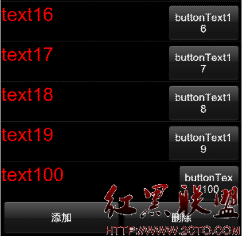
3,点击添加后,向下滑动,增加了一个text200的item(每点一次添加按钮就会增加一个text200的item):
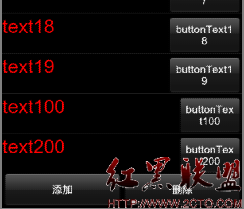
4,点击删除按钮,上下滑动(每点一次,listView中的item就减少一个):
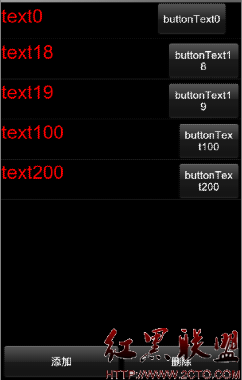
代码部分未贴完整,有简要注释,未考虑优化
adapter.xml:
<ListView
android:id="@+id/listview1"
android:layout_width="fill_parent"
android:layout_height="0dp"
android:layout_weight="1"
android:cacheColorHint="#00000000" />
<LinearLayout
android:layout_width="fill_parent"
android:layout_height="wrap_content"
android:orientation="horizontal"
>
<Button
android:id="@+id/button_add"
android:layout_width="0dp"
android:layout_height="wrap_content"
android:layout_weight="1"
android:text="添加" >
</Button>
<Button
android:id="@+id/button_delete"
android:layout_width="0dp"
android:layout_height="wrap_content"
android:layout_weight="1"
android:text="删除" >
</Button>
</LinearLayout>
<ListView/>标签中属性android:layout_height="0dp"和android:layout_weight="1"保证了Android平台在布局时会先计算其他元素(linearLayout)的宽高,再计算当前listView的宽高等属性,因android:layout_weight="XXX"默认值为0, 1的优先级要比0低(如果整个xml是RelativeLayout布局,就easy了,有直接的属性可以设置)
两个<Button/>标签中的属性android:layout_weight="1"和android:layout_width="0dp",使得他们的父元素在布局时,为他们平均分配空间,如果在其中一个<Button/>设置了间隔,如android:layout_marginLeft = "xxxdp",那么父元素会先减去此间隔xxxdp,剩下空间依旧平均分配给两个button按钮
如图:

adapter_item.xml:
<TextView
android:id="@+id/textview1"
android:layout_width="wrap_content"
android:layout_height="wrap_content"
android:textColor="#FF0000"
android:textSize="25dp" />
<Button
android:id="@+id/button1"
android:layout_width="wrap_content"
android:layout_height="wrap_content"
android:layout_marginLeft="150dp"
android:focusable="false" />
Activity类AdapterActivity:
public class AdapterActivity extends Activity {
private ListView listView;
private List<HashMap<String, String>> data;
private ListViewAdapter adapter;
@Override
protected void onCreate(Bundle savedInstanceState) {
super.onCreate(savedInstanceState);
setContentView(R.layout.adapter);
listView = (ListView) findViewById(R.id.listview1);
Button addButton = (Button) findViewById(R.id.button_add);
Button deleteButton = (Button) findViewById(R.id.button_delete);
ButtonListener listener = new ButtonListener();
addButton.setOnClickListener(listener);
deleteButton.setOnClickListener(listener);
this.initListView();
Timer timer = new Timer();
timer.schedule(new TimerTask() {// 15秒后向data集合中增加一条数据
@Override
public void run() {
HashMap<String, String> map = new HashMap<String, String>();
map.put("text", "text100");
map.put("buttonText", "buttonText100");
data.add(map);
Log.i(Constant.TAG, "添加数据成功");
// adapter.notifyDataSetChanged(); 非UI线程报错
Message msg = new Message();
&
补充:移动开发 , Android ,