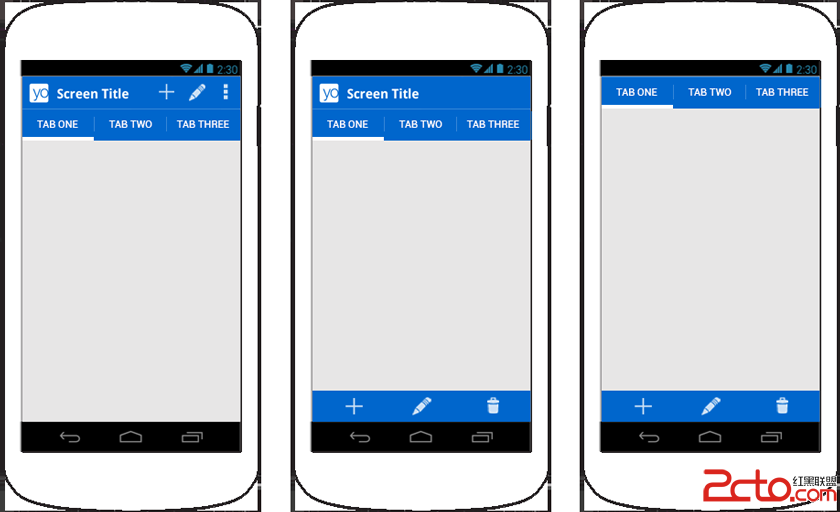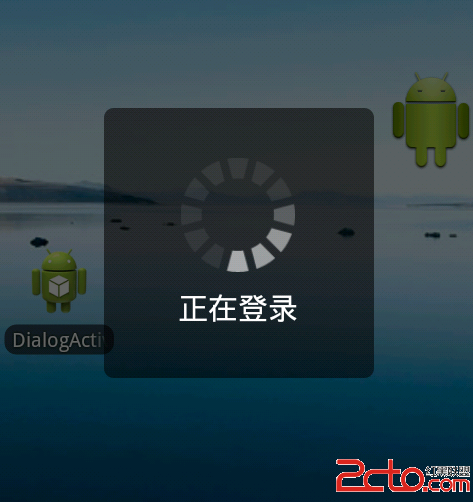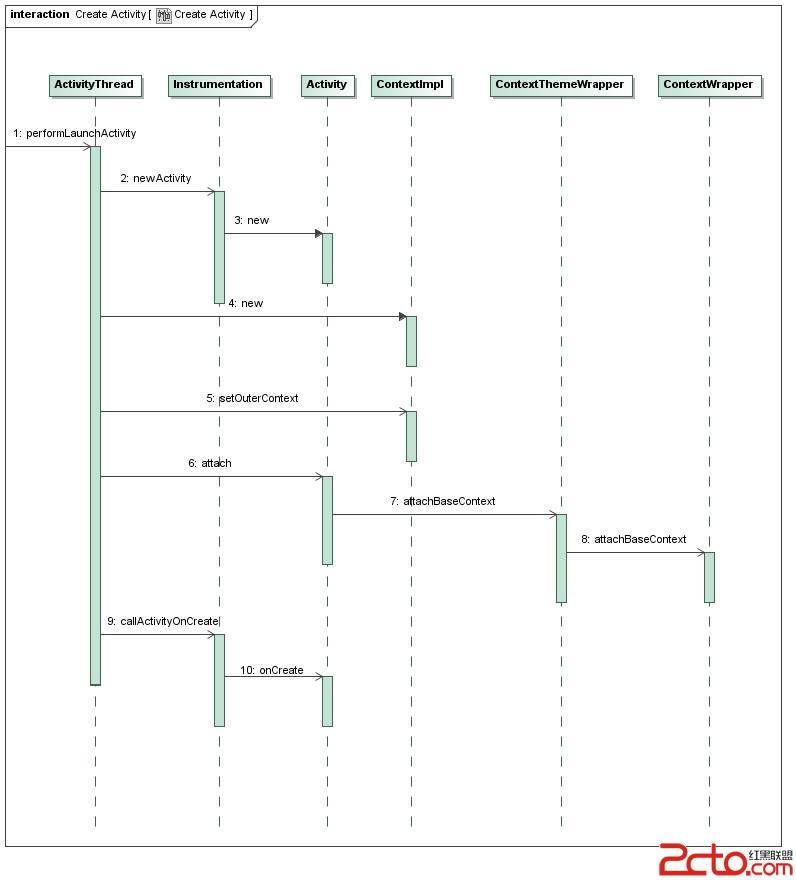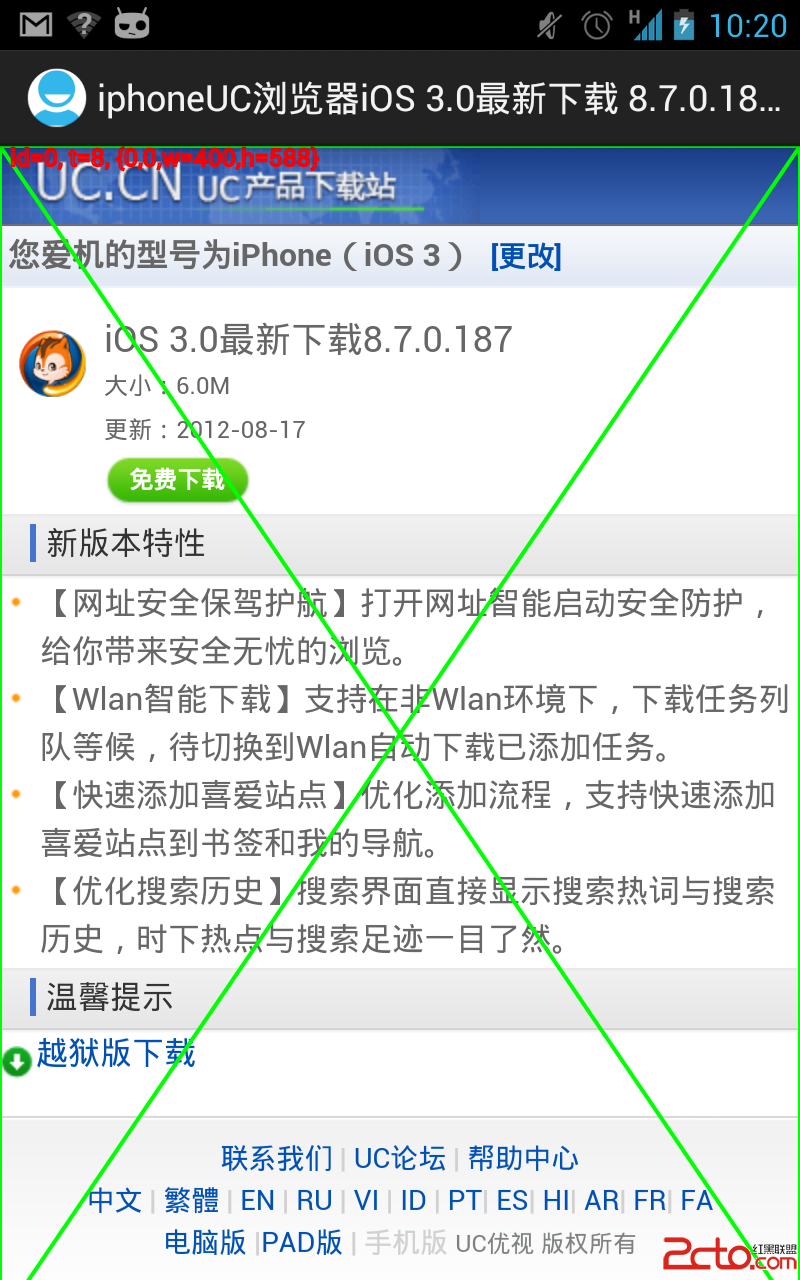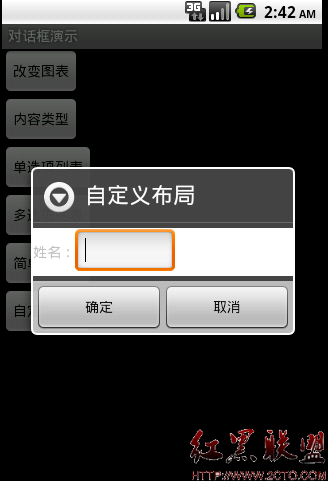设置联系人头像的图片
icon = (ImageView) findViewById(R.id.icon);
icon.setBackgroundResource(R.drawable.icos6);
icon.setOnClickListener(new OnClickListener() {
public void onClick(View v) {
Display display = getWindowManager().getDefaultDisplay();
View popupWview = getLayoutInflater().inflate(R.layout.activity_getPhoto, null);
final PopupWindow alert = new PopupWindow(popupWview,
display.getWidth(),LinearLayout.LayoutParams.WRAP_CONTENT, true);
alert.showAtLocation(v, Gravity.BOTTOM, 0, 0);
LinearLayout touxiang = (LinearLayout) popupWview
.findViewById(R.id.touxiang);
alert.setFocusable(true);
touxiang.setOnKeyListener(new OnKeyListener() {
public boolean onKey(View v, int keyCode, KeyEvent event) {
if (event.getAction() == KeyEvent.ACTION_DOWN
&& keyCode == KeyEvent.KEYCODE_BACK)
alert.dismiss();
return false;
}
});
Button paizhao = (Button) popupWview
.findViewById(R.id.paizhao);
paizhao.setOnClickListener(new OnClickListener() {
public void onClick(View v) {
try {
Intent intent = new Intent(MediaStore.ACTION_IMAGE_CAPTURE);
File out = new File(Environment.getExternalStorageDirectory(),"camera.jpg");
Uri uri = Uri.fromFile(out);
intent.putExtra(MediaStore.EXTRA_OUTPUT, uri);
startActivityForResult(intent, 0);
} catch (Exception e) {
e.printStackTrace();
}
alert.dismiss();
}
});
Button xiangce = (Button) popupWview
.findViewById(R.id.xiangce);
congxiangcehuoqu.setOnClickListener(new OnClickListener() {
public void onClick(View v) {
Intent intent = new Intent();
intent.setType("image/*");
intent.setAction(Intent.ACTION_GET_CONTENT);
/* 取得相片后返回本画面 */
startActivityForResult(intent, 2);
alert.dismiss();
}
});
Button quxiao = (Button) popupWview
.findViewB
补充:移动开发 , Android ,