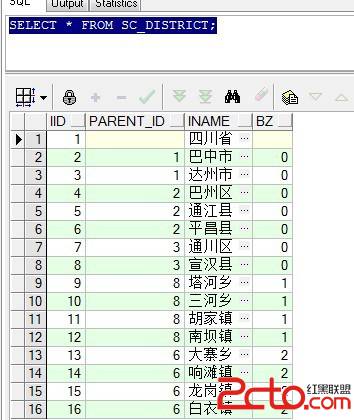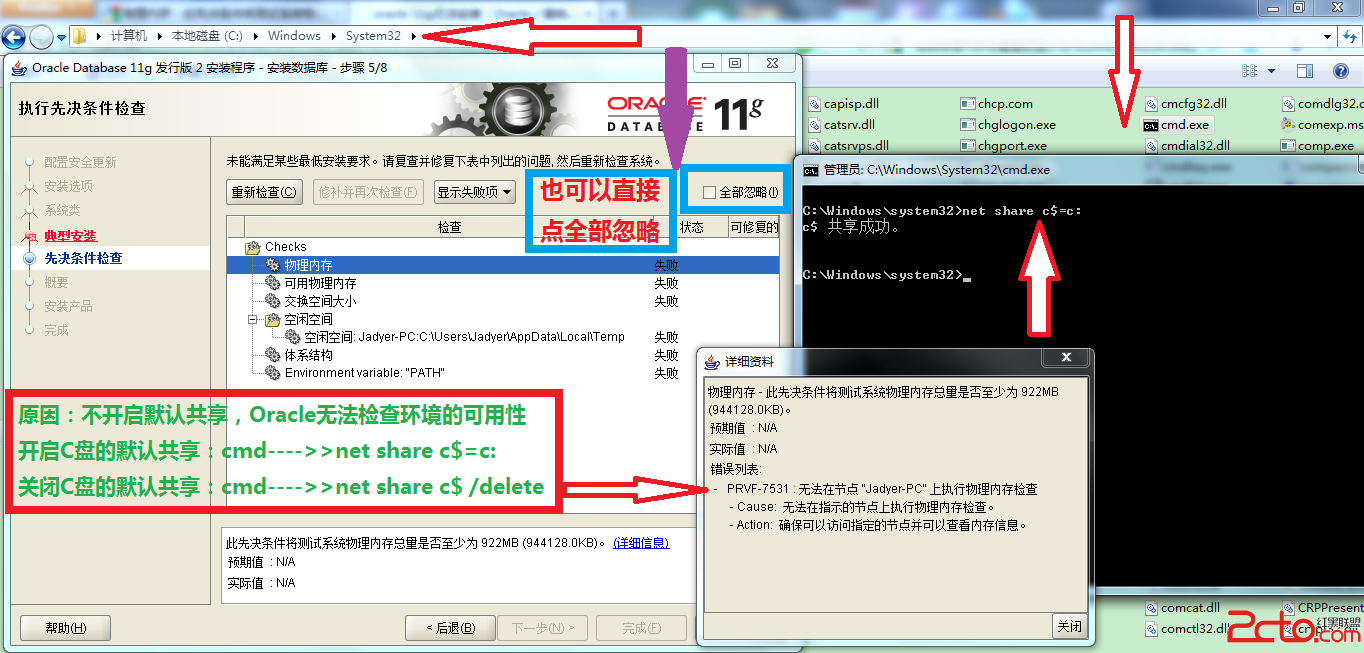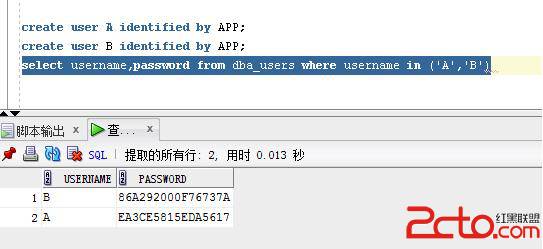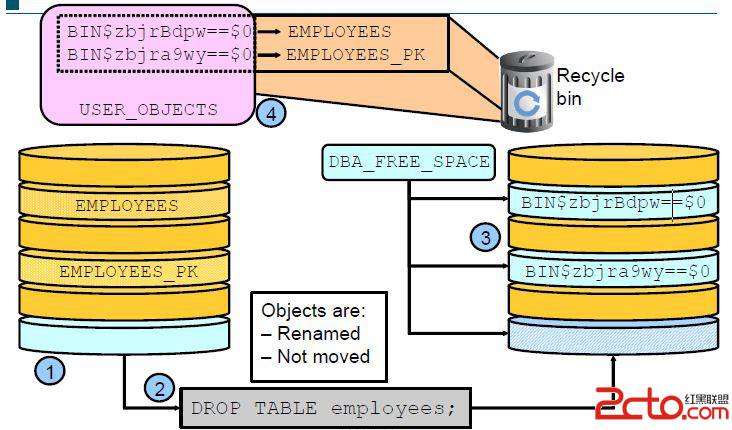CentOS 5.5上安装ORACLE 11g R2最完全安装教程
一:准备条件
1、CentOS的准备。
首先,什么最重要:分区最重要。显然,分区越大越好,尤其是SWAP空间要大一点,至少2G。
其次,对于新手,有两点需要注意。第一,安装软件时最好完全按照;第二,把防火墙、SElinux等都去掉,才能顺利安装。
2、基础准备
首先,准备软件:
linux_11gR2_database_1of2.zip
linux_11gR2_database_2of2.zip
其次,准备两个工具:
FileZilla_3.3.3_win32-setup.exe
Putty
其中,FileZilla可以把一些文件等传输到虚拟机里面,很方便;Putty是一个远程登录工具,可以方便的登录到虚拟机CentOS里面。
准备情况结束。
二:安装ORACLE前的准备。
1、系统安装额外软件:
yum -y install binutils compat-libstdc++-33elfutils-libelf elfutils-libelf-devel glibc glibc-common glibc-devel gccgcc-c++ libaio-devel libaio libgcc libstdc++ libstdc++-devel make sysstatunixODBC unixODBC-devel pdksh numactl-devel glibc-headers
/sbin/ldconfig
2、调整内核参数
首先
vi /etc/sysctl.conf
fs.file-max = 6815744
kernel.shmall = 2097152
kernel.shmmax = 536870912
kernel.shmmni = 4096
kernel.sem = 250 32000 100 128
net.ipv4.ip_local_port_range = 9000 65500
net.core.rmem_default = 262144
net.core.rmem_max = 4194304
net.core.wmem_default = 262144
net.core.wmem_max = 1048576
fs.aio-max-nr = 1048576
#让内核参数生效
sysctl -p
其次,
#修改limits.conf
vi /etc/security/limits.conf
#oracle settings
oracle soft nproc 2047
oracle hard nproc 16384
oracle soft nofile 1024
oracle hard nofile 65536
然后:
#修改系统版本(Redhat 5.×系列系统略过这步)
cp /etc/redhat-release/etc/redhat-release.bk
vi /etc/redhat-release
#修改内容为:
Red Hat Enterprise Linux AS release 5(Taroon)
#修改/etc/pam.d/login
#添加以下内容:
session required /lib/security/pam_limits.so
session required pam_limits.so
最后:
#修改/etc/profile
vi /etc/profile
#添加以下内容:
if [ $USER = "oracle" ]; then
if[ $SHELL = "/bin/ksh" ]; then
ulimit -p 16384
ulimit -n 65536
else
ulimit -u 16384 -n 65536
fi
fi
#修改/etc/csh.login
vi /etc/csh.login
#添加以下内容:
if ( $USER == "oracle" ) then
limit maxproc 16384
limit deors 65536
endif
3、创建ORACLE用户
首先
groupadd oinstall
groupadd dba
useradd -g oinstall -G dba oracle
passwd oracle #753951
mkdir -p /data/oracle
mkdir -p /data/oralnventory
mkdir -p /data/software
chown -R oracle:oinstall /data/oracle
chown -R oracle:oinstall /data/software
chown -R oracle:oinstall /data/oralnventory
然后,设置环境变量
#su - oracle
$ vi .bash_profile
#添加以下内容:
ORACLE_SID=kerry; export ORACLE_SID
ORACLE_BASE=/data/oracle; export ORACLE_BASE
ORACLE_HOME=$ORACLE_BASE/product/11.2.0/db_1;export ORACLE_HOME
PATH=$PATH:$ORACLE_HOME/bin:$HOME/bin;export PATH
$source .bash_profile
注:最好把主机的地址添加到/etc/hosts里面:
[root@localhost /]# cat /etc/hosts
# Do not remove the following line, or variousprograms
# that require network functionality willfail.
127.0.0.1 localhost.localdomain localhost
192.168.1.103 localhost.localdomain localhost
#::1 localhost6.localdomain6 localhost6
4、即将安装
上传文件
#上传oracle安装文件到/data/software目录下,并解压
cd /data/software
unzip linux_11gR2_database_1of2.zip
unzip linux_11gR2_database_2of2.zip
然后,
xhost local:oracle (这里使用root用户执行,一定要执行以下2步,如果没有执行,将无法启动图形安装界面)
三、开始安装:
1、用ORACLE登录
[oracle@localhost ~]$ cd /fantlam/database
[oracle@localhost database]$ ./runInstaller
OK 进入图形界面安装。
Installation Optiong
installdatabase software only
Grid Options
Singleinstance database installation
Product Languages
English
Database Edition
EnterpriseEdition (3.95)
Installation Location
OracleBase: /u01
SoftwareLoacation: /u01/oracle
提示: yes
Create Inventory
mkdir/oraInventory
chown-R oracle:oinstall oraInventory
Operating System Groups
Next
Prerequis ite Checks
IgnoreAll
Summary
Finish
Install Product
安装完毕, 提示执行 2个脚本
/oraInventory/orainstRoot.sh
/u01/oracle/root.sh
直接按回车, 缺省值就可以
Finish
Theinstallation of Oracle Database was successful
安装完成!!
2、上面只是安装了软件, 数据库没有创建, 还有配置 易做图 Listener
netca
一直默认下一步 , 呵呵, 最后 Finish
ps -ef 可以查看Listener是否配置成功
-----------
dbca
一直 Next, Global Database Name 和 SID 都是输入 wilson
选择 User theSame.....All Accounts
&