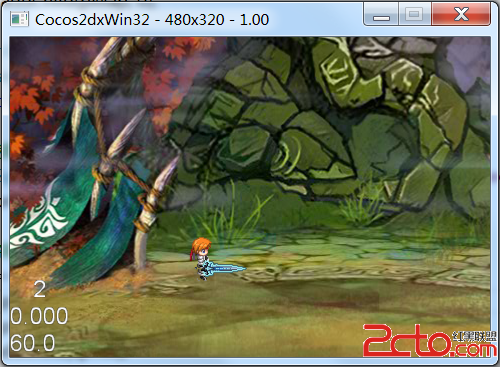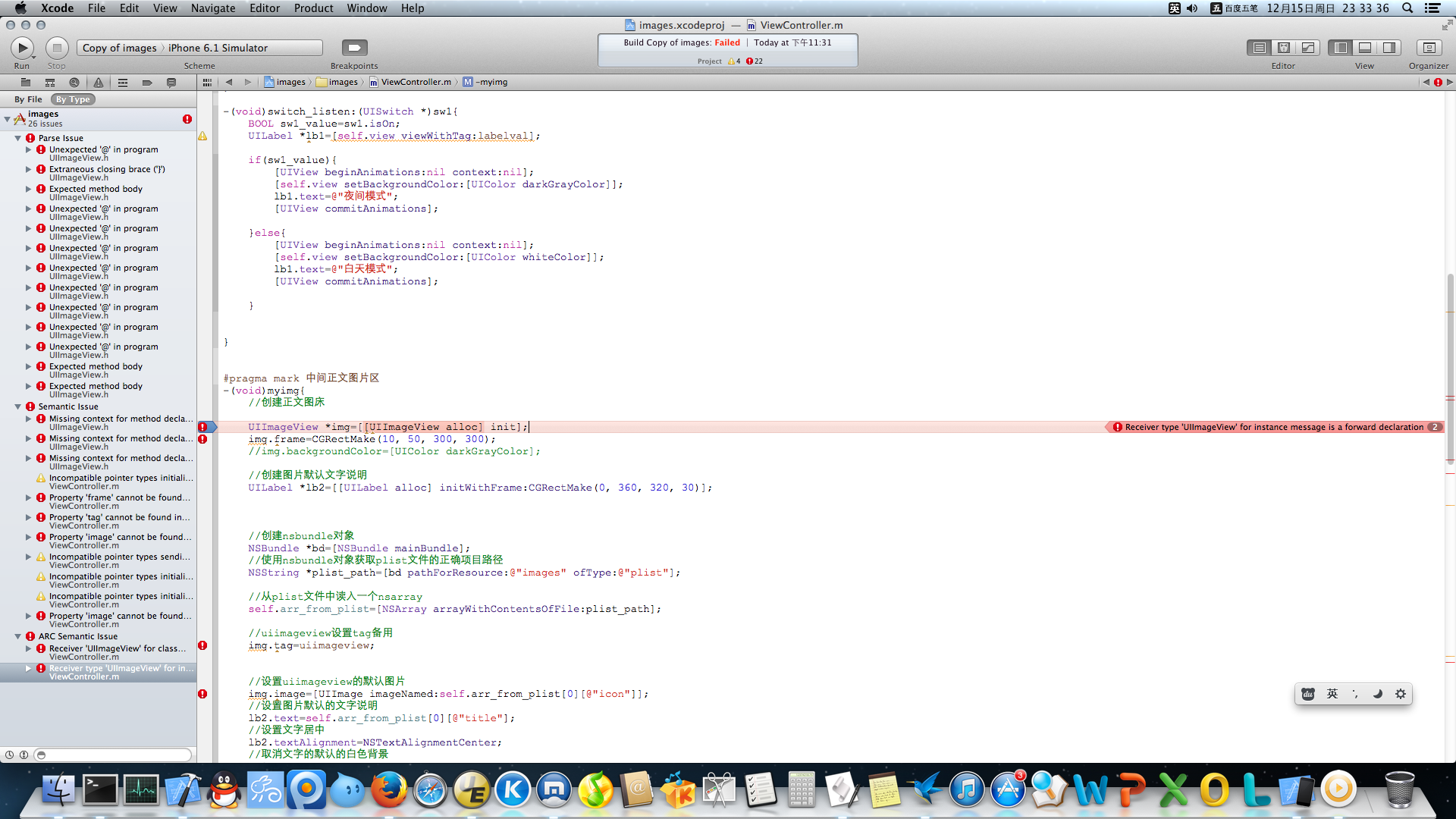WindowsPhone自定义控件详解(二) - 模板类库分析
WindowsPhone自定义控件详解(一) - 控件类库分析http://www.zzzyk.com/kf/201202/119289.html
上一节主要分析了控件类库,控件类之间的继承关系,通过继承关系,可以知道一些属性,事件的源头和机制。
本节开始介绍模板类库,并加实例。
基类自定义时都要用到模板,在框架中所有的模板都是FrameworkTemplate的子类如下图,包括:
ControlTemplate
ItemsPanelTemplate
DataTemplate
通过上述文字的分析,你已经可以理解为什么有上面的三种模板了吧。
下面分别来解释三种模板。
一、 模板类详解
继承关系:

由上图可知,控件对象模板,项集合模板和数据对象模板都是继承自FrameworkTemplate类,
1. ControlTemplate主要用于自定义控件的操作行为和视图结构的外观显示效果。如:当按钮按下时如何显示等,按钮上要不要同时显示图片和文本。
通过设置控件的Template属性(继承自Control)来应用自定义的ControlTemplate
2. ItemsPanelTemplate主要用于自定义带有列表项的控件中各子控件的布局外观显示效果,如:ListBox中的列表项怎样对布局。
通过设置控件的ItemsPanel属性来应用自定义的ItemsPanelTemplate
3. DataTemplate主要用于自定义内容控件中的数据视图效果,如:ListBox中每一项显示什么数据。
通过设置控件的ItemTemplate /ContentTemplate属性来应用自定义的DataTemplate,注意:一个控件上可能应用多个自定义模板,如:ListBox设置ListBox的列表项Items为横向排列,设置每个列表项里布局和数据,这样就要设置ListBox的ItemsPanelTemplate和DataTemplate。
ControlTemplate类
定义控件的视图显示模板,从而可以对控件进行自定义。在模板内可以构建自己的控件对象树。
注意:
如果您正在定义一个控件模板来取代一个现有控件类的模板,则您用于定义控件模板内容的 XAML 应与现有的控件匹配。否则,该控件可能无法在用户界面中正常发挥作用。
不能将 ControlTemplate 应用于 UserControl(前面有说明为什么)。
例如为 Button 创建一个简单的 ControlTemplate。控件模板包含一个 Grid 并指定以下行为:
· 当用户将鼠标悬停在 Button 上方时,Grid 在半秒之后从绿色变为红色。
· 当用户将鼠标移离按钮时,Grid 立即变回到绿色。
[html] <ControlTemplate TargetType="Button">
<Grid >
<VisualStateManager.VisualStateGroups>
<VisualStateGroup x:Name="CommonStates">
<VisualStateGroup.Transitions>
<!--Take one half second to trasition to the MouseOver state.-->
<VisualTransition To="MouseOver" GeneratedDuration="0:0:0.5"/>
</VisualStateGroup.Transitions>
<VisualState x:Name="Normal" />
<!--Change the SolidColorBrush, ButtonBrush, to red when the
mouse is over the button.-->
<VisualState x:Name="MouseOver">
<Storyboard>
<ColorAnimation Storyboard.TargetName="ButtonBrush"
Storyboard.TargetProperty="Color" To="Red" />
</Storyboard>
</VisualState>
</VisualStateGroup>
</VisualStateManager.VisualStateGroups>
<Grid.Background>
<SolidColorBrush x:Name="ButtonBrush" Color="Green"/>
</Grid.Background>
</Grid>
</ControlTemplate>
<ControlTemplate TargetType="Button">
<Grid >
<VisualStateManager.VisualStateGroups>
<VisualStateGroup x:Name="CommonStates">
<VisualStateGroup.Transitions>
<!--Take one half second to trasition to the MouseOver state.-->
<VisualTransition To="MouseOver" GeneratedDuration="0:0:0.5"/>
</VisualStateGroup.Transitions>
<VisualState x:Name="Normal" />
<!--Change the SolidColorBrush, ButtonBrush, to red when the
mouse is over the button.-->
<VisualState x:Name="MouseOver">
<Storyboard>
<ColorAnimation Storyboard.TargetName="ButtonBrush"
Storyboard.TargetProperty="Color" To="Red" />
</Storyboard>
</VisualState>
</VisualStateGroup>
</VisualStateManager.VisualStateGroups>
<Grid.Background>
<SolidColorBrush x:Name="ButtonBrush" Color="Green"/>
</Grid.Background>
</Grid>
</ControlTemplate>
ItemsPanelTemplate 类
ItemsPanelTemplate定义ItemsControl中的Item项布局的模板。ItemsControl 的默认值是一个指定 StackPanel的 ItemsPanelTemplate。例如:ListBox是一个ItemsControl子控件,它的Item项布局模板ItemsPanelTemplate为默认的StackPanel,而StackPanel默认布局是垂直布局,因此,默认的ListBox的Item项垂直布局的,当我们向ListBox里添加Item时,都是垂直列表形式,如果你想要自定义你的ListBox风格为水平显示,那么将要自定义ItemsPanelTemplate里StackPanel为水平方向。
如下例,将ListBox的风格改为水平子项显示方式。
模板XAML:
[html] <Grid>
<Grid.Resources>
<Style x:Key="horizontalListBoxStyle" TargetType="ListBox">
<Setter Property="ItemsPanel">
<Setter.Value>
<ItemsPanelTemplate>
<StackPanel Orientation="Horizontal"
VerticalAlignment="Center"
HorizontalAlignment="Center"/>
</ItemsPanelTemplate>
&n
补充:移动开发 , Windows Phone ,