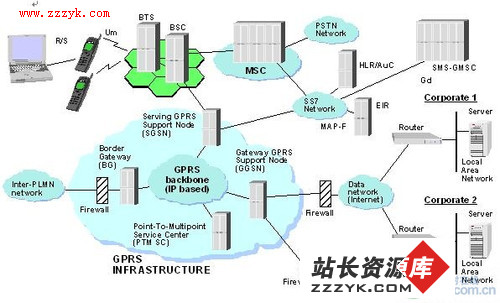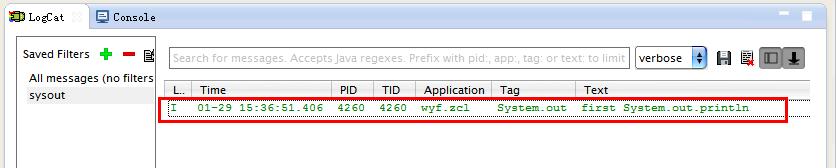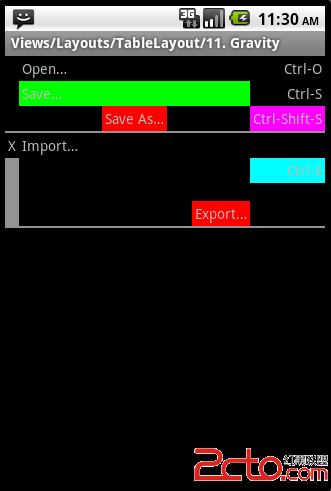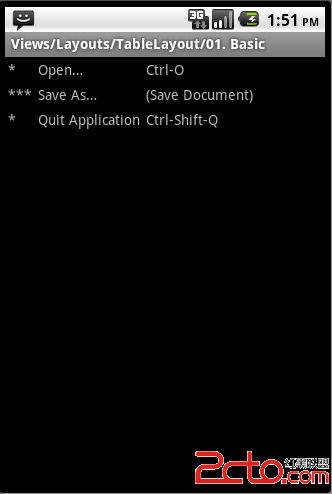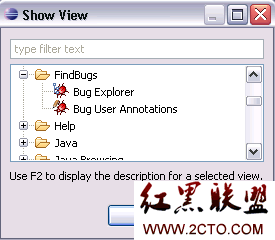一、基础知识:
1..光照介绍:
①环境光:
来自四面八方,所有场景中的对象都处于环境光的照射中。
②漫射光:
由特定的光源产生,并在场景中的对象表面产生反射。
处于漫射光直接照射下的任何对象表面都变得很亮,而几乎未被照射到的区域就显示得要暗一些。
2.光照使用:
①设定光源参数:
//环境光
private float[] lightAmbient;
private FloatBuffer AmbientBuffer;
//漫射光
private float[] lightDiffuse;
private FloatBuffer diffuseBuffer;
//光源位置
private float[] lightPosition;
private FloatBuffer positionBuffer;
//灯光
lightAmbient = new float[]{0.5f,0.5f,0.5f,1.0f};
lightDiffuse = new float[]{1.0f,1.0f,1.0f,1.0f};
lightPosition = new float[]{0.0f,0.0f,2.0f,1.0f};
//环境光
ByteBuffer ambientbb = ByteBuffer.allocateDirect(lightAmbient.length * 4 * 6);
ambientbb.order(ByteOrder.nativeOrder());
AmbientBuffer = ambientbb.asFloatBuffer();
AmbientBuffer.put(lightAmbient);
AmbientBuffer.position(0);
//漫射光
ByteBuffer diffusebb = ByteBuffer.allocateDirect(lightDiffuse.length * 4 * 6);
diffusebb.order(ByteOrder.nativeOrder());
diffuseBuffer = diffusebb.asFloatBuffer();
diffuseBuffer.put(lightDiffuse);
diffuseBuffer.position(0);
//灯光位置
ByteBuffer positionbb = ByteBuffer.allocateDirect(lightPosition.length * 4 * 6);
positionbb.order(ByteOrder.nativeOrder());
positionBuffer = positionbb.asFloatBuffer();
positionBuffer.put(lightPosition);
positionBuffer.position(0);
②设置光源:
glLightfv (
int light, // 光源的ID
int pname, // 光源的类型
FloatBuffer params // 光源的数组
)
设定的属性,主要由第二个参数决定:
GL_AMBIENT 环境光(光源泛光强度的RGBA值)
GL_DIFFUSE 漫射光(光源漫反射强度的RGBA值)
GL_SPECULAR 高光(光源镜面反射强度的RGBA值)
GL_POSITION 位置(光源的位置)
GL_SPOT_DIRECTION 方向(聚光灯的方向)
GL_SPOT_CUTOFF 光的角度(聚光灯的截止角度)
// 设置环境光
gl.glLightfv(GL10.GL_LIGHT1, GL10.GL_AMBIENT, AmbientBuffer);
// 设置漫射光
gl.glLightfv(GL10.GL_LIGHT1, GL10.GL_DIFFUSE, diffuseBuffer);
// 设置灯光位置
gl.glLightfv(GL10.GL_LIGHT1, GL10.GL_POSITION, positionBuffer);
③启用光源:
//启用一号光源
gl.glEnable(GL10.GL_LIGHT1);
二、实现:
1. 界面编辑:
【res\layout\main.xml】
[html]
<?xml version="1.0" encoding="utf-8"?>
<LinearLayout xmlns:android="http://schemas.android.com/apk/res/android"
android:orientation="vertical"
android:layout_width="fill_parent"
android:layout_height="fill_parent"
>
<TextView
android:layout_width="fill_parent"
android:layout_height="wrap_content"
android:text="@string/hello"
/>
<Button
android:id="@+id/button1"
android:layout_width="145dp"
android:layout_height="wrap_content"
android:text="演示开始" />
</LinearLayout>
2.代码编辑:
【\src\com\yarin\android\Examples\Activity01.java】
[java]
package com.yarin.android.Examples_12_05;
import java.io.IOException;
import java.io.InputStream;
import javax.microedition.khronos.opengles.GL10;
import android.app.Activity;
import android.content.res.Resources;
import android.graphics.Bitmap;
import android.graphics.BitmapFactory;
import android.opengl.GLSu易做图ceView;
import android.opengl.GLUtils;
import android.opengl.GLSu易做图ceView.Renderer;
import android.os.Bundle;
import android.view.View;
import android.widget.Button;
public class Activity01 extends Activity
{
Renderer render = new GLRender();
GLSu易做图ceView glView;
Button start; // 演示开始
/** Called when the activity is first created. */
@Override
public void onCreate(Bundle savedInstanceState)
{
super.onCreate(savedInstanceState);
GLImage.load(this.getResources());
glView = new GLSu易做图ceView(this);
glView.setRenderer(render);
setContentView(R.layout.main);
start=(Button)findViewById(R.id.button1); // "演示开始"按钮初始化
start.setOnClickListener(new View.OnClickListener() {
@Override
public void onClick(View v) {
// TODO Auto-generated method stub
setContentView(glView);
}
});
//setContentView(glView);
}
}
class GLImage
{
public static Bitmap iBitmap;
public static Bitmap jBitmap;
public static Bitmap kBitmap;
public static Bitmap lBitmap;
public static Bitmap mBitmap;
public static Bitmap nBitmap;
public static Bitmap close_Bitmap;