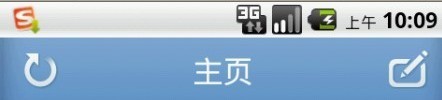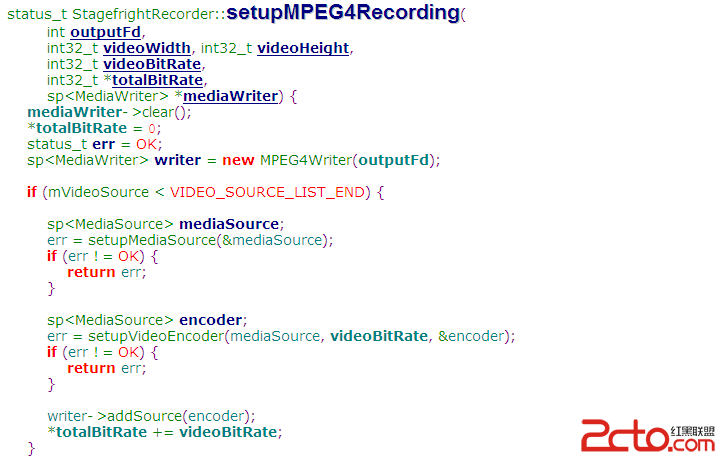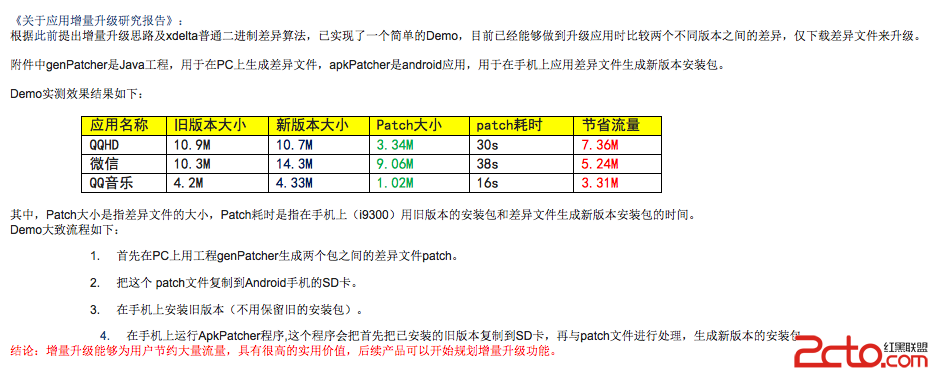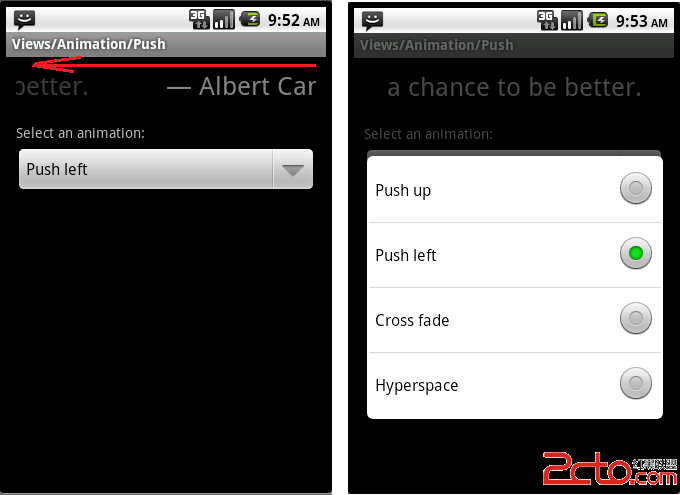Android图片动画播放
这个例子是一帧一帧的播放20张图片,通过两个按钮控制播放的开始和停止
frame.xml文件
1. <?xml version="1.0" encoding="utf-8"?>
2. <RelativeLayout xmlns:android="http://schemas.android.com/apk/res/android"
3. android:orientation="vertical"
4. android:layout_width="fill_parent"
5. android:layout_height="fill_parent">
6. <ImageView android:id="@+id/imageview"
7. android:layout_width="200px"
8. android:layout_height="200px"
9. android:src="@drawable/anim_01"
10. android:scaleType="fitCenter"
11. android:layout_centerHorizontal="true"
12. android:background="#ffffff" />
13. <Button android:id="@+id/start"
14. android:text="开始动画"
15. android:layout_below="@id/imageview"
16. android:layout_width="fill_parent"
17. android:layout_height="wrap_content"/>
18. <Button android:id="@+id/stop"
19. android:text="结束动画"
20. android:layout_below="@id/start"
21. android:layout_width="fill_parent"
22. android:layout_height="wrap_content"/>
23. </RelativeLayout>
其中,ImageView中的android:scaleType属性(ImageView.setScaleType(ImageView.ScaleType))说明:
CENTER /center 按图片的原来size居中显示,当图片长/宽超过View的长/宽,则截取图片的居中部分显示
CENTER_CROP / centerCrop 按比例扩大图片的size居中显示,使得图片长(宽)等于或大于View的长(宽)
CENTER_INSIDE / centerInside 将图片的内容完整居中显示,通过按比例缩小或原来的size使得图片长/宽等于或小于View的长/宽
FIT_CENTER / fitCenter 把图片按比例扩大/缩小到View的宽度,居中显示FIT_END / fitEnd 把图片按比例扩大/缩小到View的宽度,显示在View的下部分位置
FIT_START / fitStart 把图片按比例扩大/缩小到View的宽度,显示在View的上部分位置
FIT_XY / fitXY 把图片不按比例
1. public class FrameActivity extends Activity {
2.
3. private ImageView imageView;
4. private Button start;
5. private Button stop;
6. private AnimationDrawable animationDrawable;
7.
8. @Override
9. public void onCreate(Bundle savedInstanceState) {
10. super.onCreate(savedInstanceState);
11. setContentView(R.layout.frame);
12. imageView = (ImageView)findViewById(R.id.imageview);
13. start = (Button)findViewById(R.id.start);
14. start.setOnClickListener(start_listener);
15. stop = (Button)findViewById(R.id.stop);
16. stop.setOnClickListener(stop_listener);
17.
18. animationDrawable = new AnimationDrawable();
19. //添加每一帧动画
20. for (int i = 1; i <= 20; i++) {
21. int id = getResources().getIdentifier(
22. "anim" + (i > 9 ? "_" : "_0") + i, "drawable", "com.will.frame");
23. animationDrawable.addFrame(getResources().getDrawable(id), 150);
24. }
25. //设置手否重复播放,false为重复
26. animationDrawable.setOneShot(false);
27. imageView.setImageDrawable(animationDrawable);
28. }
29.
30. //开始播放
31. Button.OnClickListener start_listener = new Button.OnClickListener() {
32.
33. @Override
34. public void onClick(View arg0) {
35. animationDrawable.start();
36. }
37. };
38.
39. //停止播放
40. Button.OnClickListener stop_listener = new Button.OnClickListener() {
41.
42. @Override
43. public void onClick(View arg0) {
44. animationDrawable.stop();
45. }
46. };
47. }
补充:移动开发 , Android ,