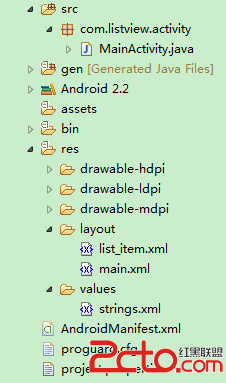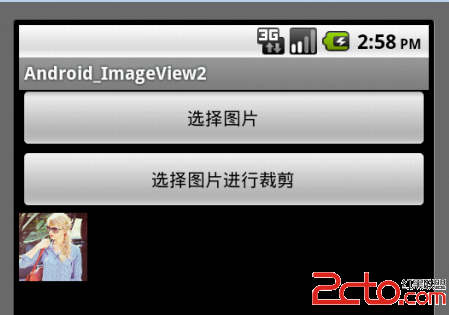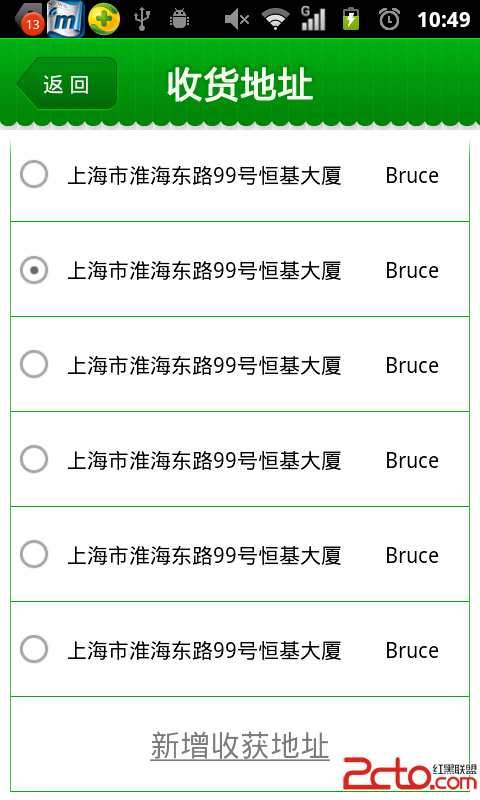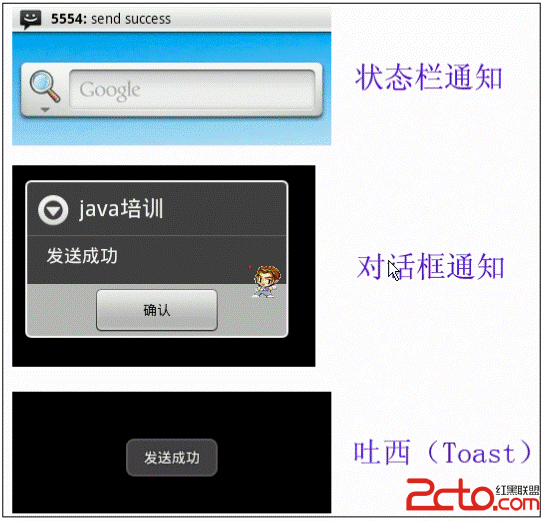android Button ImageButton 区别
BUTTON类结构图:

由类结构图,可以看出Button是继承于TextView的,所以TextView的一些属性也适用于Button控件。
ImageButton类结构图:

ImageButton就是用一个图标代表了一些文字,它没Android:text属性。它由Android:src指定图标的位置
android:src="@drawable/back_48"
其他属性都和Button差不多
1、 如何设置按钮的样式?
通过Android:background设置
[java]
<Button android:id="@+id/myBtn1" android:text="按钮1 设置背景样式"
android:layout_width="fill_parent" android:layout_height="wrap_content"
android:background="#fff000" />
2、如何设置背景图标:
[java]
<Button android:id="@+id/myBtn6" android:text="按钮6 设置背景图标"
android:layout_width="wrap_content" android:layout_height="wrap_content"
android:textStyle="bold" android:background="@drawable/back_48"
/>
3、 如何设置按钮的文字颜色
通过Android:textColor
[java]
<Button android:id="@+id/myBtn2" android:text="按钮2 字体颜色"
android:layout_width="fill_parent" android:layout_height="wrap_content"
android:textColor="#ff0000" />
nbsp;
4、 如何设置按钮的文字样式
通过android:textStyle
[java]
<Button android:id="@+id/myBtn3" android:text="按钮3字体加粗"
android:layout_width="fill_parent" android:layout_height="wrap_content"
android:textColor="#ff0000" android:textStyle="bold" />
5、 如何为按钮添加易做图注册事件
方式1:通过setOnClickListener方式
[java]
myBtn4.setOnClickListener(new OnClickListener() {
@Override
public void onClick(View v) {
myBtn4.setText("setOnclickListener事件监听注册成功");
}
});
实践演练:
1、 怎么样设置ImageButton的图标位置
[html]
<ImageButton android:id="@+id/imgBtn01" android:src="@drawable/forward_48"
android:layout_width="wrap_content" android:layout_height="wrap_content" />
2、 怎么样为ImageButton添加易做图注册事件
与Button一样它照样有两种方式设置
方式1:通过onClickListener
[java]
imgBtn01.setOnClickListener(new OnClickListener() {
@Override
public void onClick(View v) {
myTextView.setText("ImageButton的监听事件");
}
});
方式2:通过XML文件设置
[html]
<ImageButton android:id="@+id/imgBtn02" android:src="@drawable/back_48"
android:layout_width="wrap_content" android:layout_height="wrap_content"
android:onClick="ImageButtonXml" />
1、 设置透明度
[java]
imgBtn01.setAlpha(50);//设置透明度
作者:hjm4702192
补充:移动开发 , Android ,