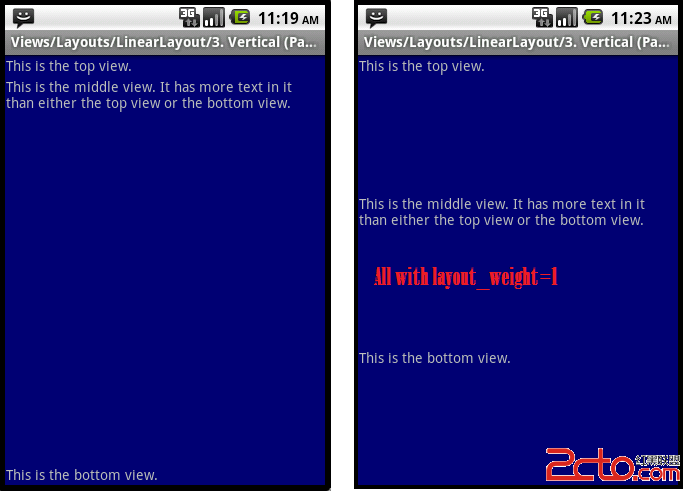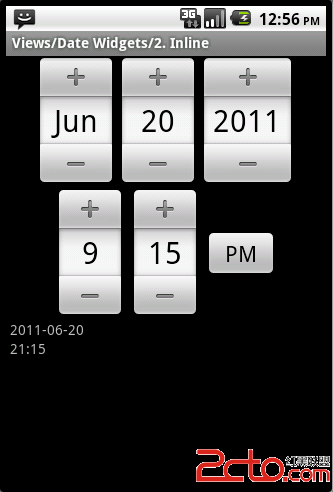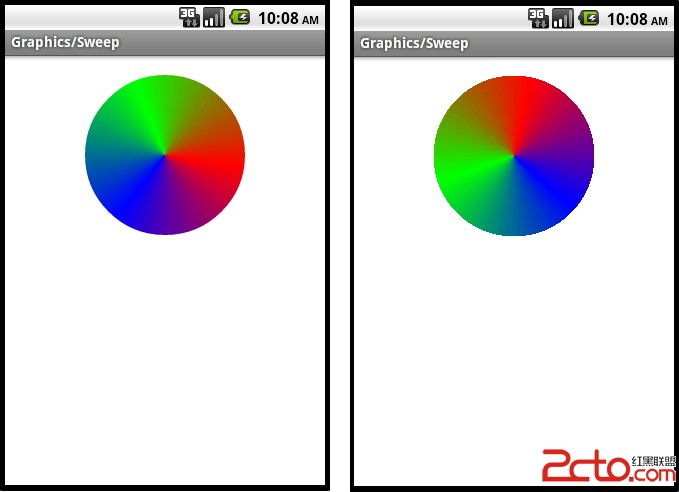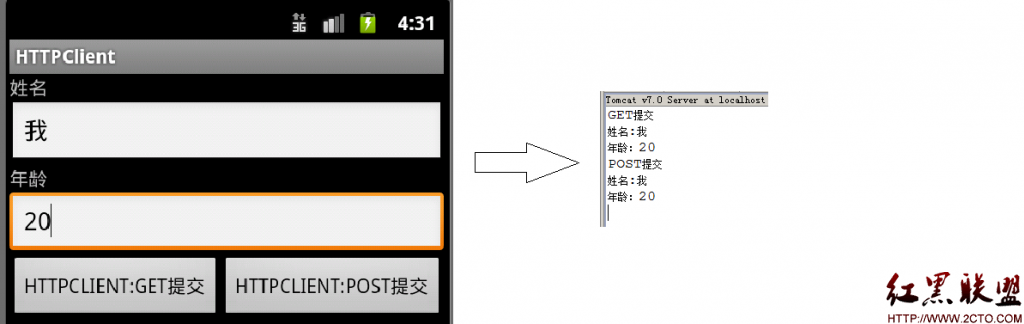Android中的自定义数据适配器
应用程序实体类
public class App{
private int appId; // 应用程序id
private String appName;// 应用程序名称
private String appIcon; // 应用程序图标
public int getAppId(){ return this.appId; }
public void setAppId(){ this.appId=value; }
public int getAppName(){ return this.appName; }
public void setAppName(){ this.appId=appName; }
public int getAppIcon(){ return this.appIcon; }
public void setAppIcon(){ this.appId=appIcon; }
}
app_item.xml 文件
<?xml version="1.0" encoding="utf-8"?>
<RelativeLayout xmlns:android="http://schemas.android.com/apk/res/android"
android:layout_width="fill_parent"
android:layout_height="wrap_content">
<ImageView
android:id="@+id/imgIcon"
android:layout_width="50px"
android:layout_height="50px"
android:layout_alignParentLeft="true"
android:layout_alignParentTop="true"
android:layout_marginLeft="5dip"
android:layout_marginTop="2dip"
android:src="@drawable/portrait" />
<TextView
android:id="@+id/txtName"
android:layout_width="wrap_content"
android:layout_height="wrap_content"
android:layout_marginLeft="10dip"
android:layout_centerVertical="true"
android:layout_toRightOf="@id/imgPortrait"
android:textColor="@android:color/black"
android:textSize="16dip"
android:gravity="center"
android:text="" />
<Button
android:id="@+id/btnDel"
android:layout_width="wrap_content"
android:layout_height="wrap_content"
android:layout_alignParentRight="true"
android:layout_centerVertical="true"
android:layout_marginRight="10dip"
android:text="删除"
android:textSize="12dip"
android:focusable="false"
android:focusableInTouchMode="false" />
// 注意:当设置 android:focusable="false" 和 android:focusableInTouchMode="false" 时,可避免和ListView的Item点击事件冲突,导致item的click事件无效。
</RelativeLayout>
自定义数据适配器
public class AppAdapter extends BaseAdapter implements View.OnClickListener {
private Context context;
private List<App> appList;
private final String inflater = Context.LAYOUT_INFLATER_SERVICE;
private LayoutInflater layoutInflater;
private Handler handler;
private AsyncImageLoader imageLoader; // 异步加载图片的类
// 视图容器类,属性对应布局文件元素
private class ViewHolder {
ImageView imgIcon;
TextView txtName;
Button btnDel;
}
// 构造函数
public AppAdapter (Context c, List<App> list) {
if (null != list) {
appList= list;
} else {
appList= new ArrayList<App>();
}
this.context = c;
layoutInflater = (LayoutInflater) context.getSystemService(inflater);
handler = new Handler();
imageLoader = new AsyncImageLoader();
}
// 添加单个项(自定义方法)
public void addItem(App item) {
if (item != null) {
appList.add(item);
notifyDataSetChanged(); // 通知适配器数据已改变
}
}
// 添加多个项(自定义方法)
public void addItem(List<App> list) {
if (null != list && list.size() > 0) {
for (int i = 0; i < list.size(); i++) {
appList.add(list.get(i));
}
notifyDataSetChanged(); // 通知适配器数据已改变
}
}
// 删除项(自定义方法)
public void removeItem(int position) {
if (appList.get(position) != null) {
appList.remove(position);
notifyDataSetChanged(); // 通知适配器数据已改变
}
}
// 获取总数
public int getCount() {
return appList.size();
补充:移动开发 , Android ,