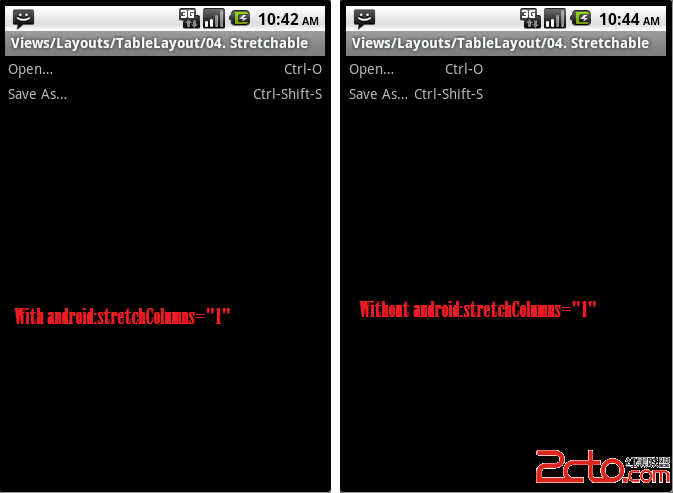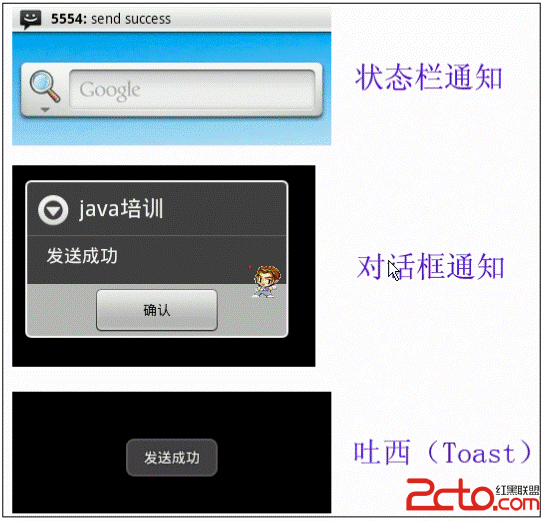ListView性能
ListView是一种可以显示一系列项目并能进行滚动显示的View。在每行里,既可以是简单的文本,也可以是复杂的结构。一般情况下,你都需要保证ListView运行得很好(即:渲染更快,滚动流畅)。在接下来的内容里,我将就ListView的使用,向大家提供几种解决不同性能问题的解决方案。如果你想使用ListView,你就不得不使用ListAdapter来显示内容。SDK中,已经有了几种简单实现的Adapter:
·ArrayAdapter<T> (显示数组对象,使用toString()来显示)
·SimpleAdapter (显示Maps列表)
·SimpleCursorAdapter(显示通过Cursor从DB中获取的信息)
这些实现对于显示简单的列表来说,非常棒!一旦你的列表比较复杂,你就不得不书写自己的ListAdapter实现。在多数情况下,直接从ArrayAdapter扩展就能很好地处理一组对象。此时,你需要处理的工作只是告诉系统如何处理列表中的对象。通过重写getView(int, View, ViewGroup)方法即可达到。
在这里,举一个你需要自定义ListAdapter的例子:显示一组图片,图片的旁边有文字挨着。
ListView例:以图片文字方式显示的Youtube搜索结果
图片需要实时从internet上下载下来。让我们先创建一个Class来代表列表中的项目:
public class ImageAndText {
private String imageUrl;
private String text;
public ImageAndText(String imageUrl, String text) {
this.imageUrl = imageUrl;
this.text = text;
}
public String getImageUrl() {
return imageUrl;
}
public String getText() {
return text;
}
}
现在,我们要实现一个ListAdapter,来显示ImageAndText列表。
public class ImageAndTextListAdapter extends ArrayAdapter<ImageAndText> {
public ImageAndTextListAdapter(Activity activity, List<ImageAndText> imageAndTexts) {
super(activity, 0, imageAndTexts);
}
@Override
public View getView(int position, View convertView, ViewGroup parent) {
Activity activity = (Activity) getContext();
LayoutInflater inflater = activity.getLayoutInflater();
// Inflate the views from XML
View rowView = inflater.inflate(R.layout.image_and_text_row, null);
ImageAndText imageAndText = getItem(position);
// Load the image and set it on the ImageView
ImageView imageView = (ImageView) rowView.findViewById(R.id.image);
imageView.setImageDrawable(loadImageFromUrl(imageAndText.getImageUrl()));
// Set the text on the TextView
TextView textView = (TextView) rowView.findViewById(R.id.text);
textView.setText(imageAndText.getText());
return rowView;
}
public static Drawable loadImageFromUrl(String url) {
InputStream inputStream;
try {
inputStream = new URL(url).openStream();
} catch (IOException e) {
throw new RuntimeException(e);
}
return Drawable.createFromStream(inputStream, "src");
}
}
这些View都是从“image_and_text_row.xml”XML文件中inflate的:
<?xml version="1.0" encoding="utf-8"?>
<LinearLayout xmlns:android="http://schemas.android.com/apk/res/android"
android:orientation="horizontal"
android:layout_width="fill_parent"
android:layout_height="wrap_content">
<ImageView android:id="@+id/image"
android:layout_width="wrap_content"
android:layout_height="wrap_content"
android:src="@drawable/default_image"/>
<TextView android:id="@+id/text"
android:layout_width="wrap_content"
android:layout_height="wrap_content"/>
</LinearLayout>
这个ListAdapter实现正如你所期望的那样,能在ListView中加载ImageAndText。但是,它唯一可用的场合是那些拥有很少项目、无需滚动即可看到全部的列表。如果ImageAndText列表内容很多的时候,你会看到,滚动起来不是那么的平滑(事实上,远远不是)。
性能改善
上面例子最大的瓶颈是图片需要从internet上下载。因为我们的代码都在UI线程中执行,所以,每当一张图片从网络上下载时,UI就会变得停滞。如果你用3G网络代替WiFi的话,性能情况会变得更糟。
为了避免这种情况,我们想让图片的下载处于单独的线程里,这样就不会过多地占用UI线程。为了达到这一目的,我们可能需要使用为这种情况特意设计的AsyncTask。实际情况中,你将注意到AsyncTask被限制在10个以内。这个数量是在Android SDK中硬编码的,所以我们无法改变。这对我们来说是一个制限事项,因为常常有超过10个图片同时在下载。
AsyncImageLoader
一个变通的做法是手动的为每个图片创建一个线程。另外,我们还应该使用Handler来将下载的图片invoke到UI线程。我们这样做的原因是我们只能在UI线程中修改UI。我创建了一个AsyncImageLoader类,利用线程和Handler来负责图片的下载。此外,它还缓存了图片,防止单个图片被下载多次。
public class AsyncImageLoader {
private HashMap<String, SoftReference<Drawable>> imageCache;
public AsyncImageLoader() {
imageCache = new HashMap<String, SoftReference<Drawable>>();
}
public Drawable loadDrawable(final String imageUrl, final ImageCallback imageCallback) {
if (imageCache.containsKey(imageUrl)) {
SoftReference<Drawable> softReference = imageCache.get(imageUrl);
Drawable drawable = softReference.get();
if (drawable != null) {
&nb
补充:移动开发 , Android ,