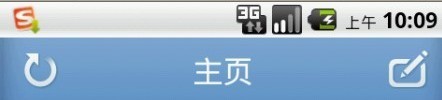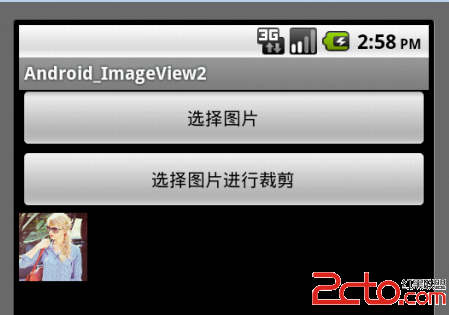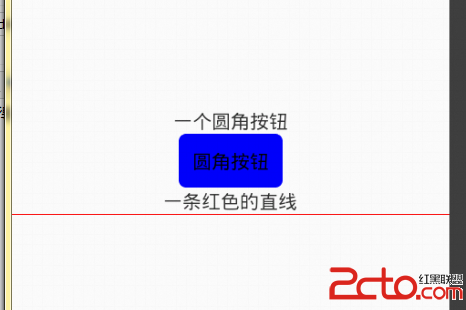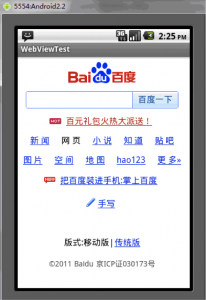Android Layput布局
一个Android视图有很多控件,那么怎么来控制它们的位置排列呢?我们需要容器来存放这些控件并控制它们的位置排列,就像HTML中div,table一样,Android布局也起到同样的作用。
Android布局主要有以下几种: LinearLayout, RelativeLayout,TableLayout,AbsoluteLayout. 最后一种AbsoluteLayout是通过指定控件的x/y坐标来定位的,不太灵活所以已经不推荐使用了。
(1) LinearLayout
LinearLayout线性布局,包含在LinearLayout里面的控件按顺序排列成一行或者一列,类似于Swing里的FlowLayout和Silverlight里的StackPanel,它的常用的属性主要包括:
Orientation方向,即指定LinearLayout是代表一行还是一列,可以为horizontal或vertical,如android:orientation="vertical",当然也在可以在代码里通过setOrientation()方法来设置。
Fill Mode填充方式,所有在LinearLayout的控件都必须指定它的填充方式, 即设置android:layout_width和android:layout_height,可以为三种值(1)具体的像素值,如20px (2) wrap_content, 表示按控件文本实际长度显示 (3) fill_parent, 表示填充剩下的所有可用空间。
Weight权重,如果你想让一行或一列的控件按比例显示,这时候权重就起到作用了,如想让一行里面两控件其中一控件占两倍于另一控件的空间,可以把其中一控件的android:layout_weight设置为1, 另一个为2 即可。
下面来看一下Android官方的一个Demo:
[html]
<?xml version="1.0" encoding="utf-8"?>
<LinearLayout xmlns:android="http://schemas.android.com/apk/res/android"
android:orientation="vertical" android:layout_width="fill_parent"
android:layout_height="fill_parent">
<!-- 横向的 -->
<LinearLayout android:orientation="horizontal"
android:layout_width="fill_parent" android:layout_height="fill_parent"
android:layout_weight="1">
<TextView android:text="red" android:gravity="center_horizontal"
android:background="#aa0000" android:layout_width="wrap_content"
android:layout_height="fill_parent" android:layout_weight="1" />
<TextView android:text="green" android:gravity="center_horizontal"
android:background="#00aa00" android:layout_width="wrap_content"
android:layout_height="fill_parent" android:layout_weight="1" />
<TextView android:text="blue" android:gravity="center_horizontal"
android:background="#0000aa" android:layout_width="wrap_content"
android:layout_height="fill_parent" android:layout_weight="1" />
<TextView android:text="yellow" android:gravity="center_horizontal"
android:background="#aaaa00" android:layout_width="wrap_content"
android:layout_height="fill_parent" android:layout_weight="1" />
</LinearLayout>
<!-- 竖向的 -->
<LinearLayout android:orientation="vertical"
android:layout_width="fill_parent" android:layout_height="fill_parent"
android:layout_weight="1">
<TextView android:text="row one" android:textSize="15pt"
android:layout_width="fill_parent" android:layout_height="wrap_content"
android:layout_weight="1" />
<TextView android:text="row two" android:textSize="15pt"
android:layout_width="fill_parent" android:layout_height="wrap_content"
android:layout_weight="1" />
<TextView android:text="row three" android:textSize="15pt"
android:layout_width="fill_parent" android:layout_height="wrap_content"
android:layout_weight="1" />
<TextView android:text="row four" android:textSize="15pt"
android:layout_width="fill_parent" android:layout_height="wrap_content"
android:layout_weight="1" />
</LinearLayout>
</LinearLayout>
<?xml version="1.0" encoding="utf-8"?>
<LinearLayout xmlns:android="http://schemas.android.com/apk/res/android"
android:orientation="vertical" android:layout_width="fill_parent"
android:layout_height="fill_parent">
<!-- 横向的 -->
<LinearLayout android:orientation="horizontal"
android:layout_width="fill_parent" android:layout_height="fill_parent"
android:layout_weight="1">
<TextView android:text="red" android:gravity="center_horizontal"
android:background="#aa0000" android:layout_width="wrap_content"
android:layout_height="fill_parent" android:layout_weight="1" />
<TextView android:text="green" android:gravity="center_horizontal"
android:background="#00aa00" android:layout_width="wrap_content"
android:layout_height="fill_parent" android:layout_weight="1" />
<TextView android:text="blue" android:gravity="center_horizontal"
android:background="
补充:移动开发 , Android ,