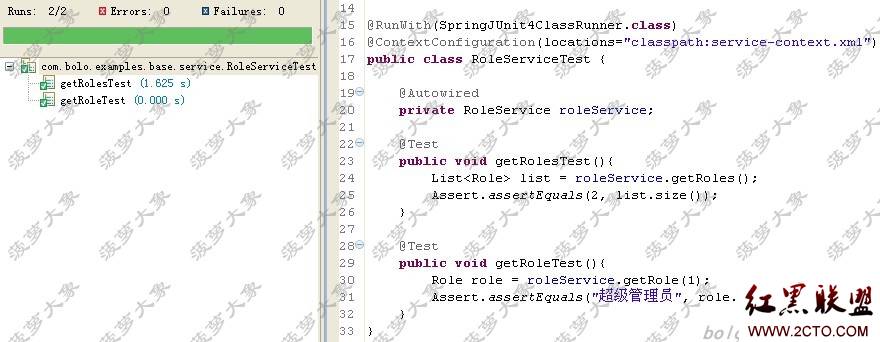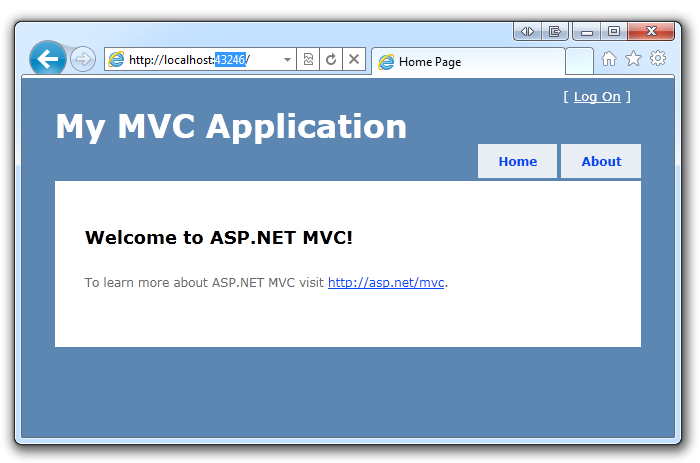当前位置:编程学习 > asp >>
答案:Microsoft Script Debugger Release Notes
© Microsoft Corporation, 1997
This document provides information about using the Microsoft Script Debugger, including tips for installing and using the debugger successfully, and information that became available too late to be included in the documentation.
Contents
Installing and Starting the Script Debugger
Viewing Debugger Documentation
HTML Source Editor
Script Debugging in Internet Explorer 4.0
Script Debugging in Internet Information Server 4.0
Debugging Java
Copyright Information
--------------------------------------------------------------------------------
Installing and Starting the Script Debugger
Using the Script Debugger with Microsoft® Visual Studio™ 98 In general, you should not install the Script Debugger if you have already installed Visual Studio 98 or any of its component products such as Microsoft® Visual InterDev™ or Microsoft® Visual J++™. Visual Studio includes its own debugger that you can use to debug scripts and Java components. If you install the Script Debugger after installing any Visual Studio products and you will no longer be able to start the Visual Studio debugger in response to errors reported by Internet Explorer 4.0.
Using the correct version Microsoft Script Debugger works with Microsoft Internet Explorer 4.0 or with Internet Information Server 4.0. Because the Script Debugger is designed to be generic across script hosts, Setup does not check for specific versions of products being installed, so you must ensure that you are running the correct versions of these products. If you attempt to use the Script Debugger with earlier versions of Internet Explorer (such as Internet Explorer 3.0 or the Platform Preview release of Internet Explorer 4.0), or with earlier versions of Internet Information Server, the debugger will not work and could disrupt IIS service.
Uninstalling previous versions of the Script Debugger If you installed the Script Debugger for Internet Explorer 3.0, you must uninstall that version before proceeding with this installation.
Uninstalling IIS If you uninstall Internet Information Server 4.0, the uninstall process will also remove the Script Debugger, even if you installed the Script Debugger separately. You can reinstall the Script Debugger by running the IIS installation and choosing to install just the Script Debugger.
--------------------------------------------------------------------------------
Viewing Debugger Documentation
Starting a browser before displaying Help Help is displayed in the default Web browser. If you are running Internet Information Server, start Internet Explorer 4.0 before choosing Help Topics from the Help menu. If the browser is not already running when you display Help, the debugger might display a blank window, and the Script Debugger might hang.
Viewing Help if no browser is installed on the server If you are debugging on a server that has no browser installed, you might not be able to view Help, because Help is displayed in the default browser. However, if you have permission to access the Web server as a file server, you can try using a browser on another machine to view the Help file. Look for a file on the server called SDbug.htm, and use file protocol (file://), not HTTP protocol (http://).
--------------------------------------------------------------------------------
HTML Source Editor
Entering file names when opening HTML documents When you choose Open from the File menu to open an existing document in the Script Debugger, you must provide a complete file name, including extension, in the File Name box.
Opening HTML documents from the Desktop in Microsoft® Windows NT® In Windows NT, when you use the Open dialog box to open a file, you can display documents by selecting Desktop from the Look In list. However, in this version of the debugger, the content of the Open dialog box reflects the desktop setting for the default user, not for the current user.
Opening documents in Windows NT shared directories In Windows NT, when you use the Open dialog box to open a file on a shared drive with password protection, use "\*" at the end of the path and file name, as in this example:
\\myshare\myfolder\*
--------------------------------------------------------------------------------
Script Debugging in Internet Explorer 4.0
Debugging in the Active Desktop If you use the Script Debugger when Internet Explorer is in Active Desktop mode, all programs that are integrated into the Active Desktop are controlled by the debugger. For example, because Windows Explorer is part of the Active Desktop, it will be suspended when the debugger is open and waiting at a breakpoint. When you run the current document or close the debugger, Windows Explorer will again work normally.
Browsing a document after closing the debugger If you finish a debugging session and close the Script Debugger, and then return to Internet Explorer and continue working with the document you were just debugging, the browser sometimes restarts the debugger.
Working with multiple documents If you open two documents in two windows in Internet Explorer, you can debug only one of them at a time. For example, if you are in break mode in one document (are at a breakpoint or are stepping through code), you cannot also be working in the other document.
Entering commands in the Command window You can display the Command window at any time while the Script Debugger is open, but commands that you type into the Command window have no effect unless you are in break mode.
Problems debugging after executing Document.Write Using the Document.Write command can cause problems under these circumstances:
If a Document.Write command is followed by a Stop (in Visual Basic®, Scripting Edition -- VBScript) or a debugger (JScript™) command, the debugger will be launched. However, at that point page processing has been interrupted in Internet Explorer, so you must press F5 to finish loading the document.
If a Document.Write command is followed by a breakpoint, the breakpoint is ignored.
If you enter a Document.Write command in the Command window while at a breakpoint, Internet Explorer might quit responding to commands.
Setting breakpoints on invalid lines If you attempt to set a breakpoint on a line that does not contain script (such as a line of HTML code) the Script Debugger sets the breakpoint on the next valid code statement, even if that statement is many lines away from where you tried to set the breakpoint.
Calling functions with breakpoints In the Command window, if you call a function that contains a breakpoint, Internet Explorer might hang.
Displaying the line indicator correctly The Script Debugger might not display the current line indicator properly if:
You are stepping through inline JScript code.
The document you are debugging is displayed in a frame.
Note If the line indicator is not properly displayed, you can try stepping into the next line to restore the indicator.
Features not fully implemented The following features are not fully implemented in this version of the Script Debugger:
Viewing variable values To see the value of a variable, use the Command window. The Script Debugger does not include a Watch window, as in some other debuggers. For more details, see the Script Debugger documentation.
Setting breakpoints by clicking To set a breakpoint, choose Toggle Breakpoint from the Debug menu, or press F9. You cannot set a breakpoint on a line by clicking in the margin to the left of the line, as you can in some environments. <
- 更多asp疑问解答:
- asp正则过滤重复字符串的代码
- 用asp过滤全部html但保留br类似的符号
- 会asp,但感觉asp要过点,想学php。但我一般做的都是小公司的站,用access数
- PHP的空间可以用ASP的源代码吗?
- 以前做asp程序,现在应该怎样发展?是学.net还是php
- 以前做asp程序,现在应该怎样发展?是学.net还是php
- 想做一个市级的人才网acess,sql数据库,语言asp,jsp,php分别用哪种好
- jsp,asp,php 区别
- 我想找一个有比较多漏洞的网站的源码,比如可以asp,php注入等都可以。供学习研究用。请提供下载地址。。
- 现在候找人做个网站,用ASP,还是PHP语言去做好
- asp,php ,jsp,.net 对于做网站前台的重要吗?
- asp和php的区别是什么?
- 我是新手SEO菜鸟 请问wp dw php asp cms myspl dede 这些软件应该如何区分呀?
- 网页制作相关的三种语言:ASP JSP PHP那个好点,简单点?
- 网页制作相关的三种语言:ASP JSP PHP那个好点,简单点?