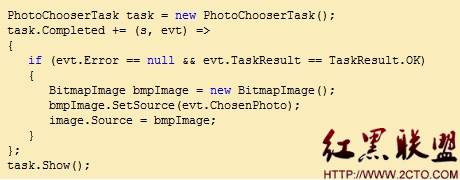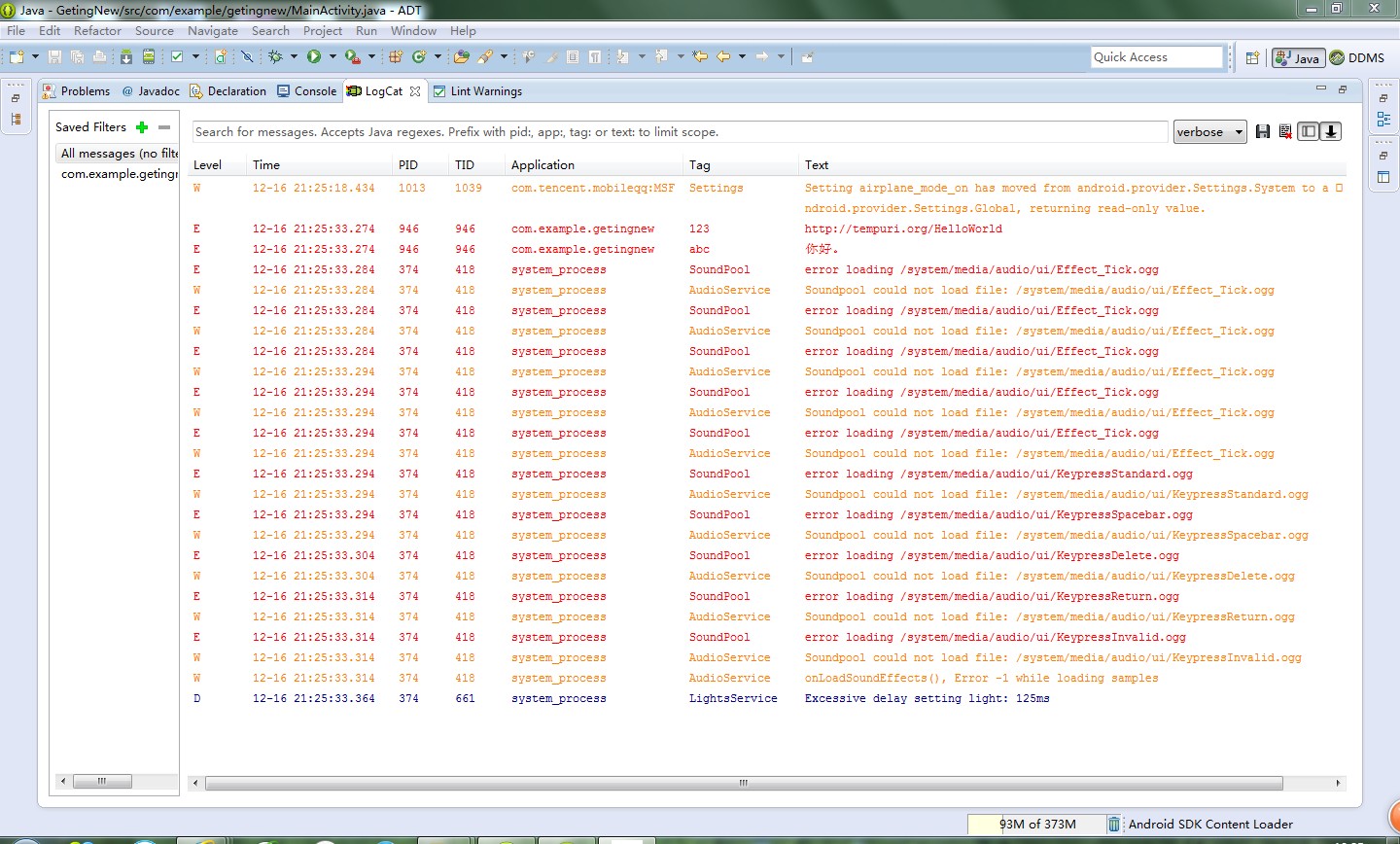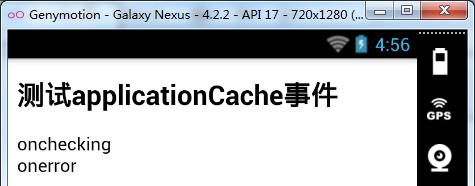IOS控件的应用UIPageController与UIScrollView
UIPageController是大多数IOS教程上不会写的系统自带控件。它主要的功能是实现视图分页,有点类似于网页上的分页功能。
这次主要通过一个例子来讲讲UIPageController控件和UIScrollView的应用。首先上图:
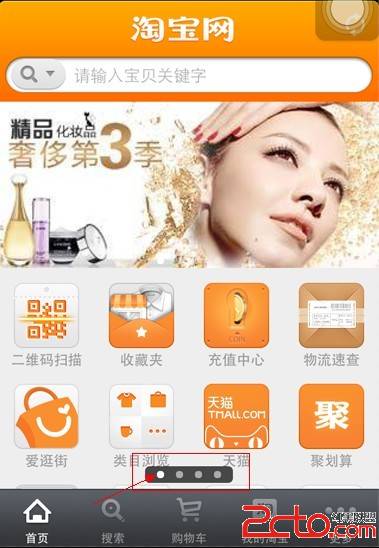
图中标有红框的地方,便是UIPageController的展现样式,在xcode里它是这个样子的:
现在要开始使用UIPageController控件了,首先在申明文件顶部添加一个常量,来定义滚图中的子项数量
#define
PAGENUM 4
在类的申明文件(.h)里添加对Page控制器的申明:
@property
(strong, nonatomic) IBOutlet UIPageControl *page;
@property
(strong, nonatomic) IBOutlet UIScrollView *imageScrollView;
然后在实现文件(.m)里添加 对page对象的
@synthesize
page;
@synthesize
imageScrollView;
实现page对象的自动存取器。
改写viewDidLoad方法如下
(void)viewDidLoad
{
[super
viewDidLoad];
//这里定义了滚动视图的大小,是否支持翻页,是否显示水平滚动标示,委托对象是哪个
imageScrollView.contentSize
= CGSizeMake(PAGENUM * 320.0f, imageScrollView.frame.size.height);
imageScrollView.pagingEnabled
= YES;
imageScrollView.showsHorizontalScrollIndicator
= NO;
imageScrollView.delegate
= self;
//这里为滚动视图添加了子视图,为了能添加后续操作,我这里定义的子视图是按键UIButton
for
(int
i = 0; i < PAGENUM; i++) {
NSString
* fileName = [NSString stringWithFormat:@"%d.jpg",i+1];
UIButton
*imageButton = [[UIButton alloc] initWithFrame:CGRectMake(i * 320.0f, 0.0f, 320.0f, 218.0f)];
[imageButton
setBackgroundImage:[UIImage imageNamed:fileName] forState:UIControlStateNormal];
imageButton.tag
= 900 + i;
[imageScrollView
addSubview:imageButton];
}
//定义PageController
设定总页数,当前页,定义当控件被用户操作时,要触发的动作。
page.numberOfPages
= PAGENUM;
page.currentPage
= 0;
[page
addTarget:self action:@selector(pageTurn:) forControlEvents:UIControlEventValueChanged];
//使用NSTimer实现定时触发滚动控件滚动的动作。
timeCount
= 0;
[NSTimer
scheduledTimerWithTimeInterval:5 target:self selector:@selector(scrollTimer) userInfo:nil repeats:YES];
}
增加两个翻页动画和自动翻页的函数
//滚图的动画效果
-(void)pageTurn:(UIPageControl
*)aPageControl{
int
whichPage = aPageControl.currentPage;
[UIView
beginAnimations:nil context:NULL];
[UIView
setAnimationDuration:0.3f];
[UIView
setAnimationCurve:UIViewAnimationCurveEaseInOut];
[imageScrollView
setContentOffset:CGPointMake(320.0f * whichPage, 0.0f) animated:YES];
[UIView
commitAnimations];
}
//定时滚动
-(void)scrollTimer{
timeCount
++;
if
(timeCount == PAGENUM) {
timeCount
= 0;
}
[imageScrollView
scrollRectToVisible:CGRectMake(timeCount * 320.0, 65.0, 320.0, 218.0) animated:YES];
}
补充:移动开发 , IOS ,