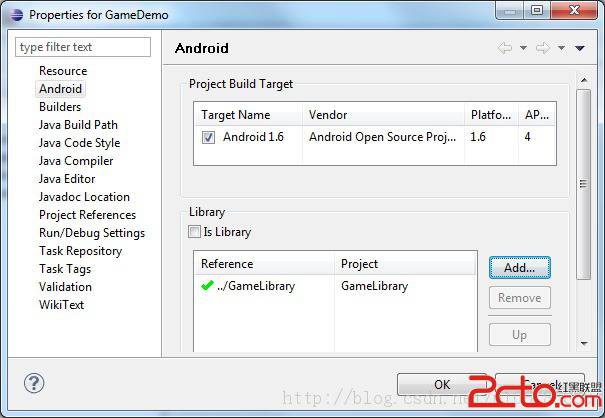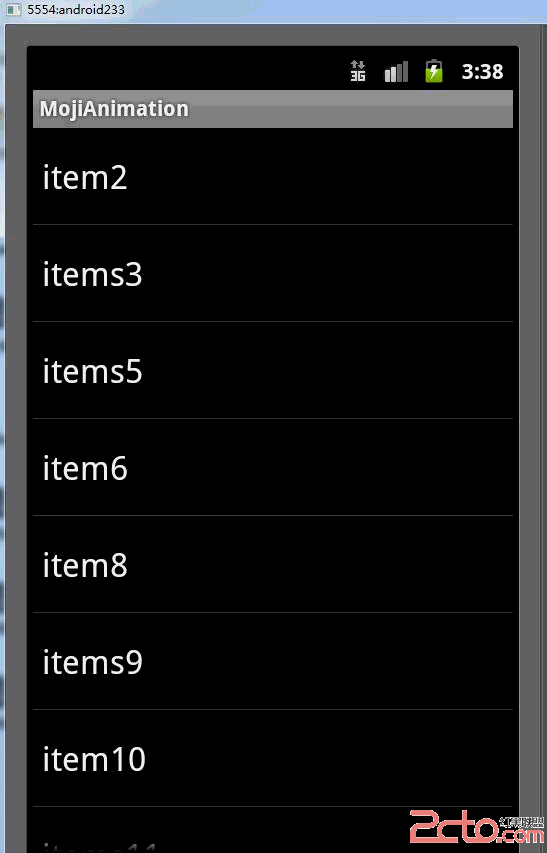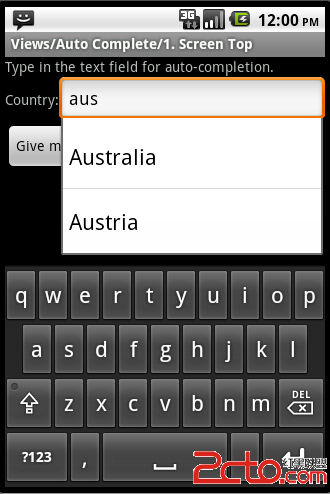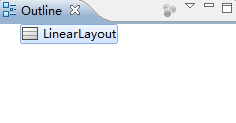Android提高第三篇之Su易做图ceView(下)
上一篇简单介绍了Su易做图ceView的使用,这次就介绍Su易做图ceView的双缓冲使用。双缓冲是为了防止动画闪烁而实现的一种多线程应用,基于Su易做图ceView的双缓冲实现很简单,开一条线程并在其中绘图即可。本文介绍基于Su易做图ceView的双缓冲实现,以及介绍类似的更高效的实现方法。
本文程序运行截图如下,左边是开单个线程读取并绘图,右边是开两个线程,一个专门读取图片,一个专门绘图:

对比一下,右边动画的帧速明显比左边的快,左右两者都没使用Thread.sleep()。为什么要开两个线程一个读一个画,而不去开两个线程像左边那样都“边读边画”呢?因为Su易做图ceView每次绘图都会锁定Canvas,也就是说同一片区域这次没画完下次就不能画,因此要提高双缓冲的效率,就得开一条线程专门画图,开另外一条线程做预处理的工作。
main.xml的源码:
view plaincopy to clipboardprint?
<?xml version="1.0" encoding="utf-8"?>
<LinearLayout xmlns:android="http://schemas.android.com/apk/res/android"
android:layout_width="fill_parent" android:layout_height="fill_parent"
android:orientation="vertical">
<LinearLayout android:id="@+id/LinearLayout01"
android:layout_width="wrap_content" android:layout_height="wrap_content">
<Button android:id="@+id/Button01" android:layout_width="wrap_content"
android:layout_height="wrap_content" android:text="单个独立线程"></Button>
<Button android:id="@+id/Button02" android:layout_width="wrap_content"
android:layout_height="wrap_content" android:text="两个独立线程"></Button>
</LinearLayout>
<Su易做图ceView android:id="@+id/Su易做图ceView01"
android:layout_width="fill_parent" android:layout_height="fill_parent"></Su易做图ceView>
</LinearLayout>
<?xml version="1.0" encoding="utf-8"?>
<LinearLayout xmlns:android="http://schemas.android.com/apk/res/android"
android:layout_width="fill_parent" android:layout_height="fill_parent"
android:orientation="vertical"><LinearLayout android:id="@+id/LinearLayout01"
android:layout_width="wrap_content" android:layout_height="wrap_content">
<Button android:id="@+id/Button01" android:layout_width="wrap_content"
android:layout_height="wrap_content" android:text="单个独立线程"></Button>
<Button android:id="@+id/Button02" android:layout_width="wrap_content"
android:layout_height="wrap_content" android:text="两个独立线程"></Button>
</LinearLayout>
<Su易做图ceView android:id="@+id/Su易做图ceView01"
android:layout_width="fill_parent" android:layout_height="fill_parent"></Su易做图ceView>
</LinearLayout>
本文程序的源码:
view plaincopy to clipboardprint?
package com.testSu易做图ceView;
import java.lang.reflect.Field;
import java.util.ArrayList;
import android.app.Activity;
import android.graphics.Bitmap;
import android.graphics.BitmapFactory;
import android.graphics.Canvas;
import android.graphics.Paint;
import android.graphics.Rect;
import android.os.Bundle;
import android.util.Log;
import android.view.Su易做图ceHolder;
import android.view.Su易做图ceView;
import android.view.View;
import android.widget.Button;
public class testSu易做图ceView extends Activity {
/** Called when the activity is first created. */
Button btnSingleThread, btnDoubleThread;
Su易做图ceView sfv;
Su易做图ceHolder sfh;
ArrayList<Integer> imgList = new ArrayList<Integer>();
int imgWidth, imgHeight;
Bitmap bitmap;//独立线程读取,独立线程绘图
@Override
public void onCreate(Bundle savedInstanceState) {
super.onCreate(savedInstanceState);
setContentView(R.layout.main);
btnSingleThread = (Button) this.findViewById(R.id.Button01);
btnDoubleThread = (Button) this.findViewById(R.id.Button02);
btnSingleThread.setOnClickListener(new ClickEvent());
btnDoubleThread.setOnClickListener(new ClickEvent());
sfv = (Su易做图ceView) this.findViewById(R.id.Su易做图ceView01);
sfh = sfv.getHolder();
sfh.addCallback(new MyCallBack());// 自动运行su易做图ceCreated以及su易做图ceChanged
}
class ClickEvent implements View.OnClickListener {
@Override
public void onClick(View v) {
if (v == btnSingleThread) {
new Load_DrawImage(0, 0).start();//开一条线程读取并绘图
} else if (v == btnDoubleThread) {
new LoadImage().start();//开一条线程读取
new DrawImage(imgWidth + 10, 0).start();//开一条线程绘图
}
}
}
class MyCallBack implements Su易做图ceHolder.Callback {
@Override
public void su易做图ceChanged(Su易做图ceHolder holder, int format, int width,
int height) {
Log.i("Su易做图ce:", "Change");
}
@Override&nb
补充:移动开发 , Android ,