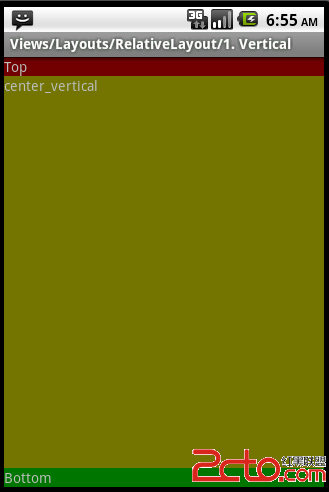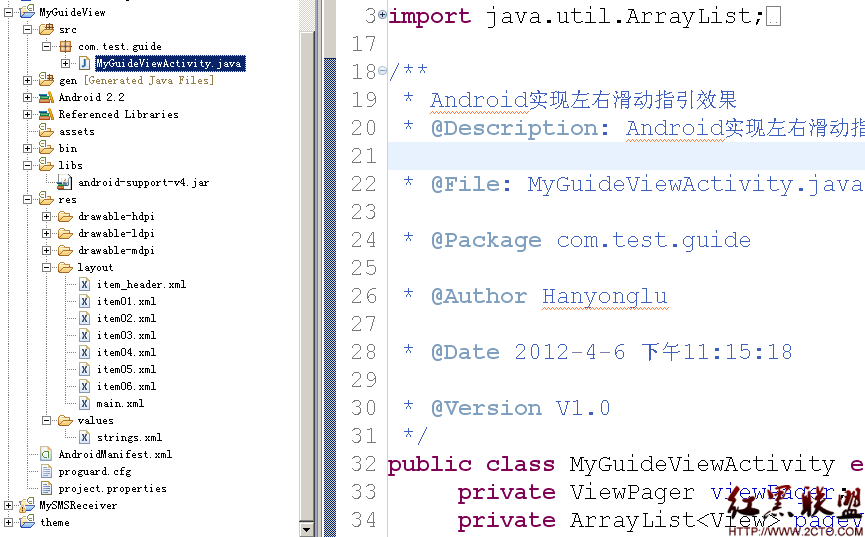Android[中级教程]第一章 数据存储之Shared Preferences
看完了Android[初级教程],终于可以学习[中级教程]了,呵呵,这次我们就来学习Android开发中的数据存储,首先我们来学习Shared Preferences,Shared Preferences只是简单地存储了数据的Key-Value值,相信学过java的人都知道其中有一种类型Map,也是以Key-Value的形式来保存数据.但Shared Preferences跟Map有本质的区别,Map只存在于程序内部,而Shared Preferences是将数据存储于硬件设备上的(OK,这里硬件设备就是手机啦).好了,不多说了,我们用Shared Preferences来实现存储悟空打妖怪的数量,你不会想让悟空每次一开程序就重新打妖怪吧?那估计悟空要找你了,呵呵
main.xml
<?xml version="1.0" encoding="utf-8"?>
<LinearLayout xmlns:android="http://schemas.android.com/apk/res/android"
android:orientation="vertical" android:layout_width="match_parent"
android:layout_height="match_parent">
<TextView android:layout_width="wrap_content" android:id="@+id/textView1"
android:textAppearance="?android:attr/textAppearanceLarge"
android:layout_height="wrap_content" android:text="TextView"></TextView>
<EditText android:id="@+id/editText1" android:layout_width="match_parent"
android:layout_height="wrap_content" android:inputType="number">
<requestFocus></requestFocus>
</EditText>
<LinearLayout android:layout_width="match_parent"
android:id="@+id/linearLayout2" android:layout_height="wrap_content">
<Button android:layout_width="wrap_content"
android:layout_height="wrap_content" android:id="@+id/addOne"
android:text="悟空又打死了一个妖怪"></Button>
<Button android:layout_width="wrap_content"
android:layout_height="wrap_content" android:id="@+id/read_edit"
android:text="读取Edit中的数据"></Button>
</LinearLayout>
<LinearLayout android:layout_width="match_parent"
android:id="@+id/linearLayout1" android:layout_height="wrap_content">
<Button android:layout_width="wrap_content"
android:layout_height="wrap_content" android:id="@+id/save"
android:text="存储数据"></Button>
<Button android:layout_width="wrap_content"
android:layout_height="wrap_content" android:id="@+id/read"
android:text="读取数据"></Button>
<Button android:layout_width="wrap_content"
android:layout_height="wrap_content" android:id="@+id/clear"
android:text="清除数据"></Button>
</LinearLayout>
</LinearLayout>
这里面只是加了一个EditText和几个按钮,接下来看一下java源码:
import android.app.Activity;
import android.content.SharedPreferences;
import android.content.SharedPreferences.Editor;
import android.os.Bundle;
import android.view.View;
import android.view.View.OnClickListener;
import android.widget.Button;
import android.widget.EditText;
import android.widget.TextView;
public class Shared_PreferencesDemo extends Activity implements OnClickListener
{
private int count = 0;
private String str;
private TextView text;
private EditText edit_text;
private Button add;
private Button save;
private Button read;
private View clear;
private Button read_edit;
private SharedPreferences preferences;
private Editor edit;
@Override
protected void onCreate(Bundle savedInstanceState)
{
// TODO Auto-generated method stub
super.onCreate(savedInstanceState);
setContentView(R.layout.shared_preferences);
//获取只能被本程序读,写的SharedPreferences对象
preferences = getSharedPreferences("shared", 0);
//获取SharedPreferences的edit对象
edit = preferences.edit();
str = "悟空杀死了" + count + "只妖怪.";
text = (TextView)findViewById(R.id.textView1);
text.setText(str);
edit_text = (EditText)findViewById(R.id.editText1);
edit_text.setText(String.valueOf(count));
add = (Button)findViewById(R.id.addOne);
add.setOnClickListener(this);
read_edit = (Button)findViewById(R.id.read_edit);
read_edit.setOnClickListener
补充:移动开发 , Android ,